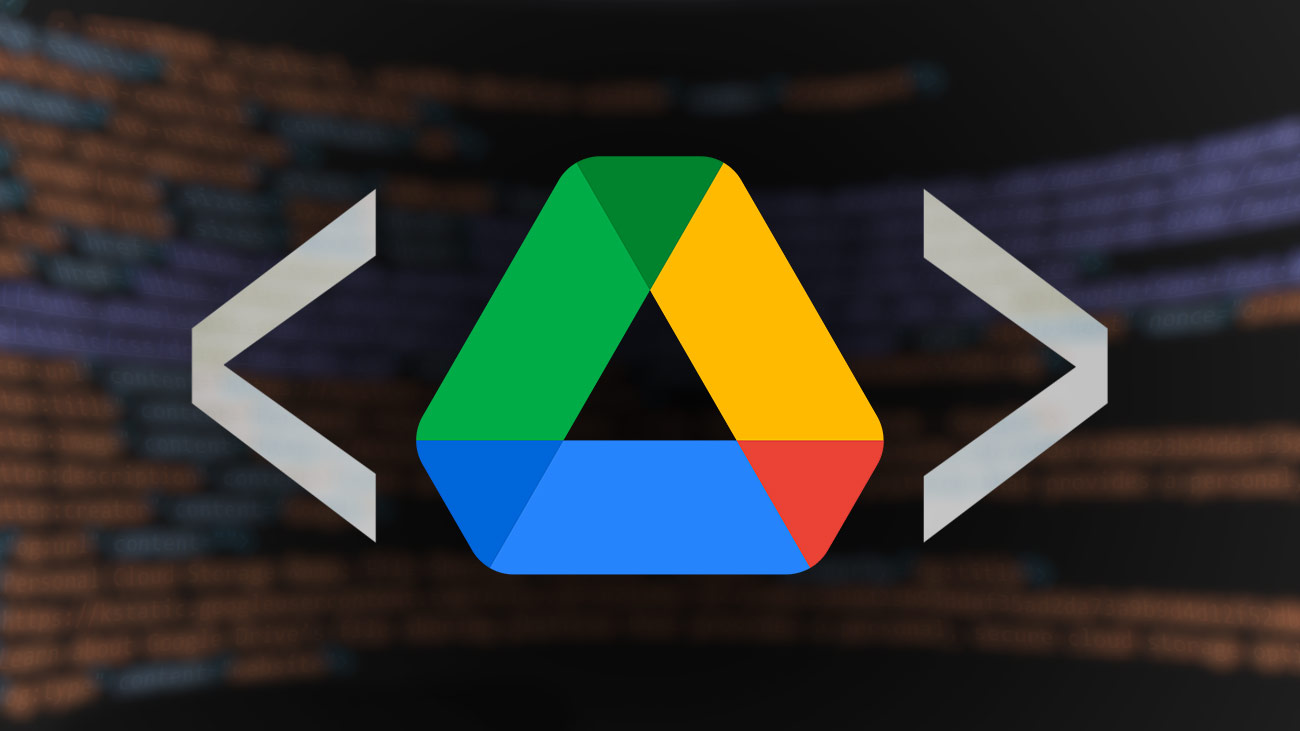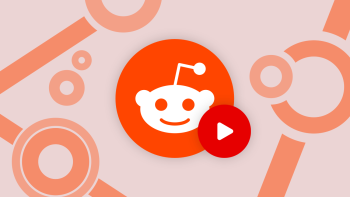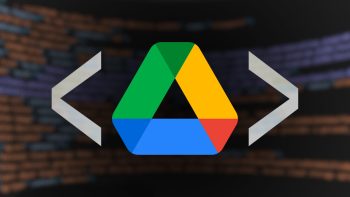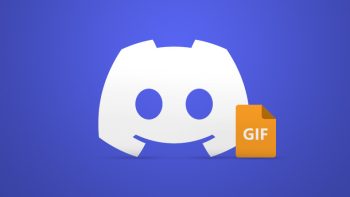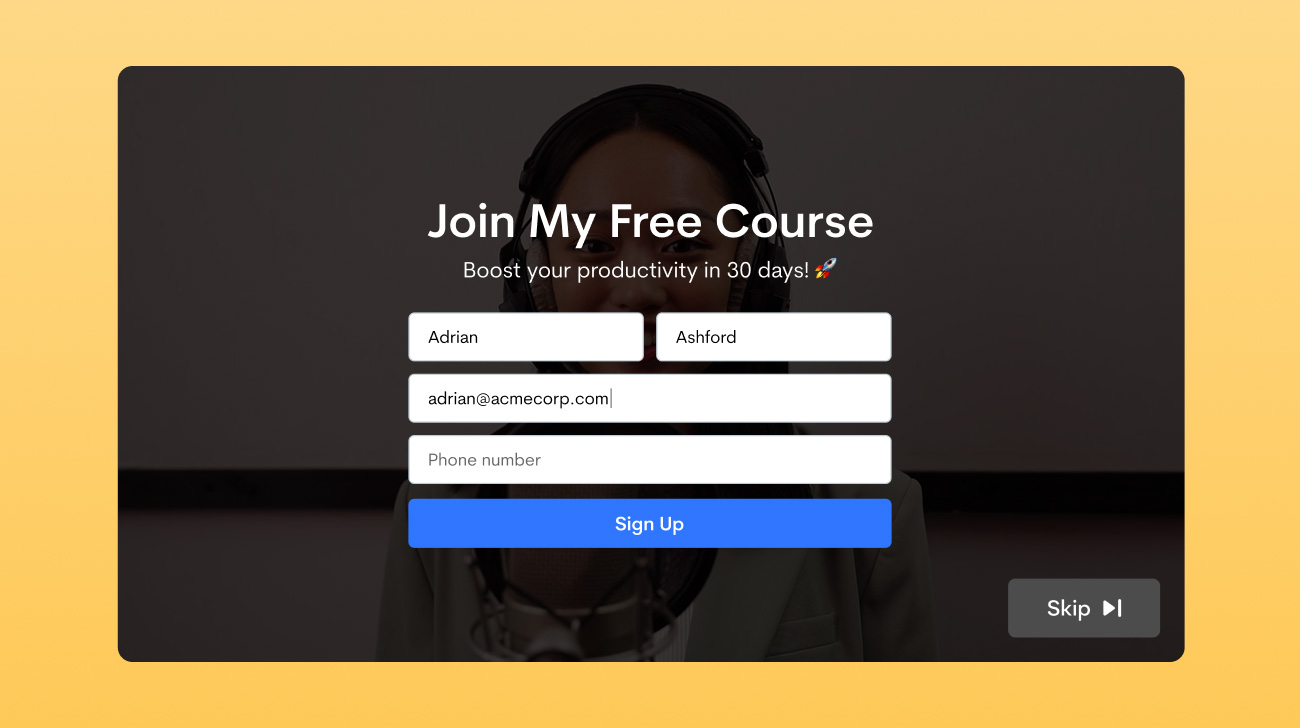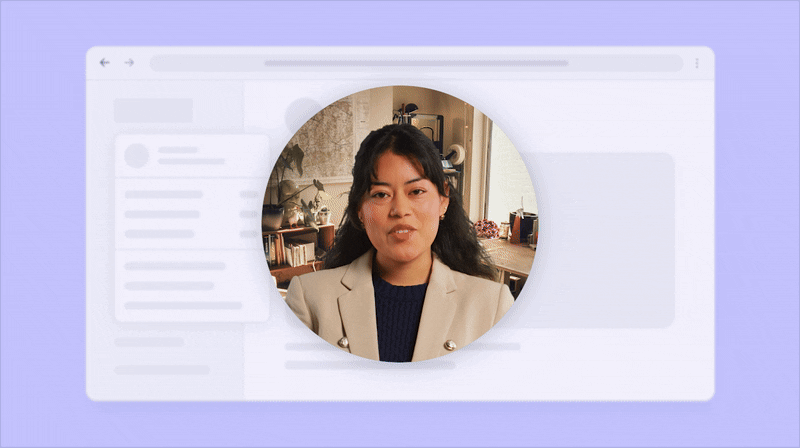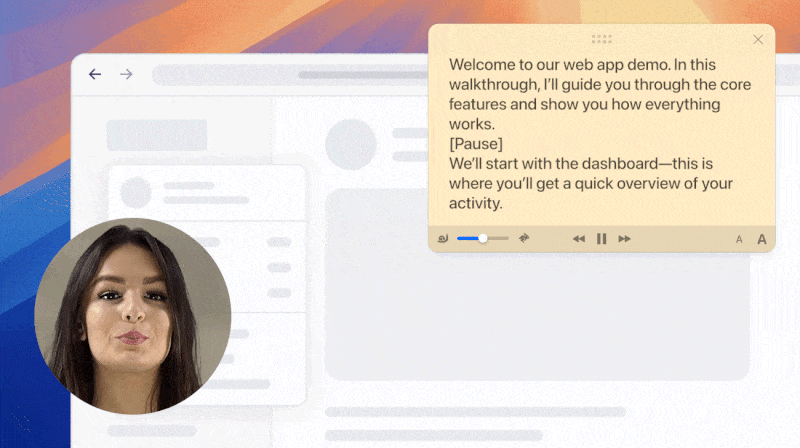In the digital world of today, the world runs on consuming content. With 80% of online traffic being attributed to video content, the time to start making videos is now. The mode of communication has invariably shifted from text and images to videos and live streams. While social media platforms are inundated with video, there is a lot of effort that goes into orchestrating the perfect video clip. From recording video clips to editing, there are several transformative steps that go on behind the scenes to turn raw data into something meaningful.
After fine-tuning your video to perfection, it seems futile to just upload it to a few social media platforms. To make sure that your video actualizes its true potential, you can repurpose your content across several additional platforms by using Google Drive’s embed feature.
Why Would You Embed Videos With Google Drive?
Whether you are sharing files with a select group of people or publicly, Google Drive enables you to deliver the impact through your content. It offers a comprehensive set of features that can help you store your videos, share them, and restrict your audience. You can also use the platform as a way to store and share large, uncompressed video files, such as those you might use in a video editing project. Just like the YouTube player, Google Drive’s video player lets you adjust playback quality and speed. You can even add captions to your videos.
There is a little bit more control to be had here compared to public video hosting solutions like YouTube. While unlisted or private YouTube videos might be enough for the average user’s embedding needs, Drive might be the route to go if you’re looking for that extra bit of command over your content. For example, with Drive, you can update an embedded video without having to go back and edit the website or landing page. Drive lets you replace an existing video with a newer version or revert back to older versions of the same video file at any point. You could use this to, say, seamlessly update video promos on marketing pages.
How to Get Embed Code for a Google Drive Video
You can embed a Google Drive video on any web page by following a few simple steps:
1. Log in to Google Drive and locate the video you want to embed.
2. Right-click on the video and select the Get Link option.
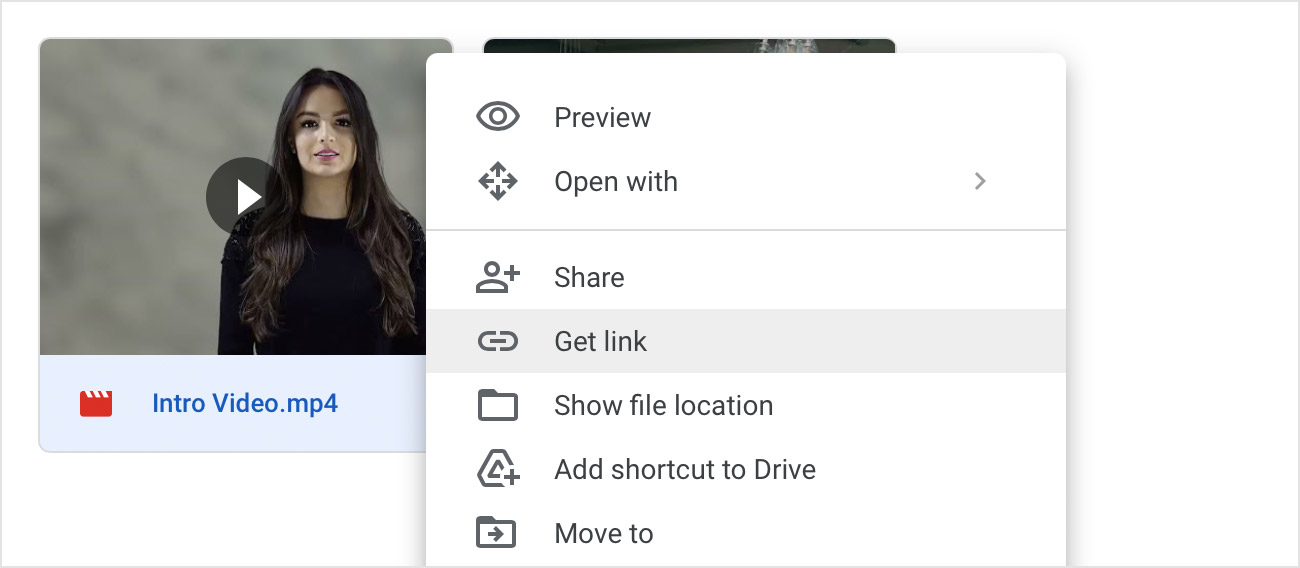
3. Change the general access controls to Anyone with the link.
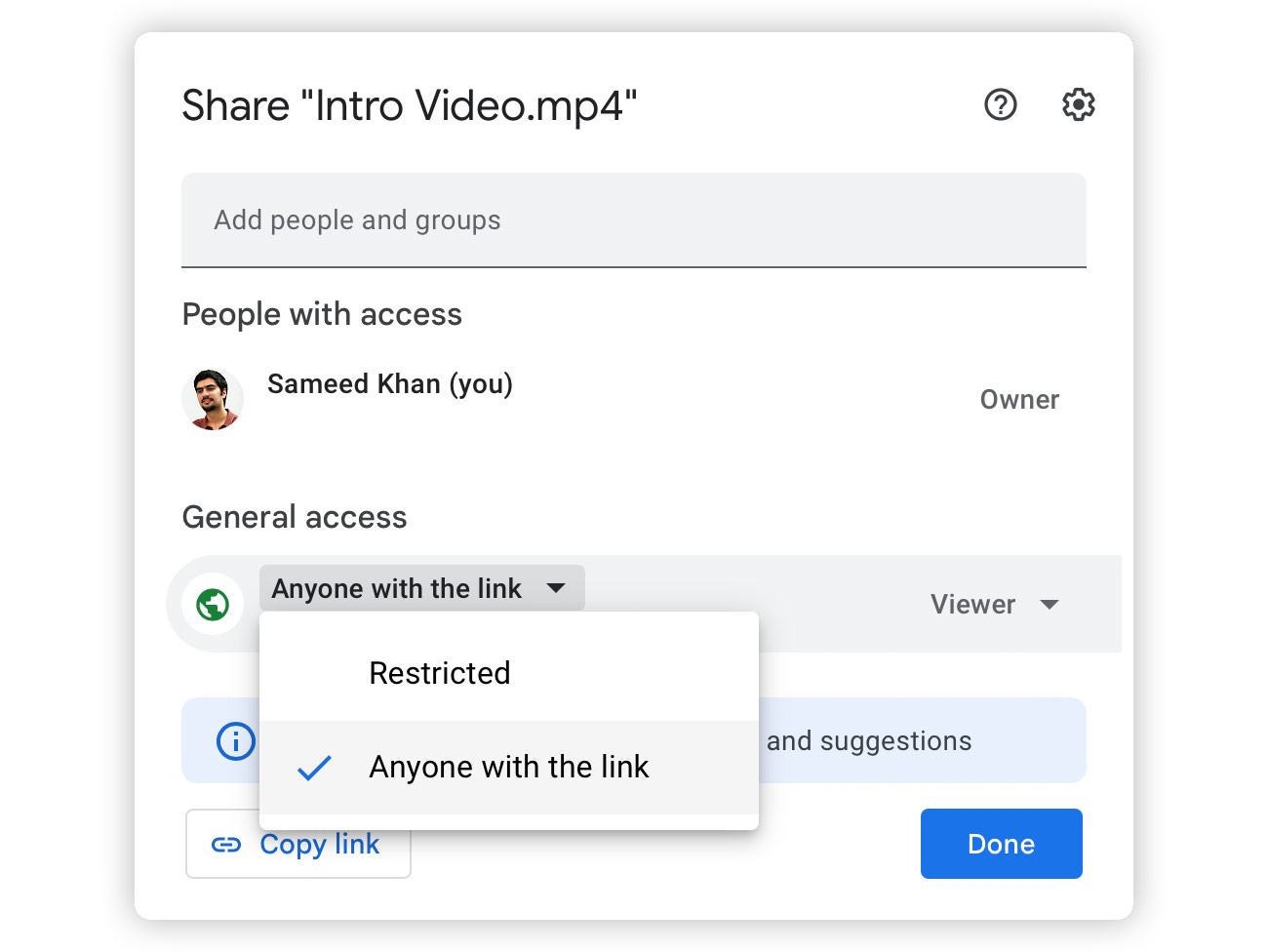
4. Tap on the Copy Link button to get a shareable link copied onto your clipboard.
5. Paste the link into the address bar and hit enter to open it.
6. Open the three-dot menu in the top-right corner and select the Embed item option.
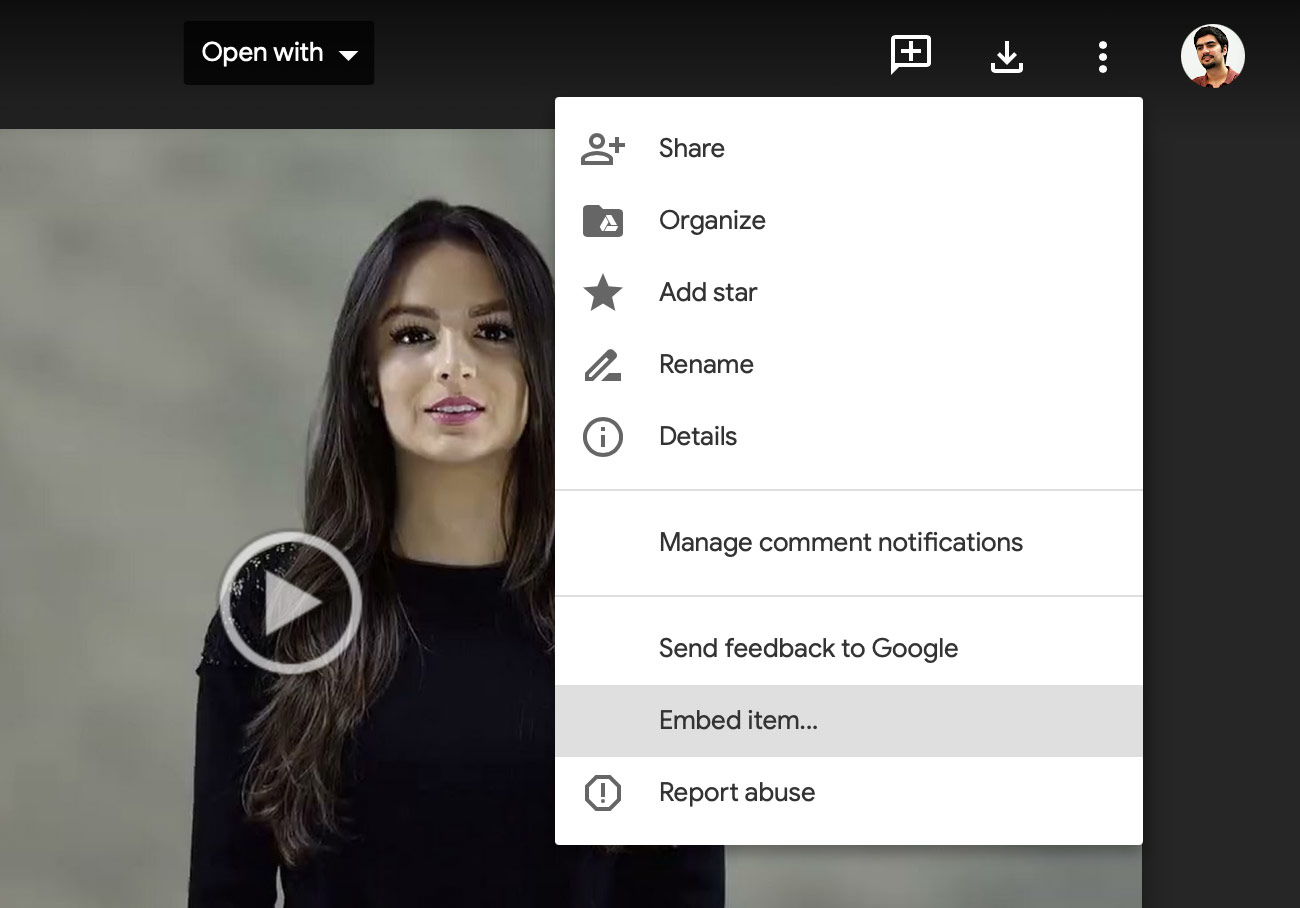
7. Copy the HTML code that is displayed.
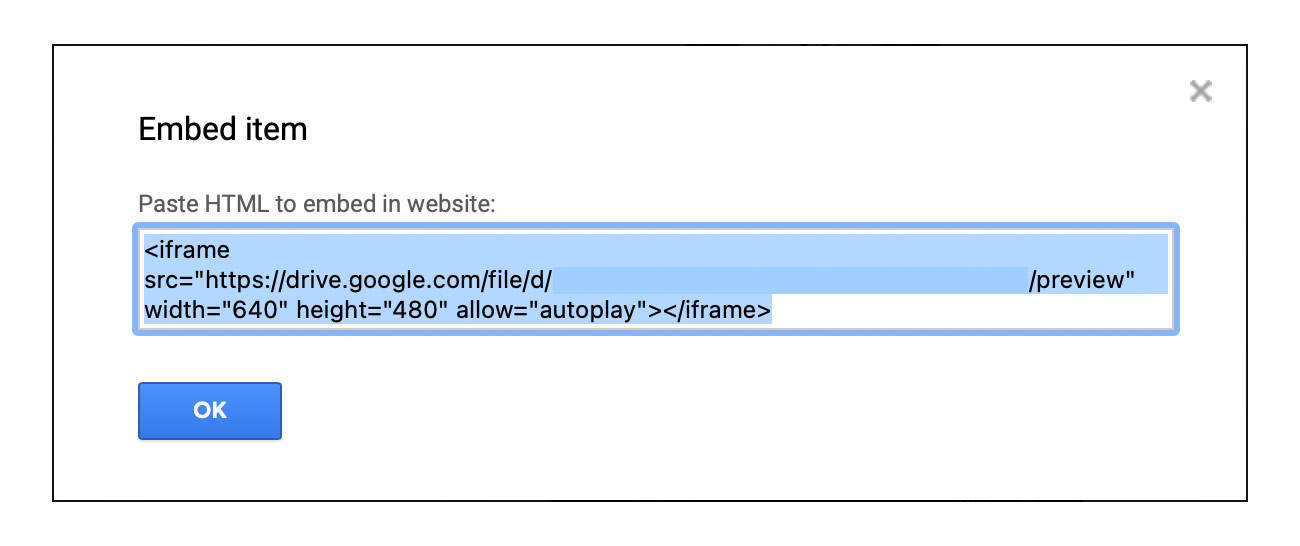
8. Paste the embed code within the source of your webpage to embed the Google Drive video.
Other Ways of Sharing Google Drive Videos
If you want to directly share a Google drive video, you can do so in just a few moments. Here’s how to do it.
- Open Google Drive and log into your account.
- Locate the video you want to share and right-click it.
- Select the Share option.
- You can now add a recipient by typing in the contact name or the email address of the person that you want to share your video with and clicking Send. You can also share your video via a link by selecting your preferred access controls and clicking the Copy Link option to copy the shareable link onto your clipboard.
Google Drive is a must-have for anyone who creates and shares video content on a daily. If you’ve been using Drive for a while now and are looking for something with a bit more to offer, especially for video, you might want to check out Jumpshare.
Jumpshare lets you add custom static or animated thumbnails as well as CTA (call-to-action) buttons to your videos, both of which appear wherever you choose to embed your content.
 Screen Recording
Screen Recording
 Screenshot Capture
Screenshot Capture
 GIF Capture
GIF Capture
 File Sharing & Collaboration
File Sharing & Collaboration
 Jumpshare AI
Jumpshare AI