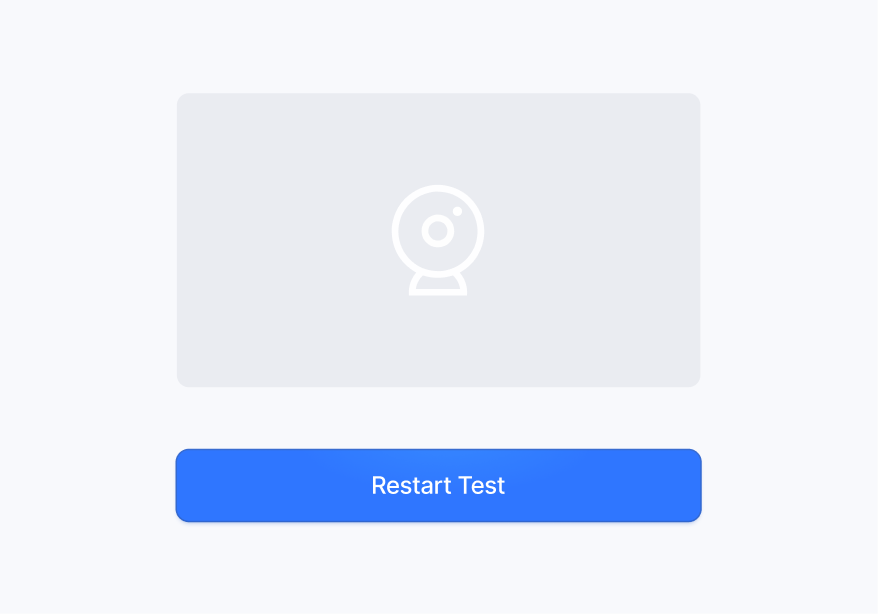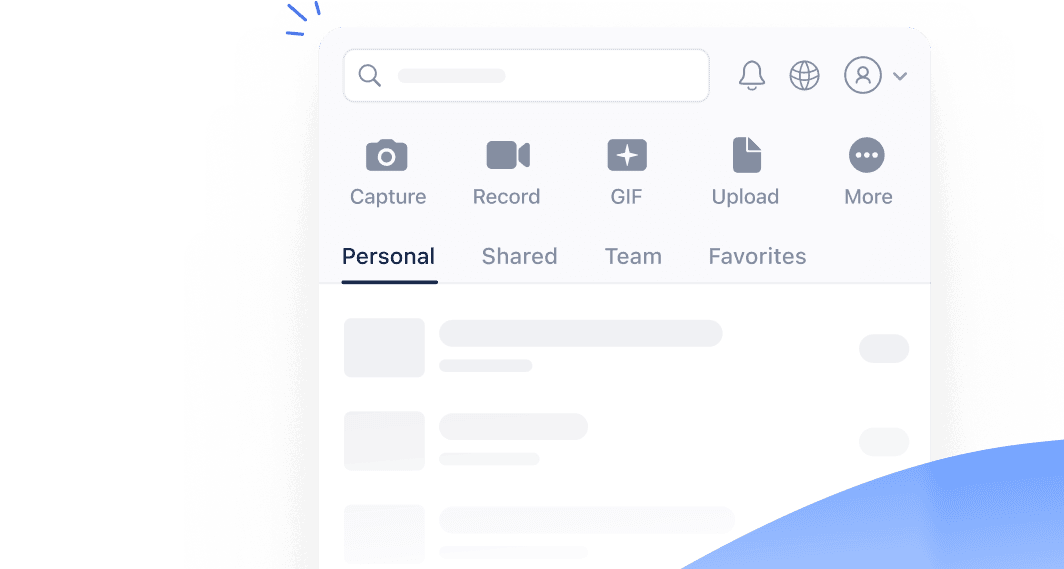Check if your webcam is working with this free tool
Browser is unable to find any camera attached to your computer.
Please connect your device and refresh the page.
Your camera did not capture any frame. Ensure it is properly connected and try again.
We can't access your camera.
Please click the settings icon in your browser's address bar, allow camera access, then refresh the page.
Select a camera and hit the button below to begin the test.
Quickly check if your webcam is working before you record your screen, or join a video call over Zoom, Google Meet, Microsoft Teams, or Discord. Our free online webcam test tool doesn’t require you to download or install any additional software on your Windows, Mac, or Linux system. All you need is a modern web browser, such as Chrome, Firefox, or Safari.
Click the Start Webcam Test button at the top of the page. When your browser asks you to give the page permission to use your camera, click Allow.
Select the webcam you’d like to test from the dropdown and click Start Test.
If your webcam is connected and running properly, you should be able to view its video feed in the testing area.
Jumpshare is much more than a webcam test tool. It is a powerful visual communication app that offers screen recording, screenshot capture, and more in one package.