More than 1 million people use Jumpshare to share better
Hi there,
You’re probably considering moving away from Lightshot because it’s cluttered with advertisements and the image annotation is not as good as you would like. You’ve come to the right place. We’ve written an overview below where we compare Lightshot with Jumpshare and discuss the features and the user experience of both tools. Before reading the overview, here’s a quick comparison of both services.
| Features |  |
 |
|---|---|---|
| Screenshot capture | ||
| Annotate screenshots | ||
| Annotate local images | ||
| Upload history | ||
| Search uploads | ||
| Record videos | ||
| Record GIFs | ||
| Record audio | ||
| Upload files | ||
| Preview 200 file formats | ||
| Drag & drop upload | ||
| Advanced shareable links | ||
| Schedule sharing | ||
| Compose notes | ||
| Bookmark websites | ||
| Ads free viewer | ||
| Custom branding |
“Solid design, no ads, life-saving shortcuts. What else should you want?”
Radik Sitdikov | Freelance Graphic Designer
Both Lightshot and Jumpshare have a screenshot capture tool for Mac and Windows which helps you quickly snap a screenshot and annotate it before sharing. However, this is where the similarities between both tools end.
Lightshot does not work in real time which means you have to wait for the screenshot to upload before you can click on the copy link button and share it. Once you share the screenshot, the recipients will see a cluttered page full of spammy advertisements which is not safe for presenting your work.
When you capture a screenshot with Jumpshare and upload it, we automatically copy the link to the clipboard so you can share it even before it has finished uploading, thus saving you an extra step of having to copy the link manually.
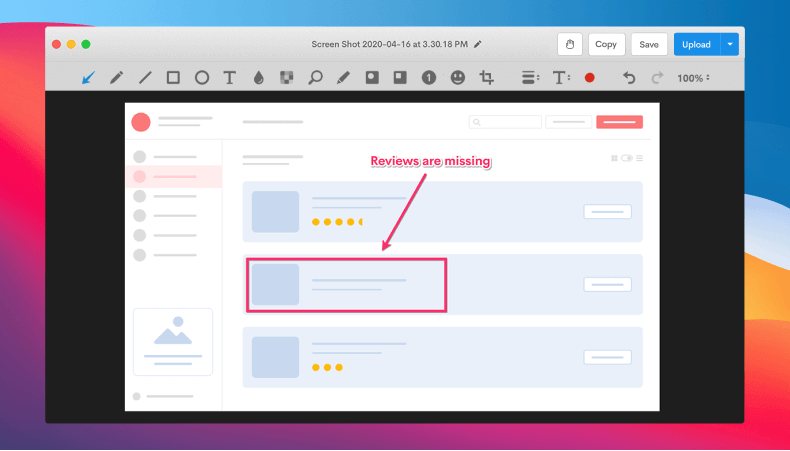
What happens when you share the screenshot before it has finished uploading? The recipients will see the upload progress at their end in real-time and once your screenshot has uploaded, it will preview in the file viewer immediately without refreshing the page. The Jumpshare file viewer has been kept simple and is not cluttered with advertisements.
The file viewer can be white-labeled with your own custom logo and domain so it feels like your very own brand. You can also add a URL to the logo so that when recipients click the logo, they’re taken to your website.
Jumpshare is more than just a screenshot capture tool, you can also record your screen to show your point of view, onboard your customers, or simply to leave feedback which is quicker than typing. You can record a part of your screen or fullscreen with mouse click tracking, audio, and webcam. Once you’ve finished recording, a shareable link is automatically copied to your clipboard, ready to be shared.
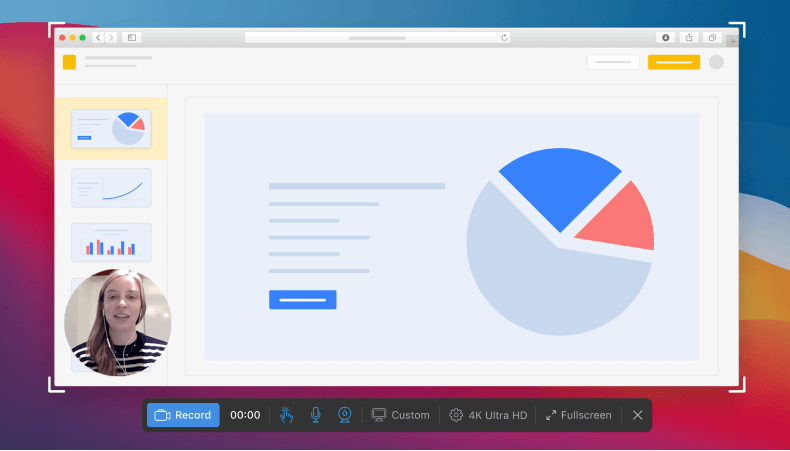
When you’re done capturing and sharing your ideas with Jumpshare and want to quickly share your file, just drag & drop it to the Jumpshare icon in the menu bar (Mac) or system tray (Windows) and a shareable link will be copied to your clipboard, ready to be shared. You can also drag & drop multiple files, in which case we will automatically group your files into a folder so your recipients can visually browse your work before downloading them.
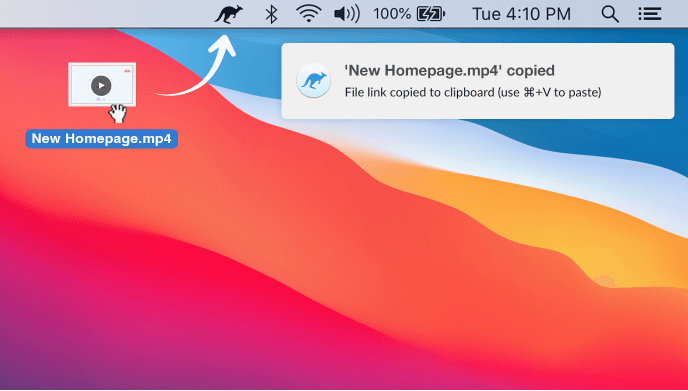
“The drag and drop functionality of Jumpshare is really powerful. It's a simple tool that allows me to quickly send potential clients or investors an easy way to view (or download) a presentation file. Jumpshare has made sharing decks, proposals, and client assets extremely simple. I am using Jumpshare daily to help make my work with clients more efficient.”
Brian Freeman | Founder & CEO, Heartbeat
Jumpshare has a powerful file viewer that can preview over 200 different file formats online, which includes documents, presentations, images, videos, audio, code, markdown, and more. Whatever work you share with Jumpshare, your customers, colleagues, and clients will be able to view them without having to download the files on their devices, thus saving a lot of time and making communication easier.
Jumpshare also supports comments allowing anyone to leave feedback for quicker collaboration.
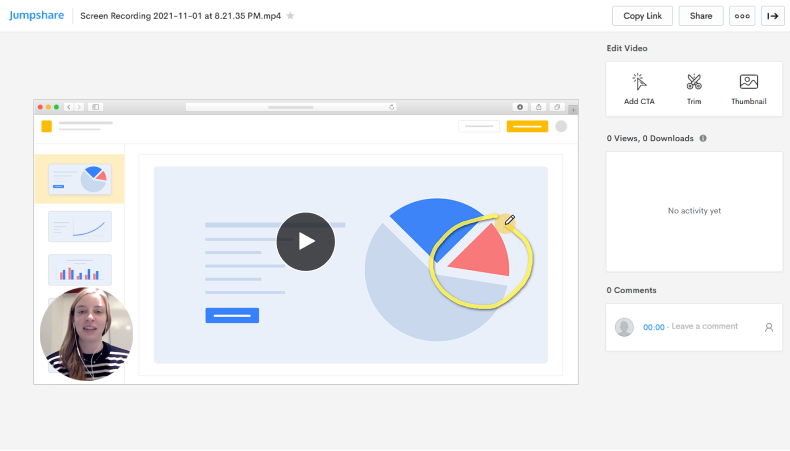
All of these features are not available in Lightshot.
Jumpshare has an iPhone and iPad app that allows you to capture and annotate images, upload files including videos, compose notes, view your work in the file viewer, and so much more.
Everything you can do with our web and desktop apps can be done on mobile apps. We wanted to ensure that you’re able to get your work done on the go. Lightshot does not have a mobile app so you are unable to work from anywhere you want.
Jumpshare also supports comments allowing anyone to leave feedback for quicker collaboration.
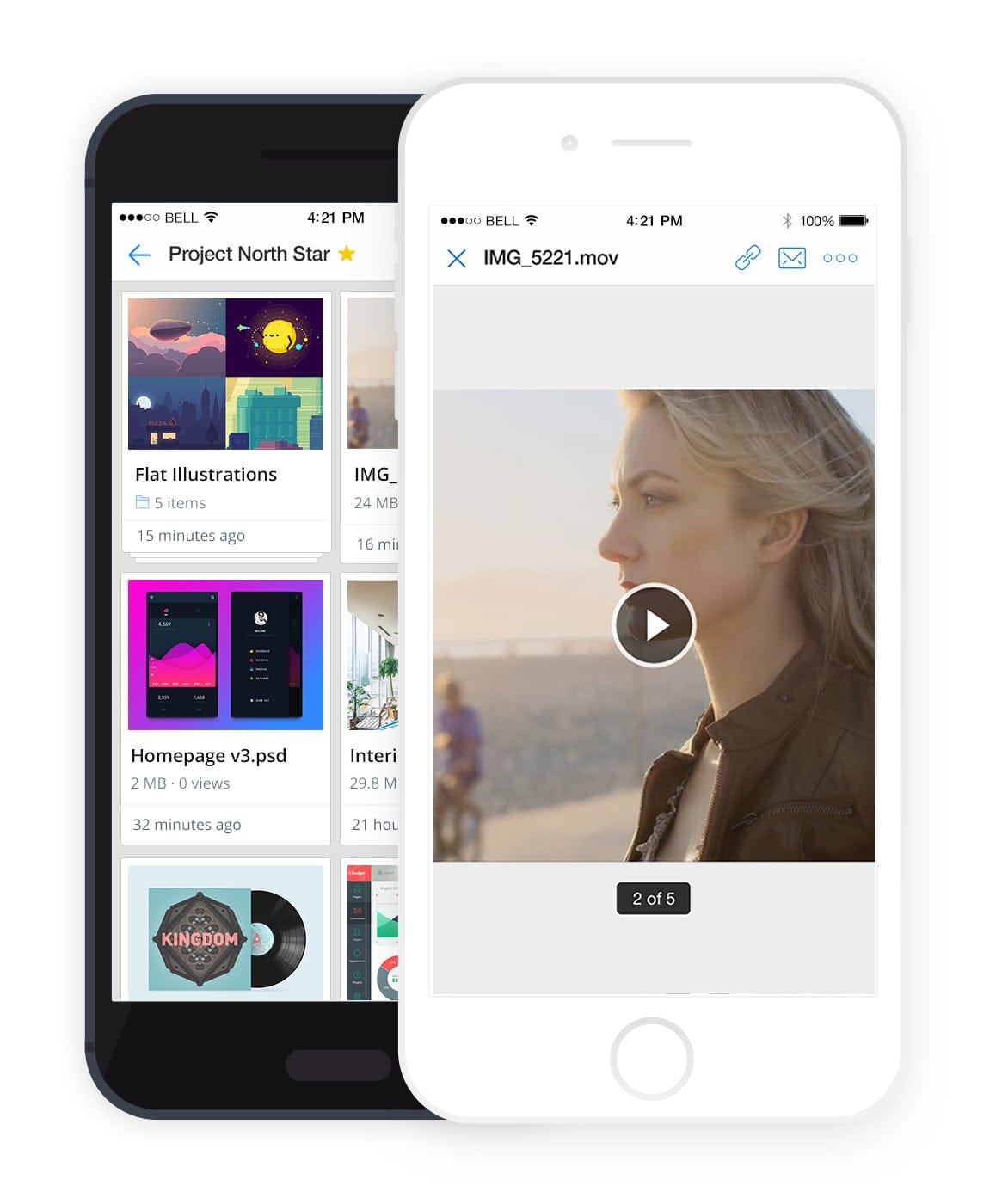
Jumpshare offers a fully featured app and tools allowing you to improve your work communication and productivity. You also do not have to shift between multiple tools to share your work and get your ideas across since Jumpshare includes everything you need. We hoped you liked this overview. There’s so much more which is not covered in this guide, give Jumpshare a try to find out what else you can do.
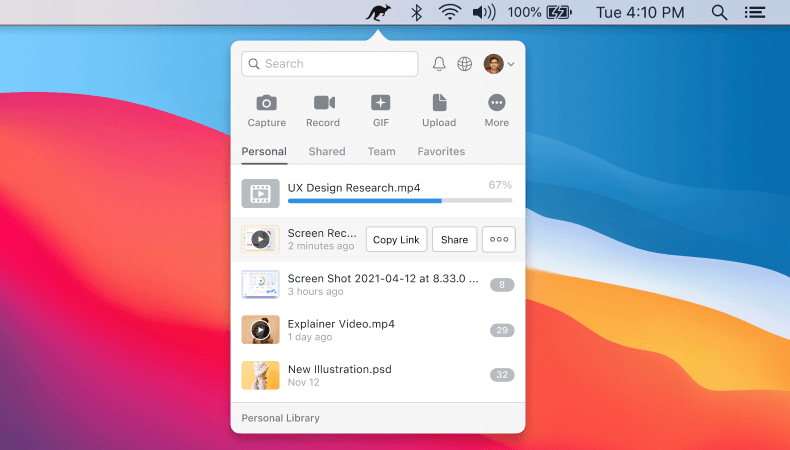
“I use Jumpshare to easily and quickly take screenshots for sharing with my developers, filing bugs and even for designing. Being able to screencast is by far my favorite feature. Super handy when showing a bug to someone over email, just paste the nice short URL it automatically copies to your clipboard.”
Reony Tonneyck | Product Designer, Fractal Industries