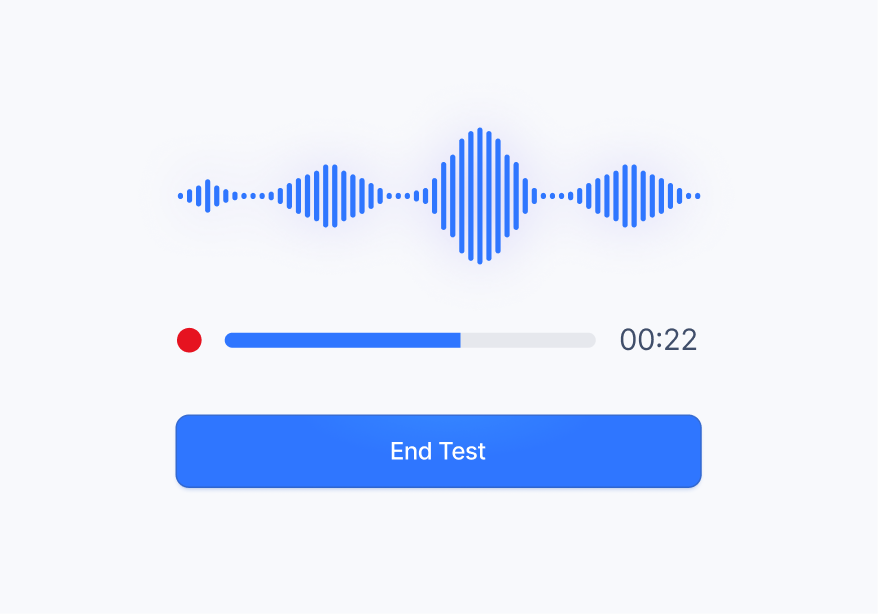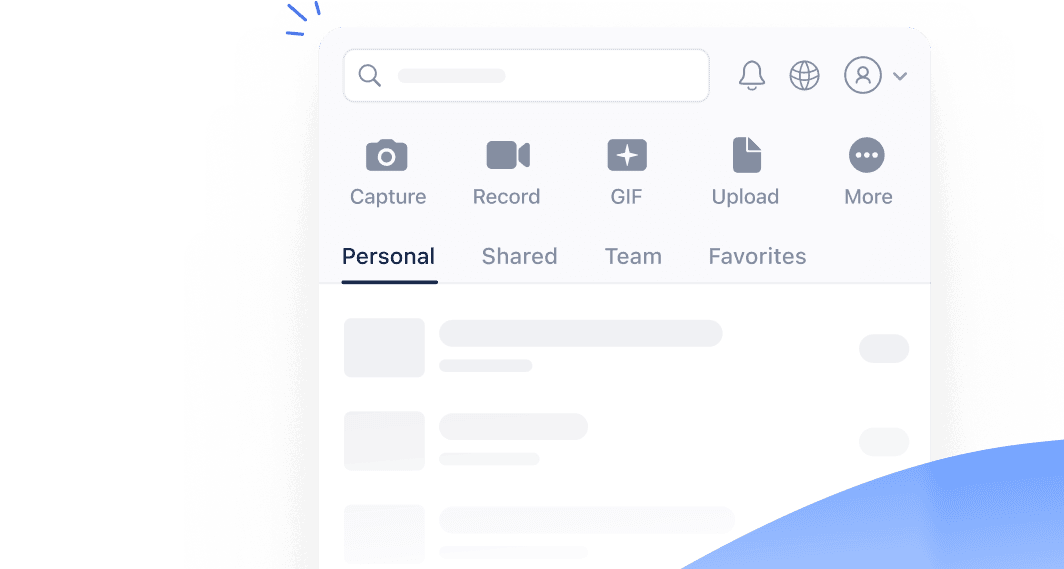Check if your microphone is working with this free tool
Browser is unable to find any microphone attached to your computer.
Please connect your device and refresh the page.
Your microphone did not capture any sound. Ensure it is properly connected and try again.
We can't access your microphone.
Please click the settings icon in your browser's address bar, allow mic access, then refresh the page.
Select a microphone and hit the button below to begin the test.
Test your internal and external microphones with our free online mic test tool. Our tool can test all types of mics and doesn't require you to download or install any additional software on your Windows, Mac, or Linux system. All you need is a modern web browser, such as Chrome, Firefox, or Safari.
See what your mic is capturing with our live audio visualizer. Instantly know if your audio input is working.
Assess the sound quality of your microphone. The test records 30 seconds of input from your mic, which you can then listen to right within your browser. This recording isn't saved to our servers.
Download 30 seconds of recorded audio for offline troubleshooting. Install the Jumpshare desktop app for more recording time and an online library of your own to store your recordings.
Click the Start Mic Test button at the top of the page. When your browser requests access to your microphone for this page, click Allow.
Select the mic you'd like to test from the dropdown in the testing area at the top and click the Start Mic Test button.
Wait for the recording to end or hit the End Test button at any point to listen to your recording.
Jumpshare is much more than a mic test tool. It is a powerful visual communication app that offers screen recording, screenshot capture, and more in one package.