More than 1 million people use Jumpshare to share better
Hi there,
If you’re considering switching to Jumpshare for screenshot capture and annotation, you’re probably thinking if it’s the right solution for you. We’ve written a one-page guide below where we compare Skitch with Jumpshare and discuss the features and the user experience of both apps. Before reading the guide, here’s a quick feature comparison below:
| Features |  |
 |
|---|---|---|
| Screenshot capture | ||
| Annotate screenshots | ||
| Annotate local images | ||
| Upload history | ||
| Search uploads | ||
| Record videos | ||
| Record GIFs | ||
| Record audio | ||
| Upload files | ||
| Preview 200 file formats | ||
| Drag & drop upload | ||
| Advanced shareable links | ||
| Schedule sharing | ||
| Compose notes | ||
| Bookmark websites | ||
| Custom branding | ||
| Analytics |
“Jumpshare is the best screenshot sharing app out here. Works perfectly, and has a lot of useful features.”
Nick Herasimenka - Designer, Ramotion
Both Skitch and Jumpshare allows you to capture a screenshot - partial or fullscreen. The difference is in the user experience and features.
Once you’ve captured a screenshot and annotated it, Skitch does not close the annotation window, nor does it notify you once the link has been copied to your clipboard, so it can be difficult to know what’s going on. In contrast, Jumpshare automatically closes the annotation window when you’re done and notifies you when the link has been copied to the clipboard. Jumpshare has been designed for faster workflow so it’s always there when you need it and gets out of the way when you’re done. This helps you integrate Jumpshare better with your workflow without the extra clicks to close the window.
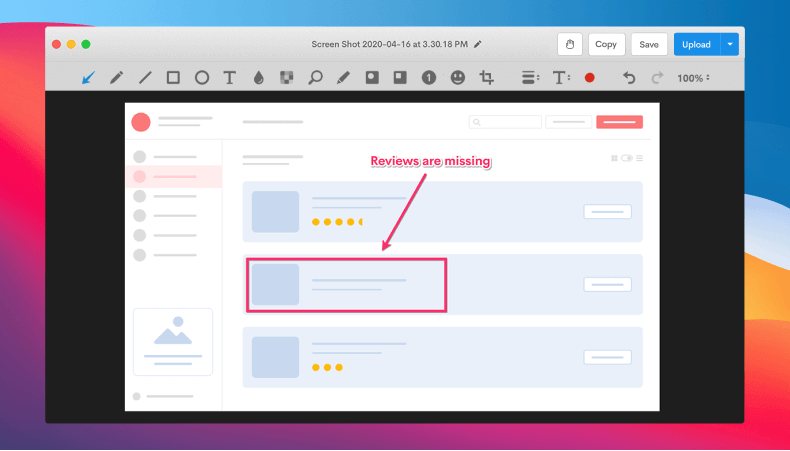
Skitch does not support setting up a different hotkey combination so you cannot customize it to match your workflow. Jumpshare allows you to capture a screenshot using either the option given in the app or a customizable hotkey.
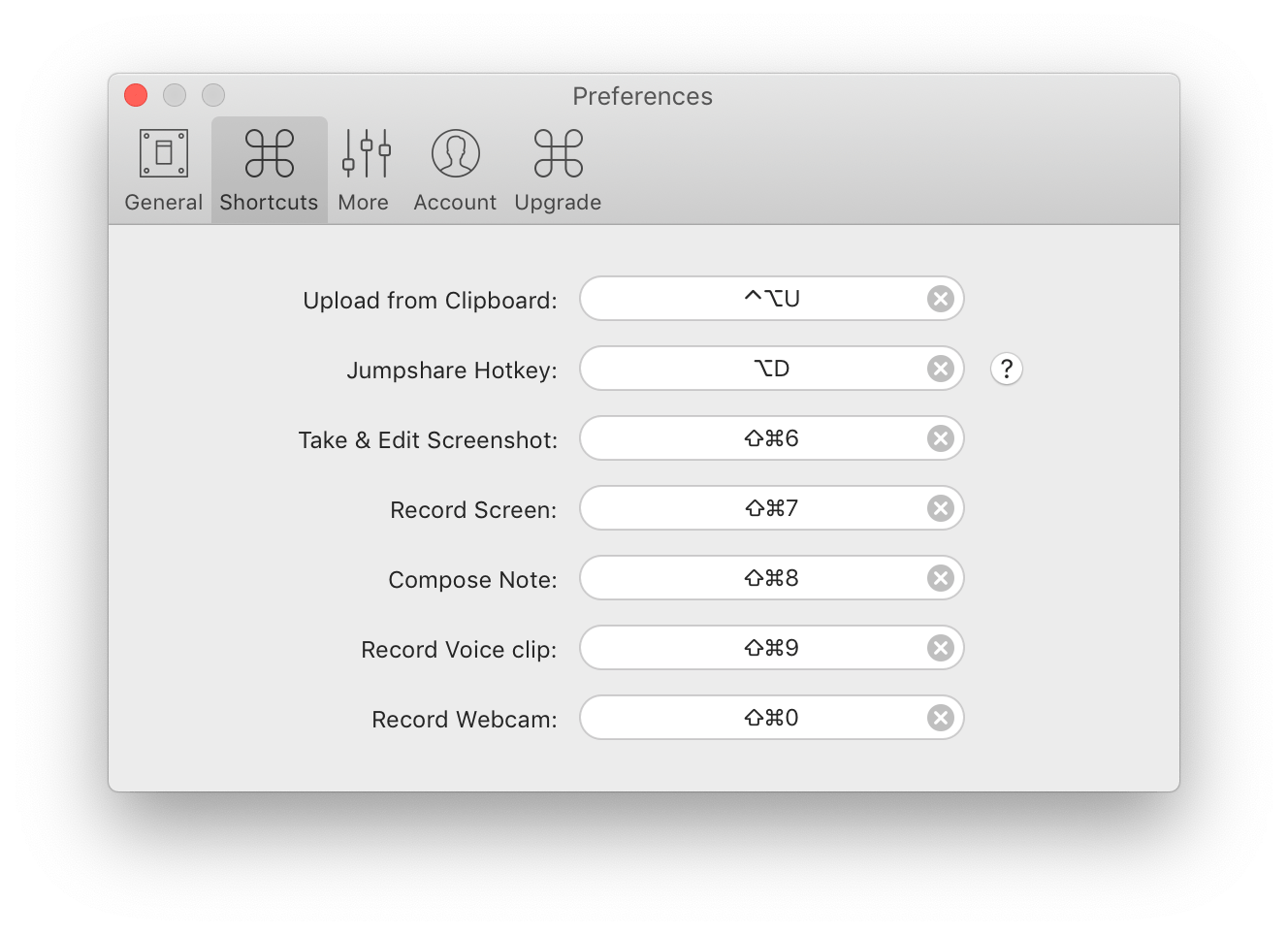
Jumpshare sits in the menu bar (in Mac) or system tray (in Windows) and with just one click you can access your uploaded screenshots. You can also search your screenshots and hover over them to copy the link, share via email, or perform advanced options such as annotating the screenshots again, lock them with a password, setting them to self destruct, rename, delete, view stats, version history, and more.
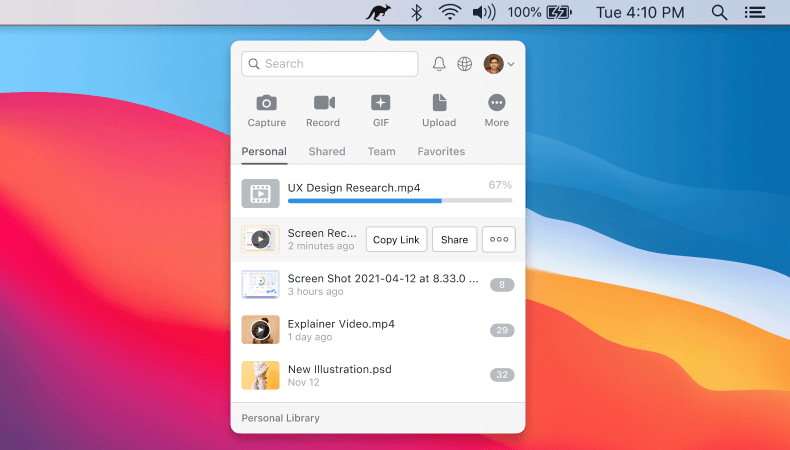
Jumpshare is more than a screenshot capture tool, you can also record your screen in video or GIF, thus allowing you to communicate better with your customers and colleagues. Instead of using multiple tools to get work done, Jumpshare brings all tools in one app to help simplify your workflow and save you time.
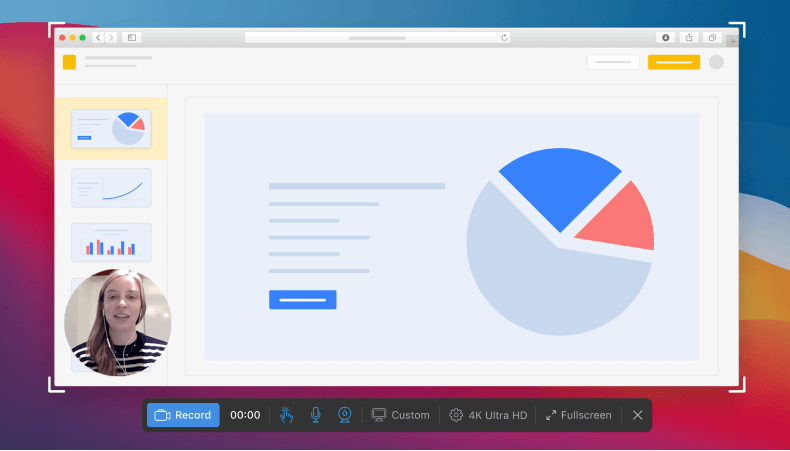
When recording a video, you have the option to record with mouse click tracking, audio, and webcam. You can also pause/resume during the recording, ensuring that you’re able to make the best videos.
“Jumpshare is exactly what I was looking for. It appears to be (in my experience, anyway) lightweight, fast and does exactly what it says it does. The service as a whole is also great, offering the right balance between paid and free features. I use it primarily for sharing screenshots, but you could theoretically share just about anything. Give it a try if you haven’t already. You’ll probably find this app to be a much better alternative to CloudApp, Skitch and the like. Beats both of those hands down in my opinion.”
07041776 | Rated 5 stars on the App Store, United States
Just drag & drop your files to the Jumpshare icon in the menu bar (in Mac) or system tray (in Windows) and a shareable link will be copied to your clipboard, ready to be shared. Jumpshare works in real time, which means the shareable link is copied to the clipboard without waiting for the upload to finish, thus allowing you to share your work right away.
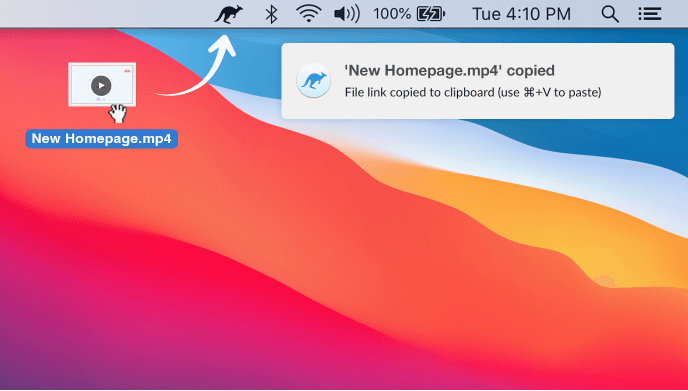
When you upload a single file, the recipient will see the file in the file viewer when accessing your link. When you upload multiple files in one go, Jumpshare automatically creates a visually stunning folder and copies the link to the folder to your clipboard. Your recipient can browse your files in the folder, view them and download them either individually or as a whole.
Anything you upload to Jumpshare can be viewed online in our powerful file viewer. Jumpshare supports preview of videos, images, documents, presentations, spreadsheets, notes, markdown, code, fonts, audio, and so many other file types. Being able to preview the files online helps your recipients quickly check it and leave you feedback without having to download the files to their devices first.
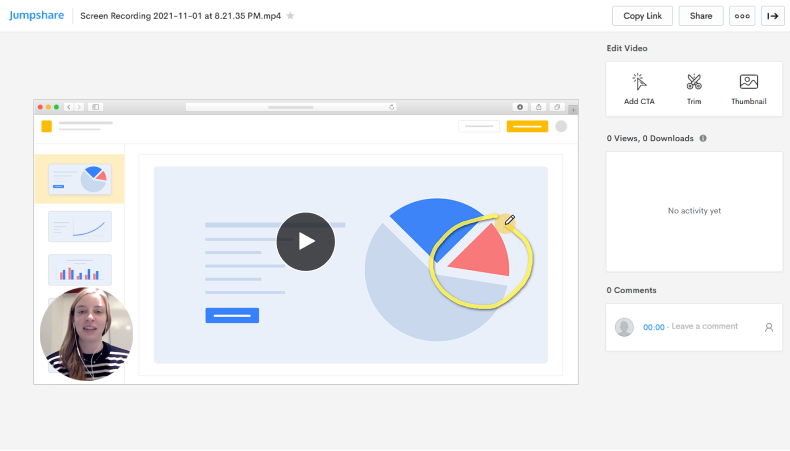
You can also set up custom branding if you upgrade to Jumpshare Plus which allow you to upload your own custom logo and set up your domain name, therefore personalizing your sharing experience through white labeling.
The Jumpshare iOS app for iPhone and iPad helps you upload your photos, videos, documents, and other file types, and quickly share them in real-time. You can annotate your images, preview over 200 file types, search your uploads, organize your files, share using a link or email with advanced sharing options, and so much more. It’s a complete sharing and collaboration app on the go.
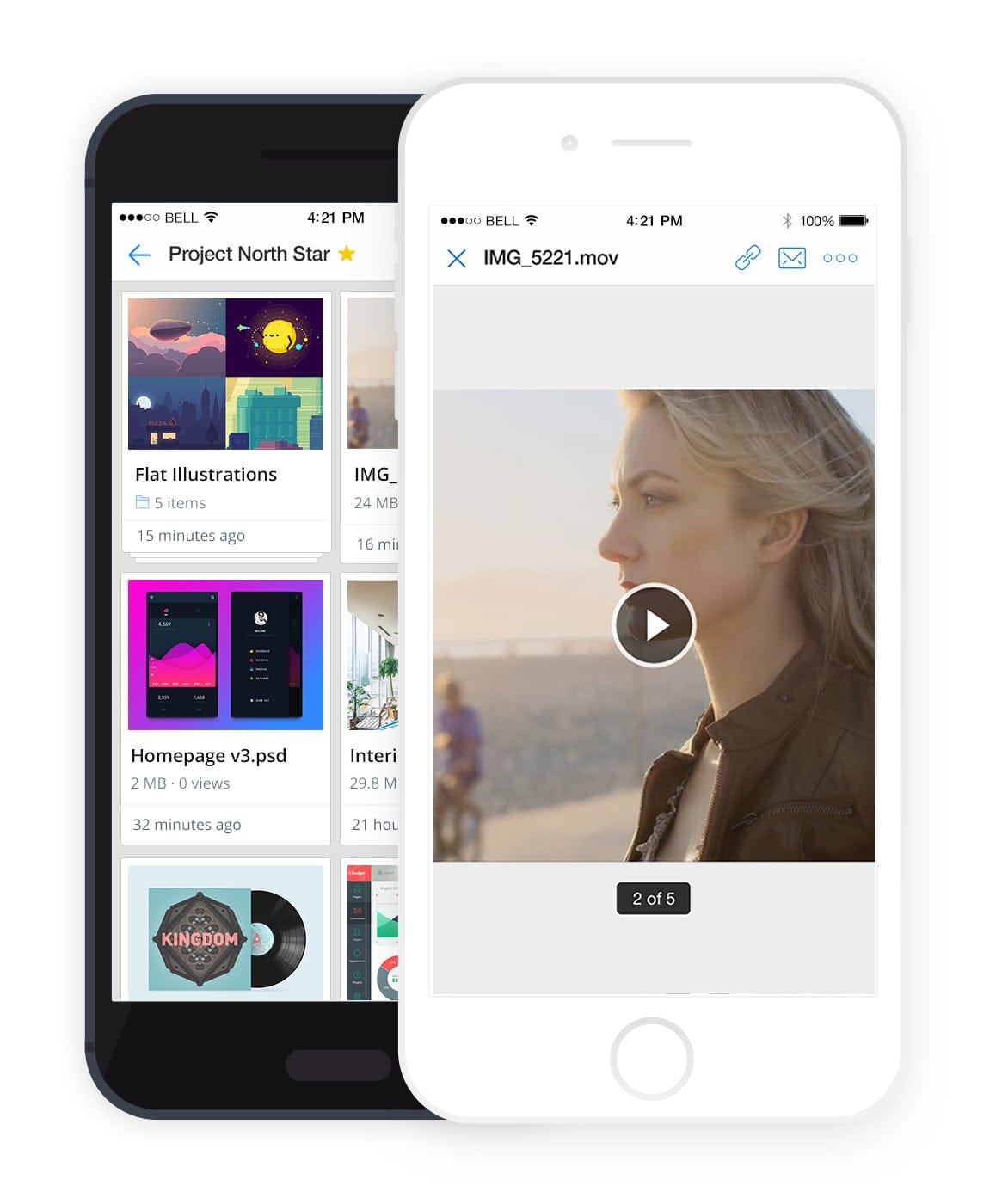
Skitch, in contrast, only offers image annotation and nothing else. You cannot browse your annotated images inside the app, nor rename them, nor search them, nor perform any other function that Jumpshare offers.
Skitch is a basic app that allows you to take a screenshot and annotate it, however, it does not give you an option to manage your screenshots, search for them or an easy way to re-annotate or re-use them for sharing, thus wasting a lot of time. Jumpshare offers a better screenshot capture and annotation tool along with video capture, file sharing, and other tools all in one app. Jumpshare also gets out of your way sitting in the menu bar or system tray, only coming to the forefront when you need it. Jumpshare is designed to complement your workflow and makes you more productive.
We hope you liked this overview. There’s so much more that’s possible with Jumpshare and is not covered in this guide. Give it a try today to find out all the other things you can do.
“Very impressed with Jumpshare. I’ve been using Screencast + Skitch + Jing combo for many years. You nailed the powerful and simple. It is more convenient and fun to use than my previous solution.”
Tom Murdock - Chief Brand Officer, Unbound Concepts