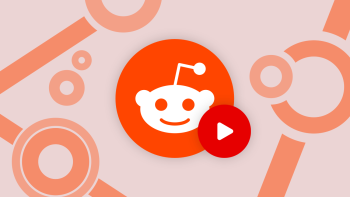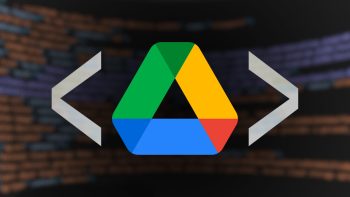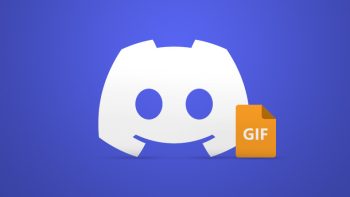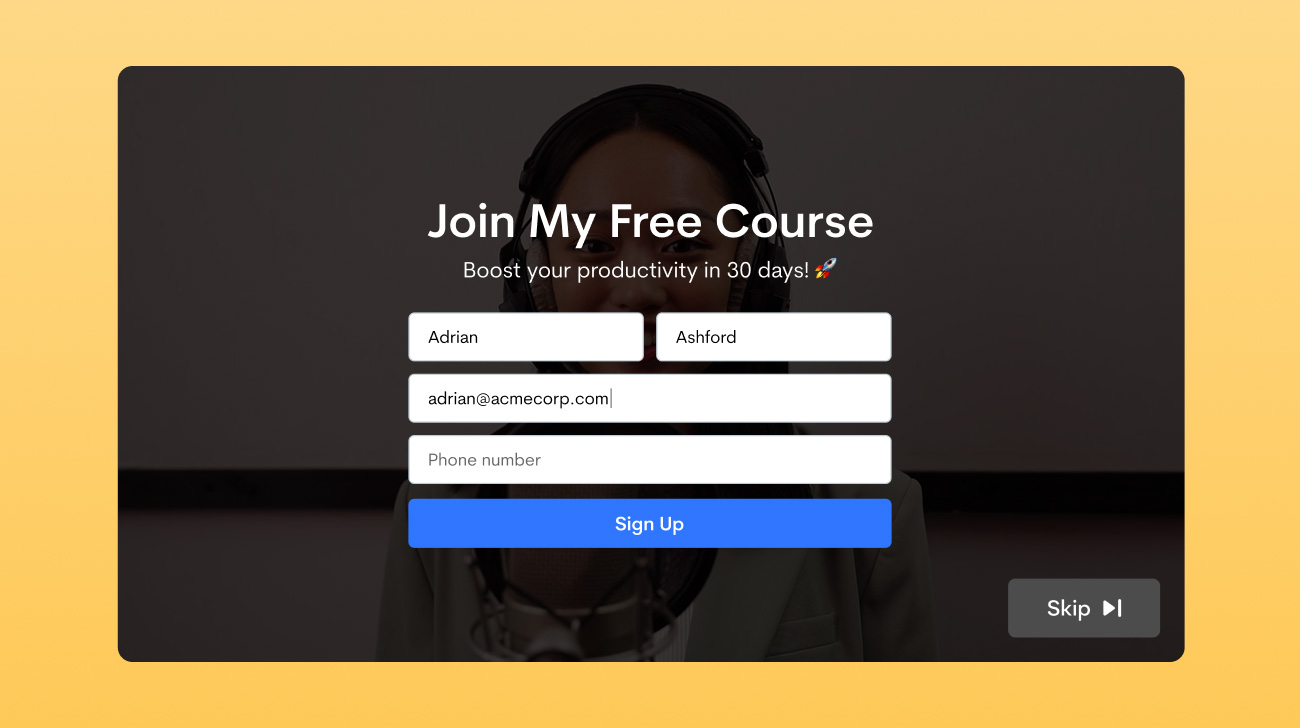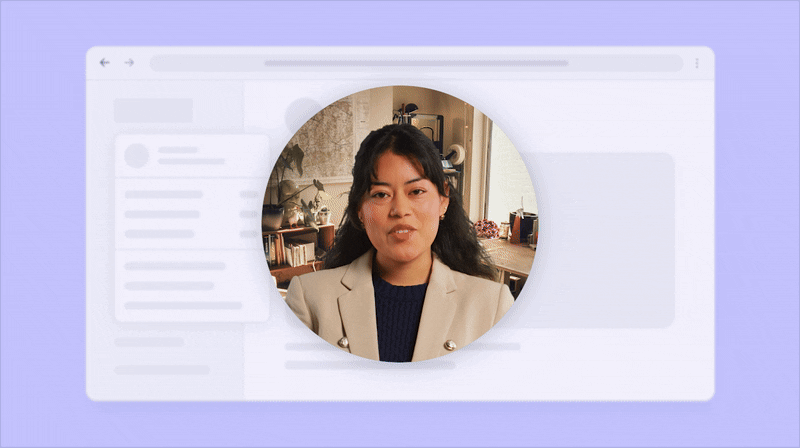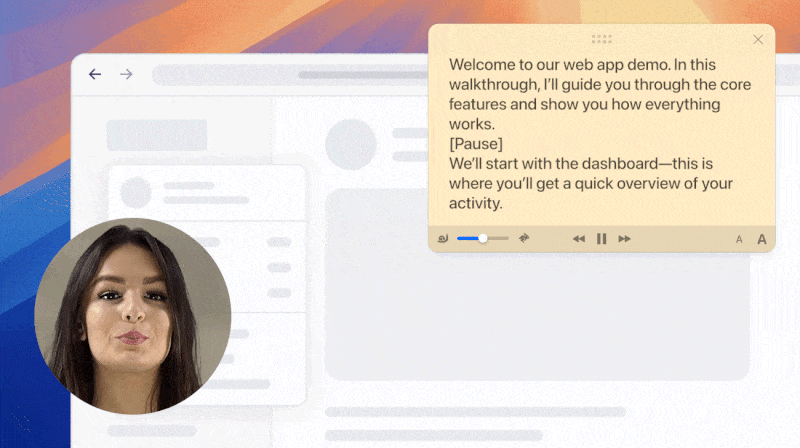While video has been our primary focus these past few months, we’ve also been building, in parallel, three of our most powerful screenshot features yet.
Today, we’re thrilled to release customizable screenshot backgrounds, scrolling screenshots, and automatic redaction of sensitive information from screenshots for Windows and macOS!
Make Your Screenshots Pop With Gorgeous Backgrounds
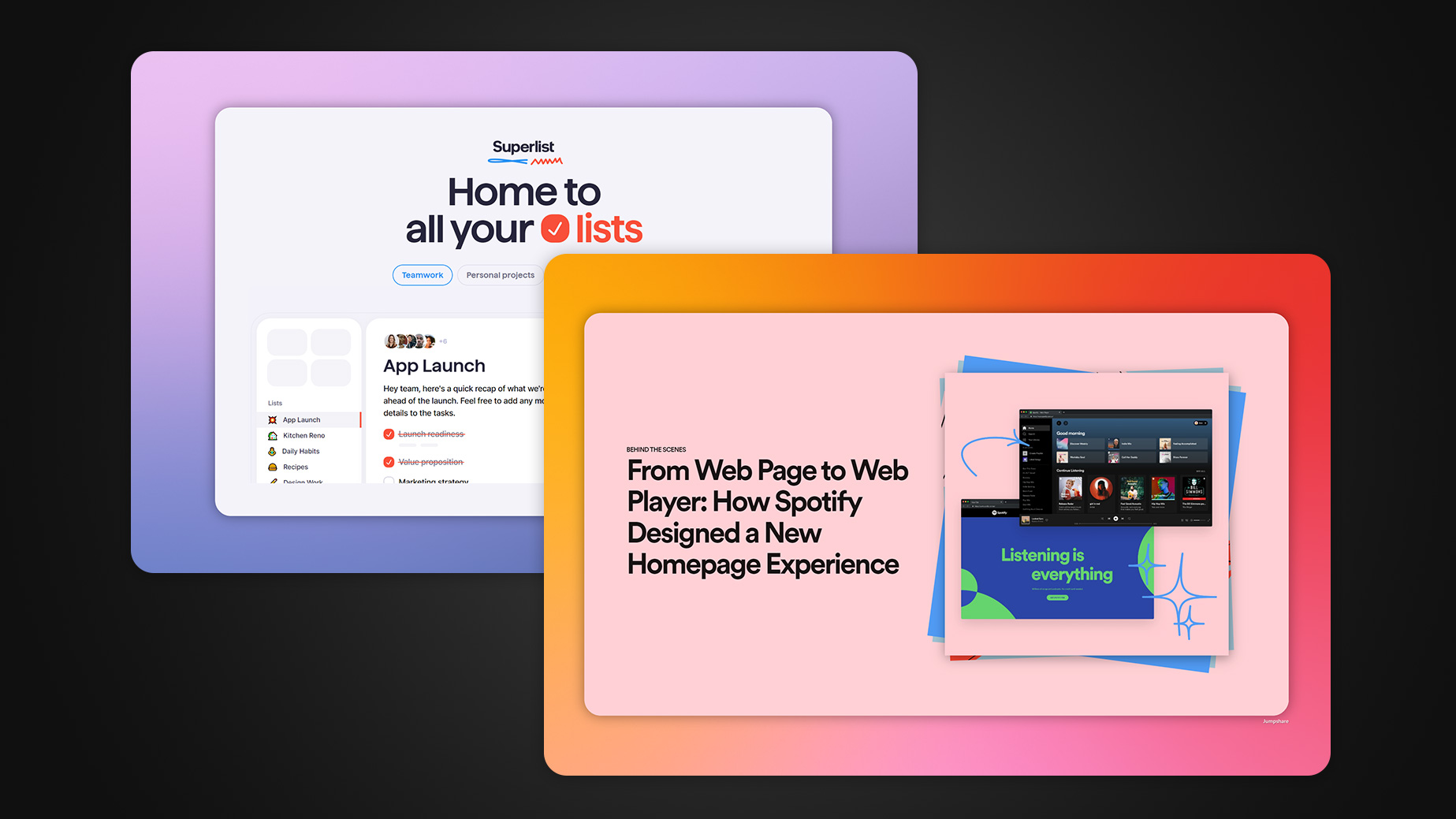
The latest version of our Windows and macOS app adds a new Background Options tool to the screenshot annotation window. (Support for macOS was added on 2nd September 2024)
Now pick from an assortment of vibrant gradients and solid colors to serve as your screenshot’s background. With a single click, turn even the most plain screengrabs into professional-looking shots, excellent for showcasing your work on social media, help docs, newsletters, and blog posts.
You can even set custom images as your background – pick one from your system or search the web for the perfect stock image right from within the annotation window.
Customize Each Background Freely
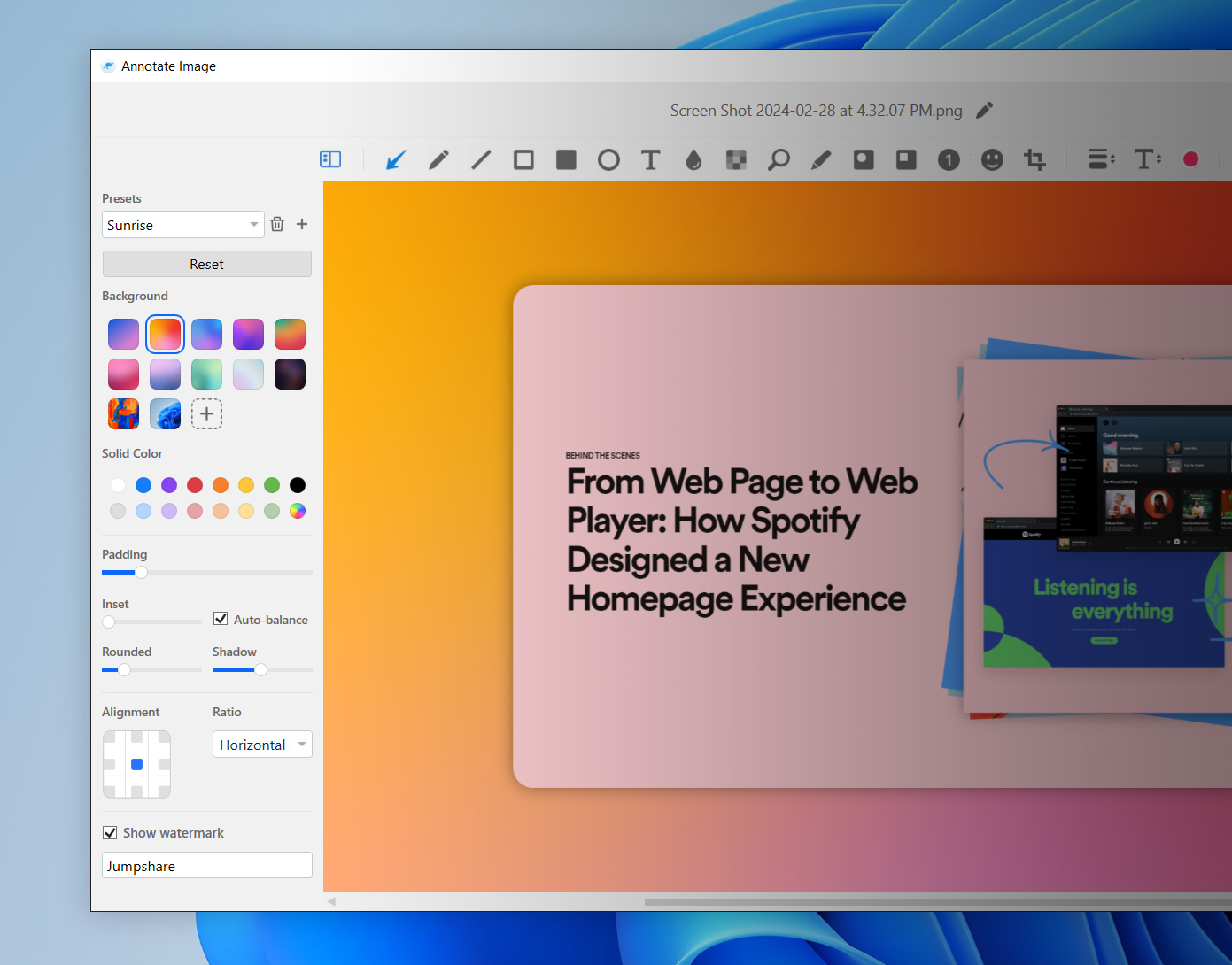
Control how your screenshot is framed and where it is displayed over your chosen background.
The Auto-Balance feature intelligently crops your screenshot, removing empty areas and centering captured content. With the remaining customization controls, you can adjust the size of the background, the border around the screenshot, the roundness of the border’s corners, and the size of the shadow underneath the frame.
You can also choose to reposition your screenshot over the background using one of nine alignment options and add your very own watermark to each background. Advertise your brand name on every screenshot you share!
Prepare Your Shots for Social Media
With a couple of clicks, switch between wide, square, and portrait aspect ratios for your screenshot. Pick from a host of options tailored for popular social media platforms.
Save Presets
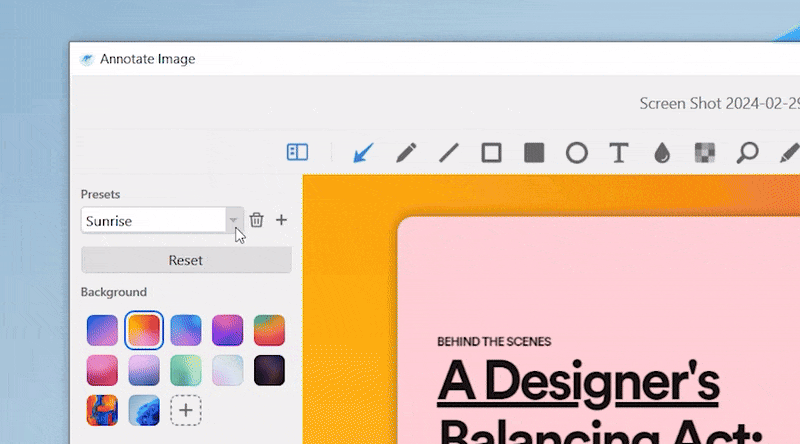
Sprucing up your screenshots doesn’t have to be time-consuming. Save your favorite customization choices as a preset that you can apply to future screenshots with a single click.
Capture Scrolling Screenshots
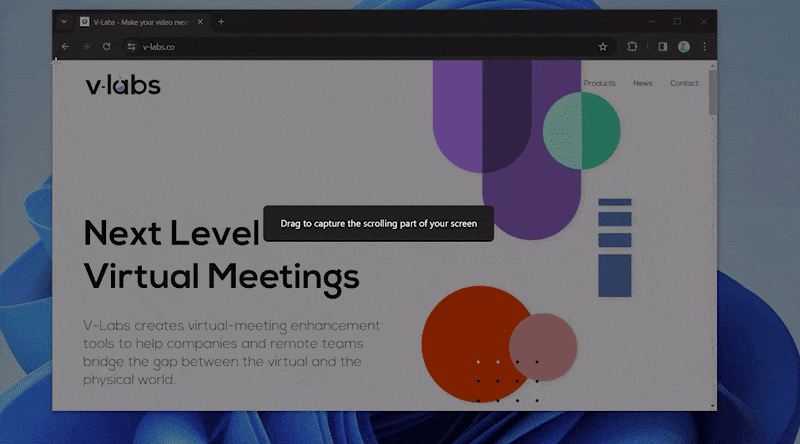
Capture the length of an entire web page, chat, or code with the new Capture Scrolling Screenshot feature. Select an area within a scrollable window and then either scroll down manually or hit Auto Scroll to have Jumpshare create a stitched screenshot of the scrolling content.
The Capture Scrolling Screenshot option can be found in the More (…) menu.
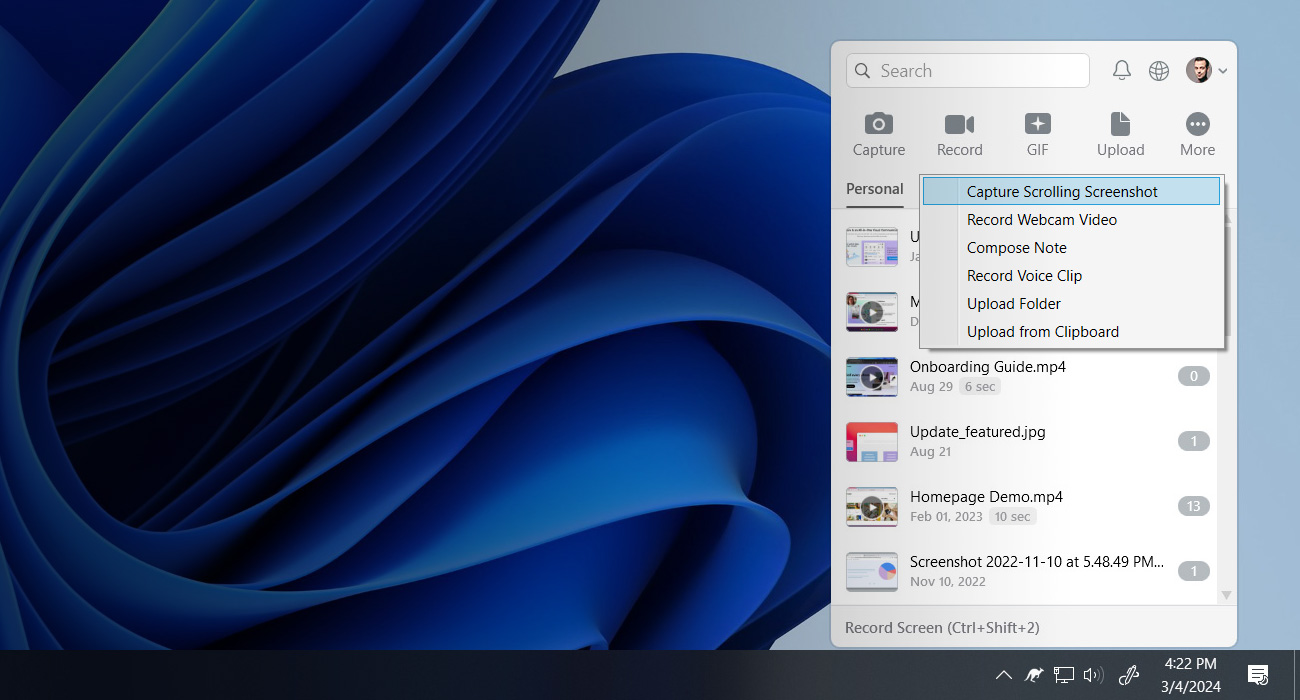
Automatically Redact Sensitive Information
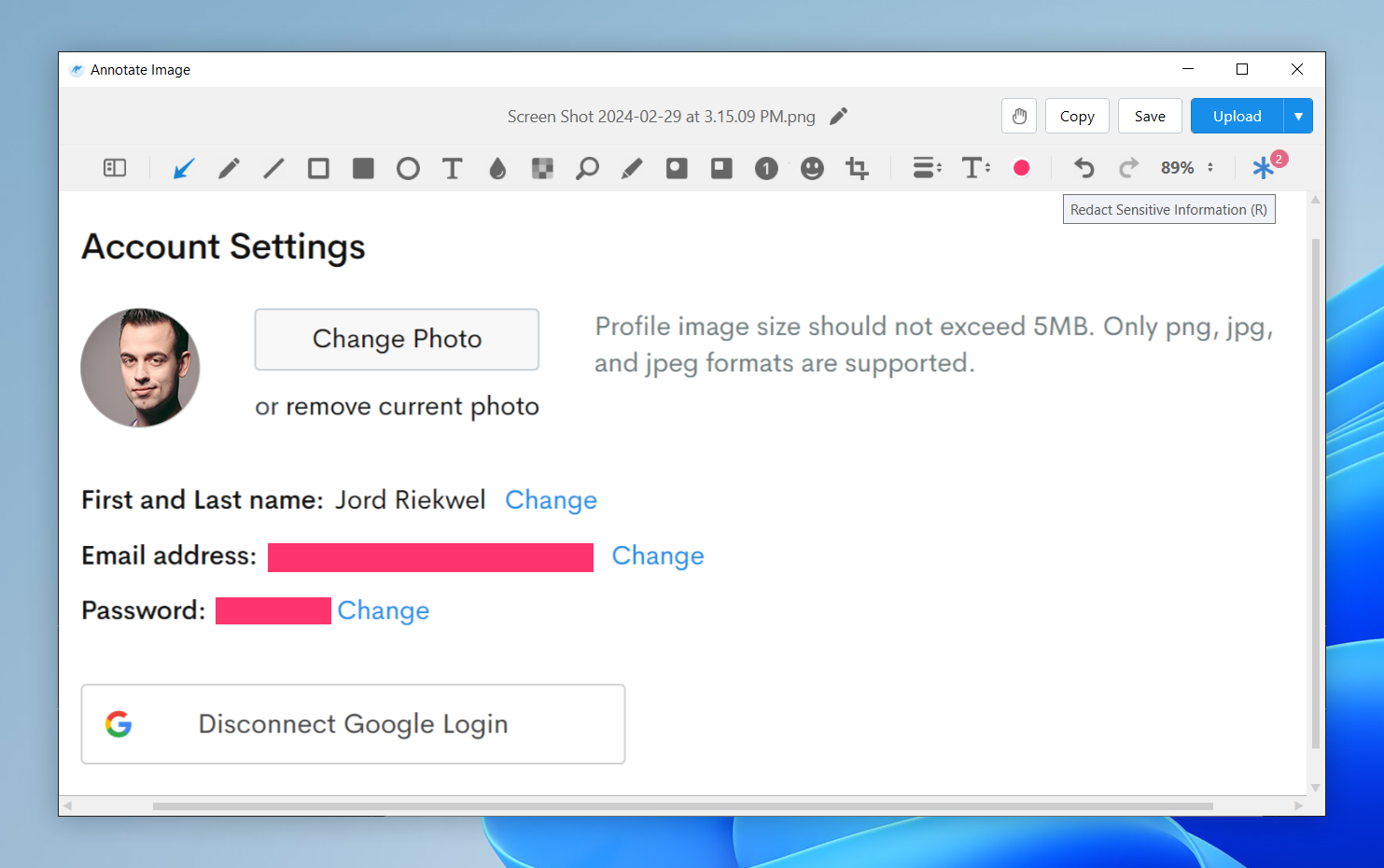
Jumpshare’s screenshot tool now automatically detects sensitive information – such as email addresses, passwords, IP addresses, and credit card numbers – in your screenshots and gives you the option to hide them all with a single click.
The annotation window now shows a Redact Sensitive Information icon whenever such info is found in a screenshot. Click it to have a redaction mark (solid rectangle) appear over each area showing sensitive information.
Background Options, Scrolling Screenshots, and Automatic Redaction are available to all Jumpshare users today as part of the latest update to our Windows and macOS apps.
Happy sharing!
 Screen Recording
Screen Recording
 Screenshot Capture
Screenshot Capture
 GIF Capture
GIF Capture
 File Sharing & Collaboration
File Sharing & Collaboration
 Jumpshare AI
Jumpshare AI