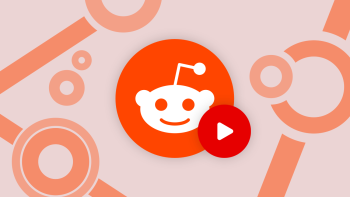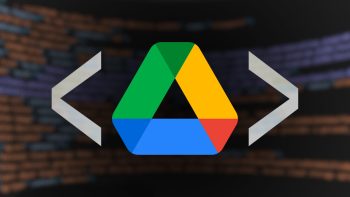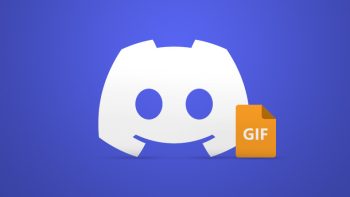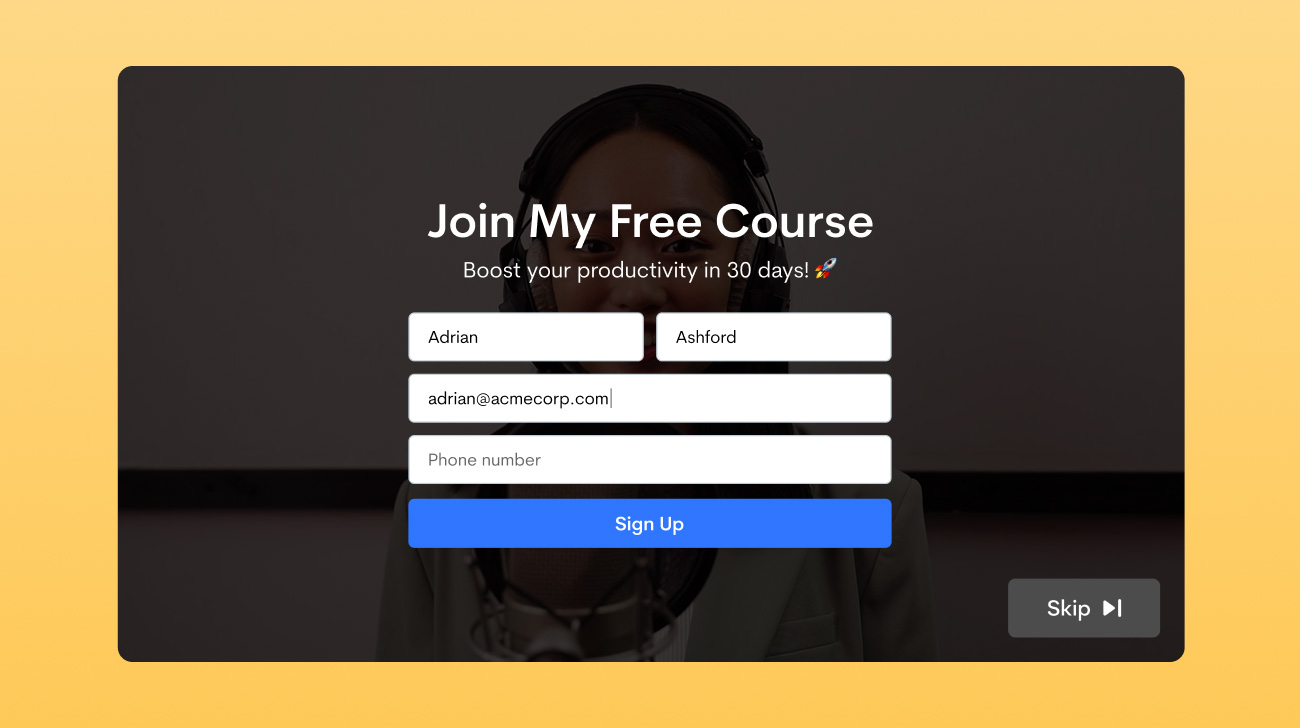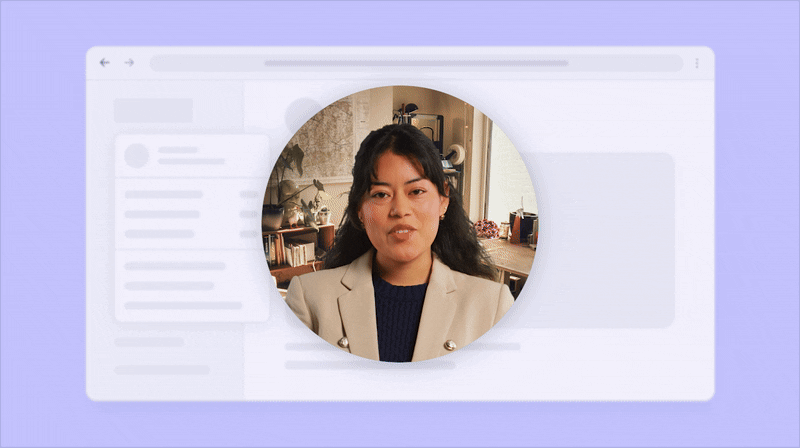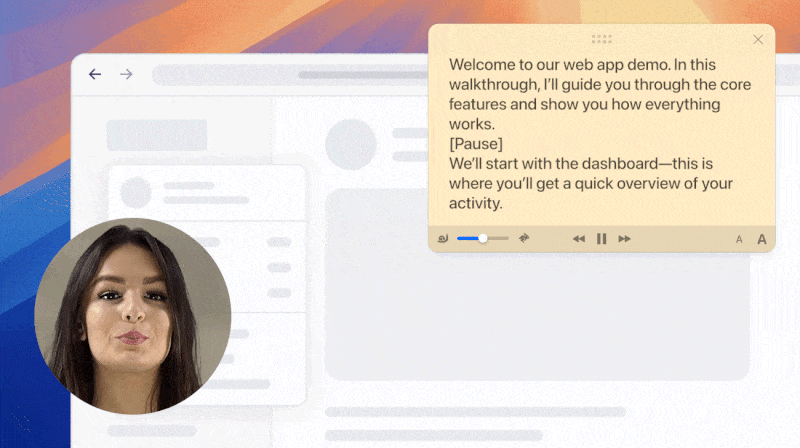With 4.62 billion active users across the globe, social media has transformed the world we live in. What we hear, see, look and experience, all of our senses are heavily influenced by social media. Given the magnitude of its power, it is no surprise that people are growingly conscious of how their digital persona is perceived. Just as you want to look your best at a social gathering, a social media appearance also calls for putting your best foot forward.
The digital era calls for a digital way to uplift your appearance and make you look like the best version of yourself. This is where the world of filters comes in. From the goofy dog filter that plagued Snapchat to the realistic filters that make you look like you put in a little more effort in getting ready than you actually did, there’s something for everyone. You can completely change your aesthetic in just a few clicks, without having to alter anything in real life.
Why Do People Want to Remove TikTok Filters?
In a world where everyone has the liberty of hiding behind a digital facade, raw and unedited photos hold a different appeal. People are curious to remove filters from a video so that they can see how the video looked originally, without any filters in place. The recent surge in this trend has stemmed from the popularity of the Rotoscope and Red silhouette TikTok filters. Both of these filters turn the user into a silhouette, making viewers curious to see the original video.
How to Remove TikTok Filters While Making a Video
Owing to their popularity and frequent usage, TikTok often applies all sorts of filters to your videos by default. If you want your video to have a clean and unfiltered look, you can disable filters. There are several ways to add filters and enable the beauty mode in TikTok. To make sure your video is completely raw and unfiltered, you will have to go through a few simple steps. Here is how you can disable filters in TikTok while making a video:
- Go to the TikTok app and tap the Plus icon at the bottom of the screen to start filming a new video.
- Tap the Effects option at the bottom left of the screen to turn any filters off.
- Tap the Filters option at the top-right of the screen. Hit the cancel icon (the circle with the diagonal line across it) within the pop-up to disable all filters.
- Select Beautify from the top-right side of the screen. Select each individual option here that has a dot underneath it and drag its slider to zero to disable it. Tap anywhere around the middle of the screen to exit the Beautify menu.
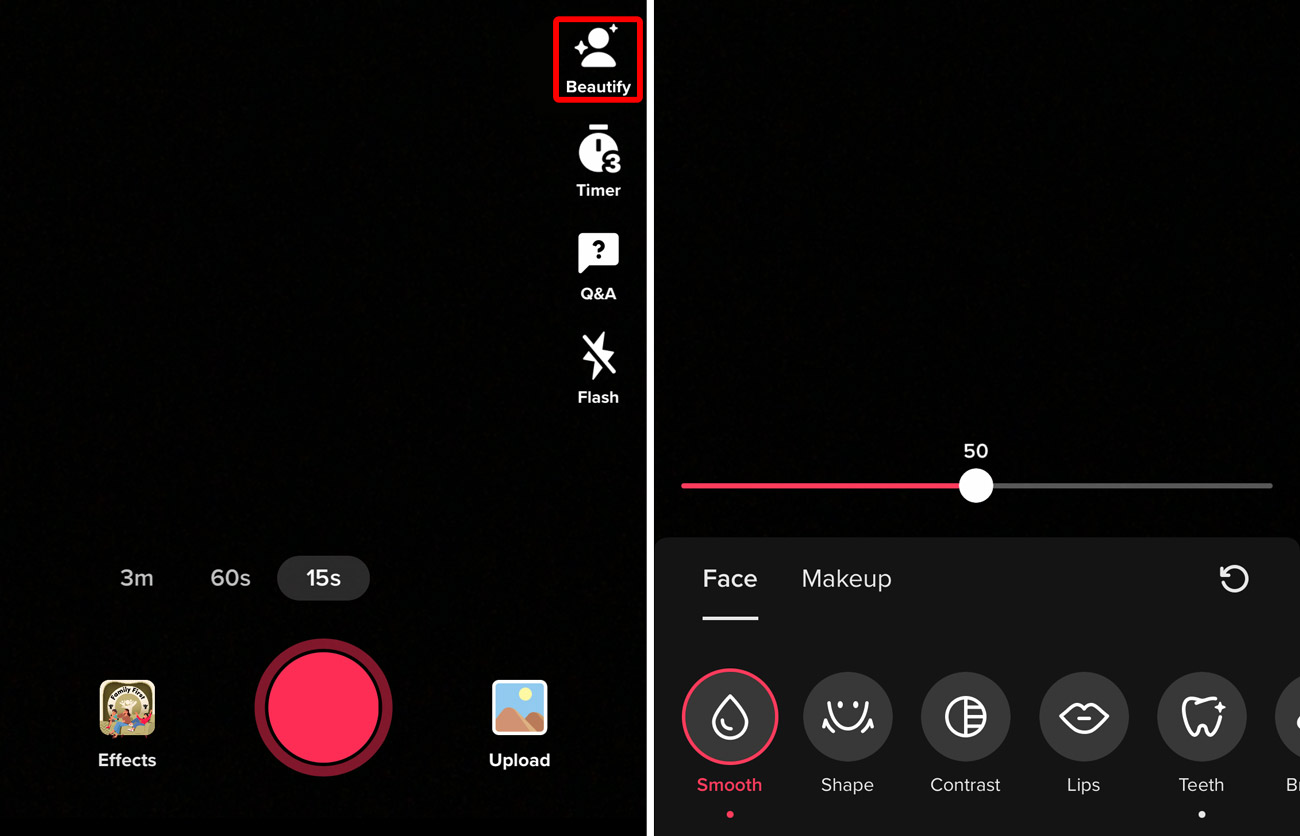
After following these steps, all the filters and effects on your video are disabled. You can now film a clean, raw video, without any filters. You can use the steps outlined above to remove filters from a draft as well.
How to Remove TikTok Effects From a Filmed Video
Once you’re done filming and editing a TikTok video, you might realize that you accidentally applied the wrong effects or have a change of heart. Instead of having to remake the video from scratch, TikTok allows you to edit your video and remove the effect. The method to remove the effect from your video depends on how your TikTok video is stored.
If you filmed a TikTok but did not post it, it is saved in your drafts. Drafts are a great way to keep recording content that you can edit and revisit at a later date. Here is how you can remove effects from your TikTok drafts:
- Open the TikTok app and tap the profile icon located at the bottom right corner of your screen.
- Go to Drafts and select the video you want to remove the effect from.
- On the editing screen, choose the Effects option.
- Tap the Undo icon to get rid of all the effects applied to the video. You might have to tap the undo button more than once if your video has several effects applied to it.
- Tap Next to save your changes.
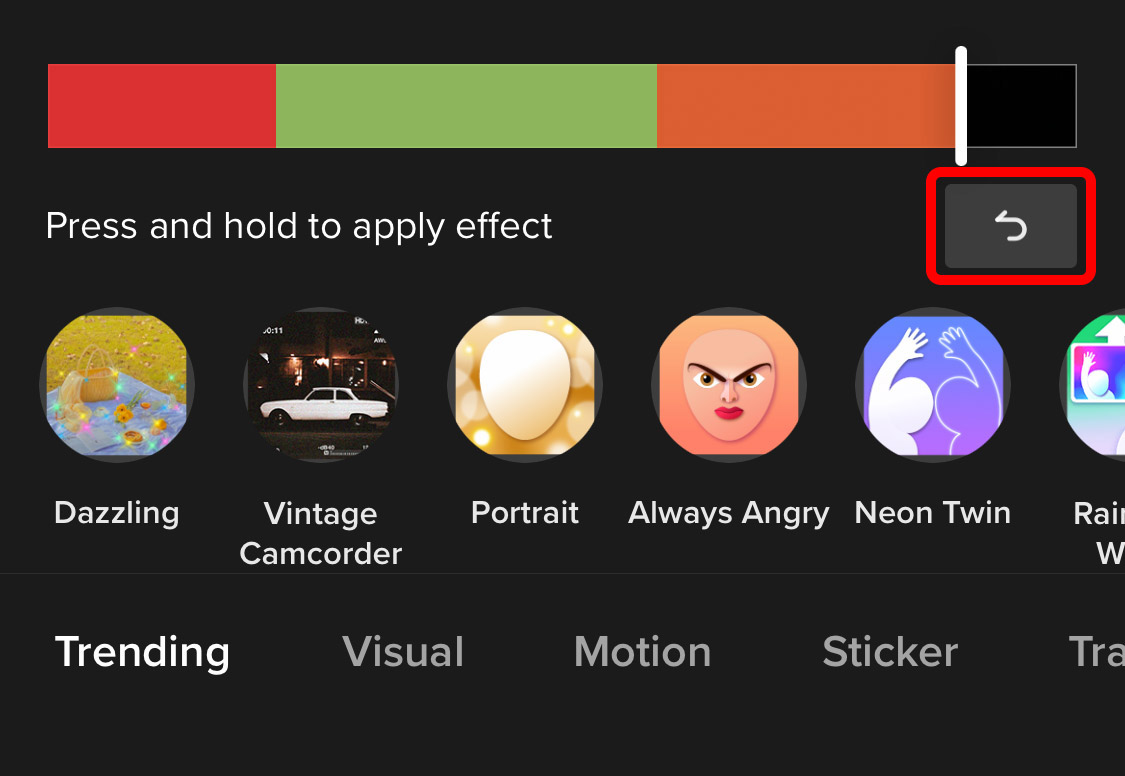
Can You Remove Filters from Someone Else’s TikTok Video?
Regardless of what some articles might lead you to believe, you cannot remove filters from someone else’s video. Once a video has been uploaded, any filter used is permanently ingrained into the video, making it impossible to remove. Unfortunately, the internet is rife with links and videos that suggest otherwise. However, these resources redirect you to incorrect sources, or worse, scams that may harm your device or attempt to steal your data.
 Screen Recording
Screen Recording
 Screenshot Capture
Screenshot Capture
 GIF Capture
GIF Capture
 File Sharing & Collaboration
File Sharing & Collaboration
 Jumpshare AI
Jumpshare AI