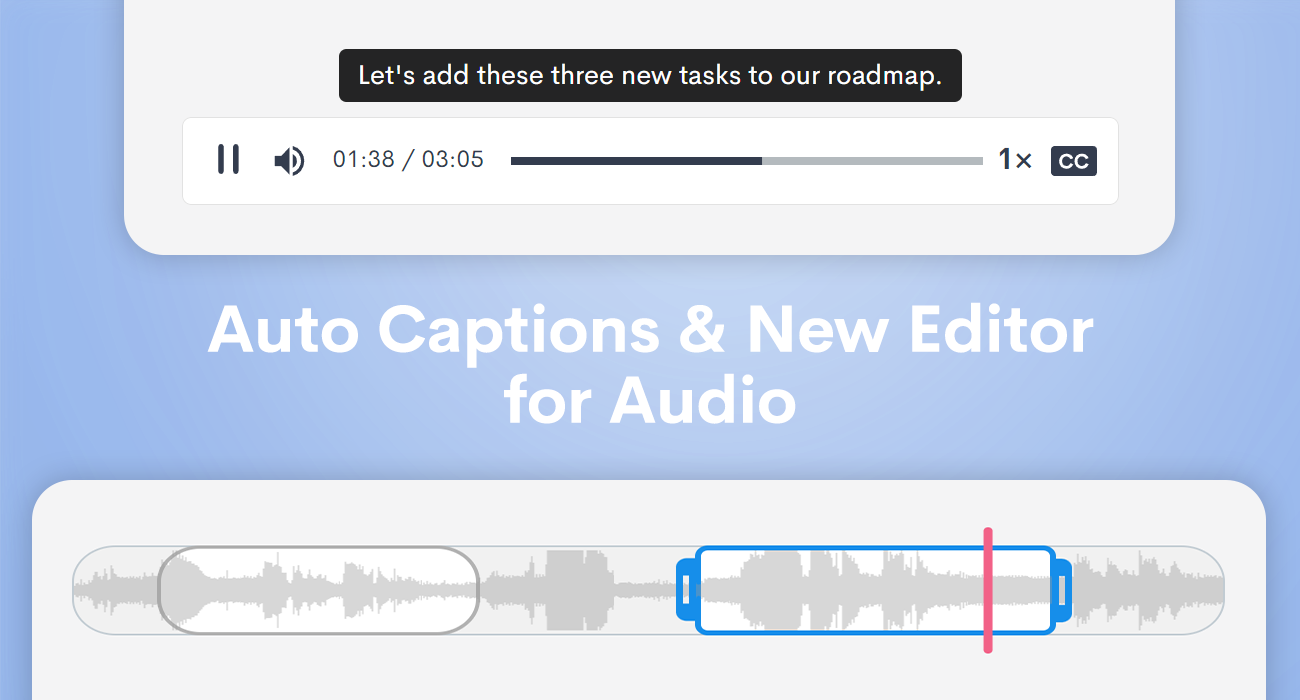
Today, we have exciting news for users who work with audio, whether it is to send messages, create notes, or record podcasts and lectures. We’re delighted to bring two of our most popular video features to audio 🔉 – Automatic Captions and Transcription and our powerful media editor audio.
Automatic Captions and Transcription for Audio

Any audio files you upload to your Jumpshare library or voice messages you record using the Jumpshare desktop app will now automatically have captions generated for them. These captions are displayed above the audio player when the Closed Captions toggle is enabled.
Just like with video, you can edit the generated transcription from the right sidebar and even download it for offline use. You may also search audio files by transcription, making use of the spoken words inside each voice message or podcast to find what you’re looking for.
Automatic Captions and Transcription is available to Jumpshare Business & Enterprise users and as part of the Advanced Video Pack add-on for Jumpshare Plus.
All-New Audio Editor

Edit your audio files visually with our intuitive new audio trimming tool, all within the comfort of your browser. Trim from the sides or remove unnecessary portions from anywhere in between, using the arrow keys on your keyboard for added precision whenever it is needed. Audio visualization makes it easier to identify and remove specific parts of an audio file, such as silences.
Learn how to trim your audio files here.
The new audio editor is available to Jumpshare Plus, Business, and Enterprise users today.
As always, we’d love to hear how you plan to use these new features to improve your workflow and what improvements, if any, you’d like to see in future updates.
Happy sharing!








