Today, we’re excited to release a screen recording update for both Windows & Mac which brings a slew of much-needed improvements, making Jumpshare one of the best screen recorders in the industry.
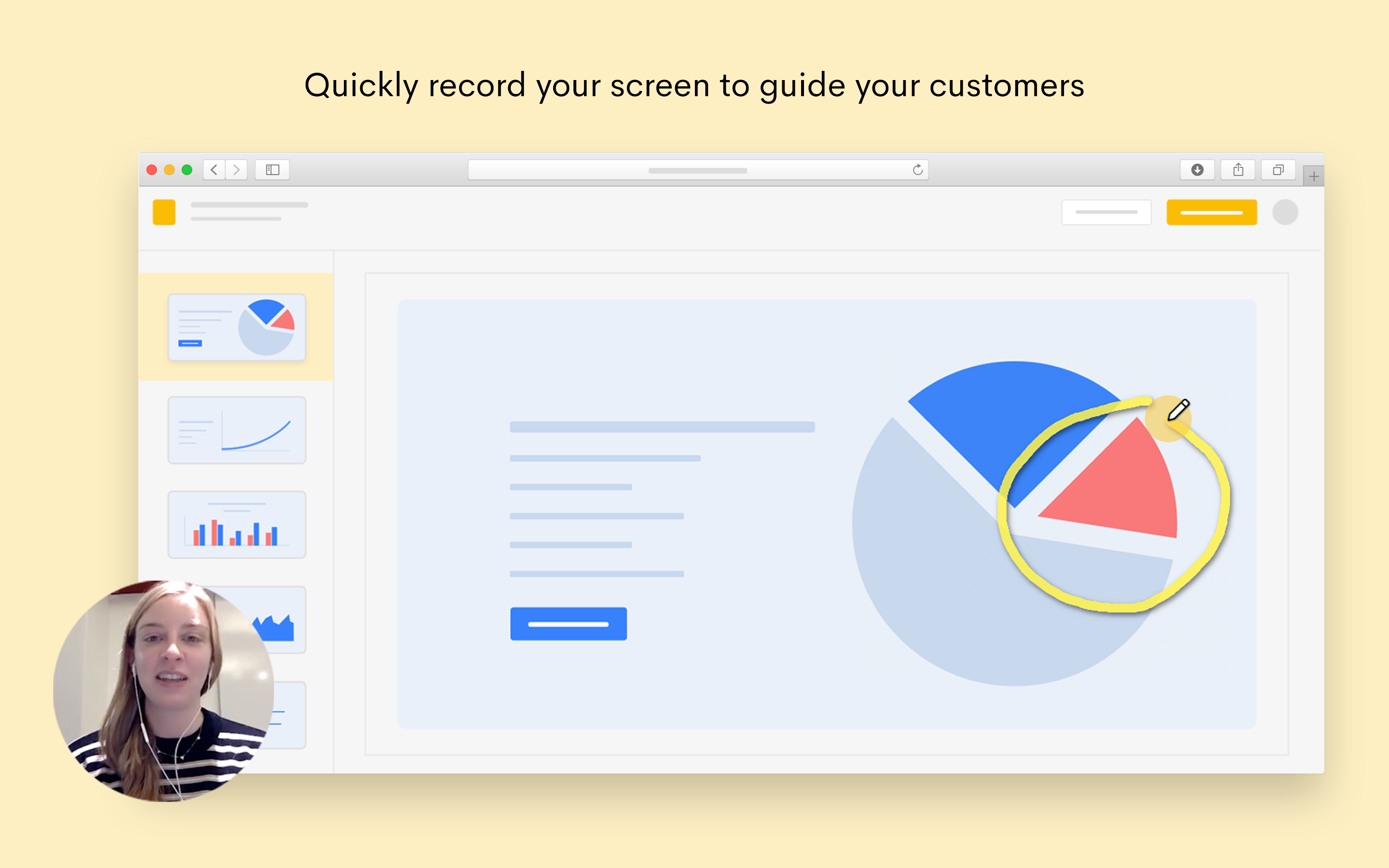
Source Selection
We’ve added source selection for both microphone and webcam so you can pick the external source of your choice before recording. This has been one of the most asked for features and we’re happy to finally release it today. Simply launch the screen recording tool and click either webcam or microphone options to open a drop-down showing you a list of sources. These sources are automatically detected when you connect or disconnect devices.
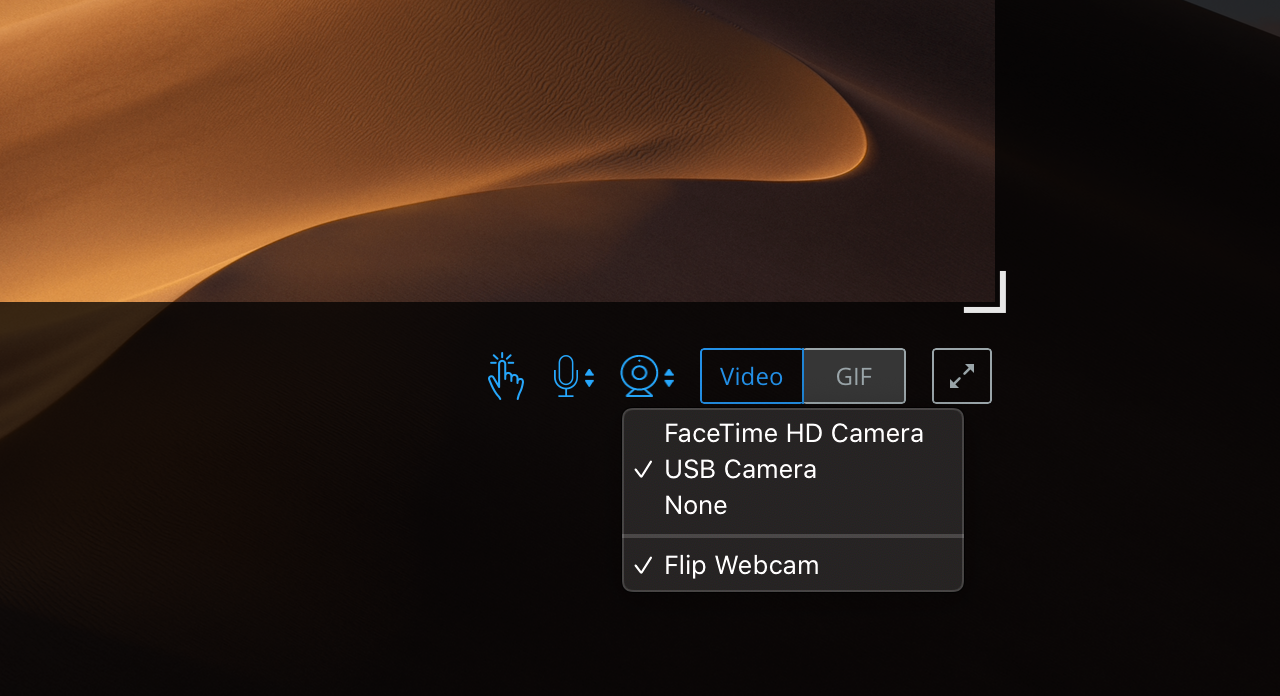
You will also find an option to flip webcam in the webcam source drop-down menu. In Windows, if you have hardware audio enabled, you will find an additional microphone source for recording internal audio.
New Click Tracking
The old click tracking was both generic and not very visible in certain backgrounds. We’ve replaced it with a brand new click tracking rebuild from scratch which has better visibility and is pleasant to look at.
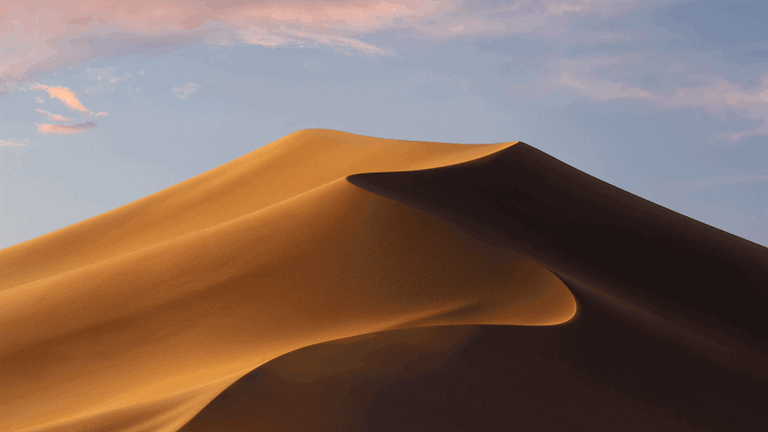
This new click tracking is yellow in color and has a small animation when you click anywhere on your screen. We hope this will help you record better demos and guides for your customers.
Webcam Animation
When recording the screen with webcam, there are four webcam modes that change shapes, you can switch between them and drag them anywhere on the screen. We’ve made the switching easier on the eyes by adding a smooth animation effect.
Other Improvements
We’ve rewritten the Jumpshare screen recording window to make it more flexible, easier to draw and resize, and more adaptive as you move the recording area around your screen. You will also notice improvements that make the options more visible and faster to use.
We hope you like this update and it helps you communicate better visually.









