We’re excited to release the next version of Jumpshare v2.2 for Mac to the general public. This release adds support for macOS Sierra and comes with a slew of new features, including GIF Recording, Version History, and new Annotation tools.
GIF Recording
GIF is one of the fastest growing image format that is used virtually everywhere. Now you can save your screen recordings as a GIF. It’s great for creating a quick demonstration of your idea, reporting an issue, and everything else in between.

When you open the screen recording tool, you will find a new “Output” option. The default output is video but you can now change this to GIF. Once the output is changed, just choose the screen area you want to record and click Start to begin recording. Once you stop recording, the GIF is automatically uploaded and a link is copied to your clipboard, ready to be shared.
Version History

You can upload multiple versions of your designs, documents or any other file without breaking the share link. When you upload the same file again, you will be provided with a choice to either replace the older version or create a duplicate. When replacing a file, the newest version you upload will replace the existing one. To check previous versions of the file, right-click it and click “Previous Versions”. You have the option to view and restore any previous version of a file within 30 days.
If you don’t want a dialog to pop-up every time you upload a newer version of the same file, head over to Preferences and from the More tab, under “If file already exists” option, change it from “Always Ask” to either “Replace” or “Duplicate”.

Version History will make you more productive, declutter your dashboard, and help you to work better with your team and clients.
New Annotation Tools

Screenshot Annotation is used by over 95% of our desktop users. Today we’re adding 3 new options in the Screenshot Annotation tool – Highlight, Blur, and Move. Highlight will help you quickly highlight any part of the image without ruining the overall aesthetics of the screenshot. Blur helps you hide sensitive data from the screenshots, such as email IDs, credit card information, and other important information. Lastly, the move tool comes in handy when you draw something and want to re-position the drawing to another area inside the screenshot.
Annotate Any Image, Not Just Screenshots
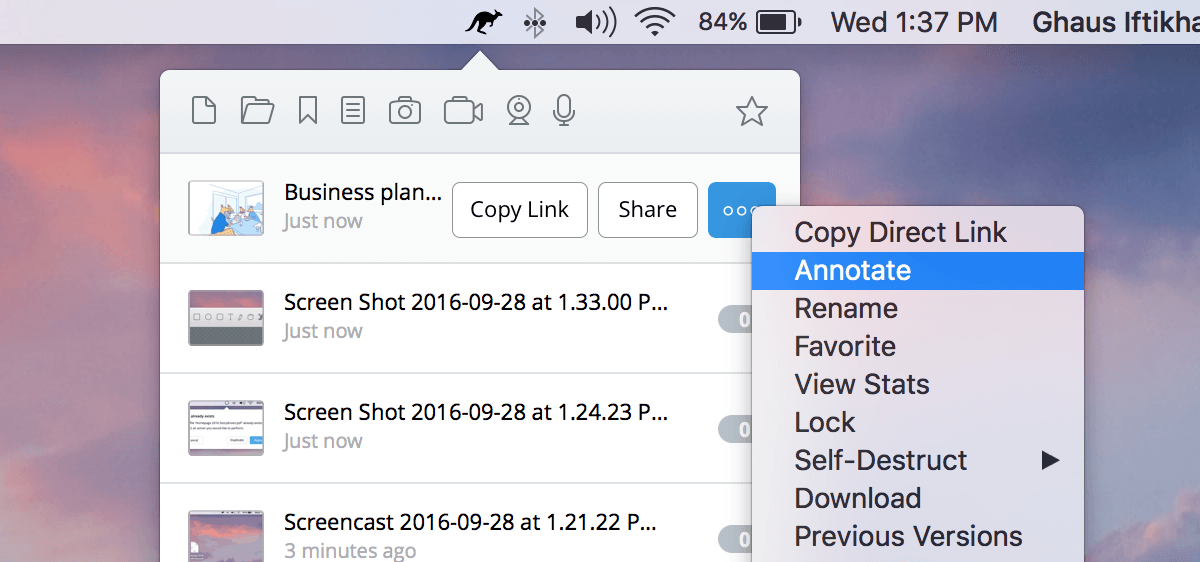
One of the lesser-known feature of Jumpshare is that you can annotate any image from your computer simply by right-clicking it and selecting “Annotate with Jumpshare” from the Services menu. You can now right-click any image from your Jumpshare account and Annotate it. Once you’ve annotated the image, you can either replace the older image with the new annotated one or create a duplicate image.
Download Files To Your Computer
Before today, if you wanted to download any file from your Jumpshare account, you had to visit the web interface. But now you can simply right-click any file in the Jumpshare window and choose “Download” option to begin downloading. All downloaded files go to your “Downloads” folder by default.
Webcam Recording

When you open Jumpshare, you will find a new tool in the top bar – Webcam. Users can now record their webcam and save it as either video or GIF. Webcam recording is also integrated with screen recording tool. When recording screencasts, you will find a new webcam option next to the click-tracking and audio options. If you want to visually explain something to your clients by recording a screencast and at the same time record yourself, you can now do it seamlessly without using multiple 3rd party tools.
Google Sign-in

Now you can login to Google using one-click. If you’ve enabled 2-factor authentication for Google, it automatically secures your Jumpshare account. Google Login works everywhere, on the Web, Mac, Windows, and iPhone apps.
MacOS Sierra, Sketch 40, and Faster Photoshop Uploads
Apart from adding new features, we’ve made hundreds of changes under the hood to improve performance, add support for the latest versions of Sketch and Photoshop, and add support for macOS Sierra. You can now use Jumpshare Hotkey to quickly share your designs from Sketch 40. We’ve also optimized Photoshop uploads, now when you upload designs using the Jumpshare Hotkey from Photoshop, they will upload 20x faster and the output will be 10x smaller without any loss of quality.
If you already have the Mac app installed, you will get an update automatically. If you don’t have it, we suggest using the button below to download the latest version.









