Thousands of Jumpshare users create demos, tutorials, guides, and other types of videos using the Jumpshare screen recorder every day and share them using a link. However, users could not embed these videos on their websites, nor take their viewers to book a meeting, online store, support article, or any other page.
Today we’re excited to introduce embedding and CTA (call-to-action) for videos of all types, making it infinitely easier to communicate through videos.
Call-to-action (CTA) button
Record a video through the Jumpshare screen recorder and once it has been uploaded to your library, open the video and you will find an Add CTA button next to the Share button in the top bar. Click the Add CTA button to add a Call-to-action button on your video.
A CTA sidebar will open where you can enter the button text, link (URL), and choose the color and shape of the button. Once done, click “Save” to add the CTA to your video.
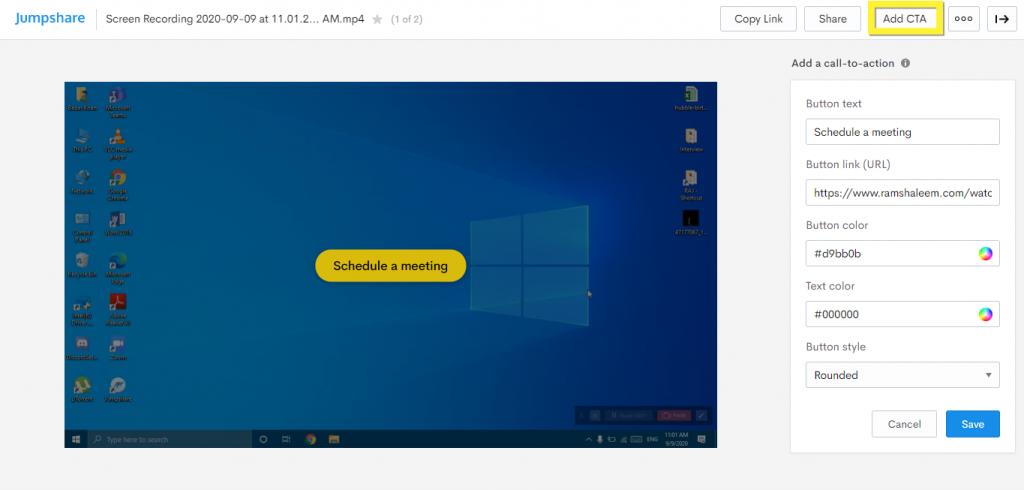
The CTA button will appear on your video both when sharing a link or embedding the video to your web page.
Video Embedding
You can now embed videos to your website, presentations, online documents, blog posts, or anywhere else to better guide your team members, customers, and clients. The Embed tab has been added in the Share box. Click the Share button and head over to the Embed tab to copy the embed code. The responsive code is selected by default, but you can choose custom dimensions and copy the embed code. The preview of the embedded video is also shown in the Embed tab.
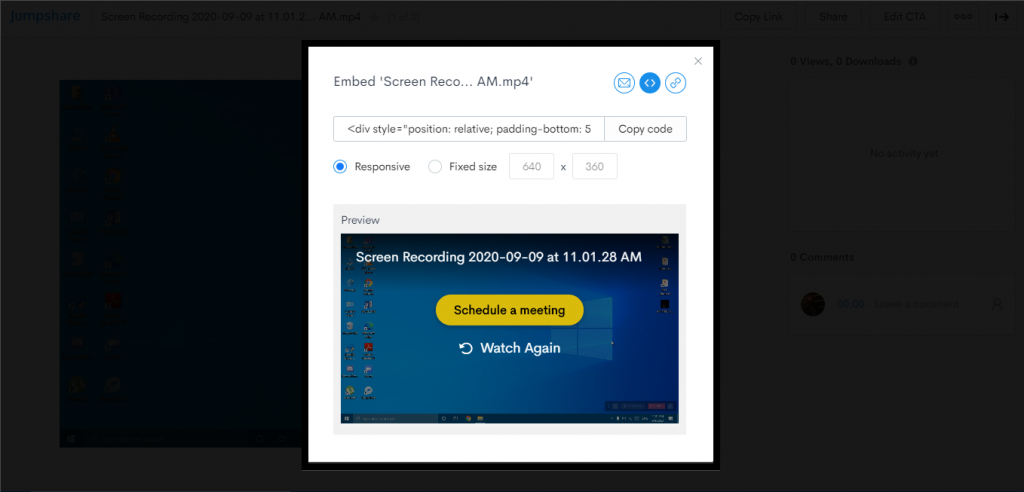
Pairing the Embed feature with the CTA button allows you to better guide and communicate with your viewers anywhere and take them to a relevant destination. Happy embedding!









