As most of us work from home due to the COVID-19 pandemic, the need for a remote work communication tool becomes more important than ever. To help our users communicate better visually, we’re delighted to announce the release of a completely new Screenshot Annotation tool for both Mac and Windows apps.
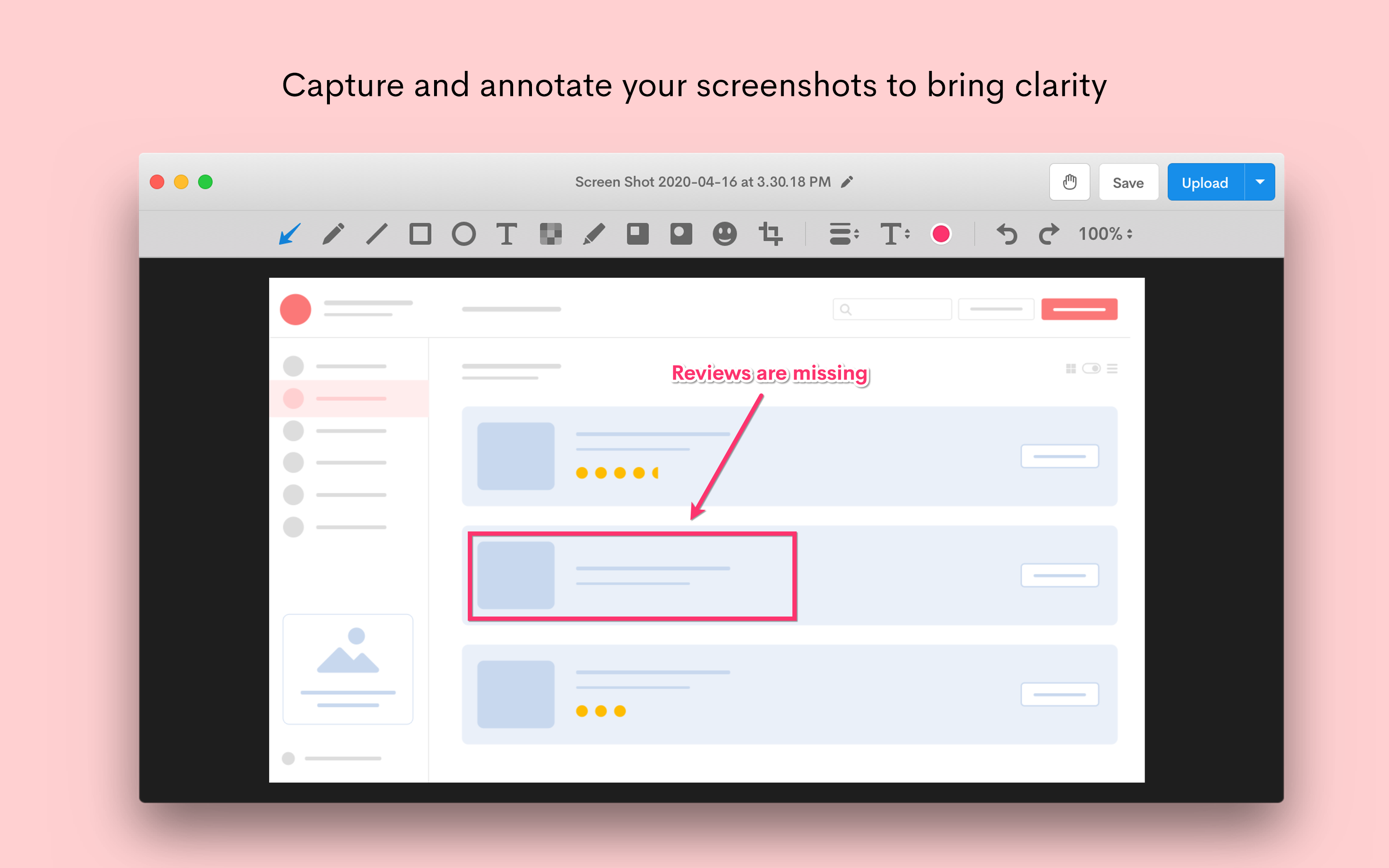
Start by capturing a screenshot either from the Screenshot option in the Jumpshare window or by using a customizable keyboard shortcut key. Once you’ve captured a screenshot, the new Annotation window will open up automatically.
The Annotation window is completely redesigned. We’ve added new shapes, improved existing annotations, added an option to resize and set the thickness of markups, crop tool, undo/redo, zoom, and so much more. These improvements now make Jumpshare’s screenshot annotation tool the best in the industry.
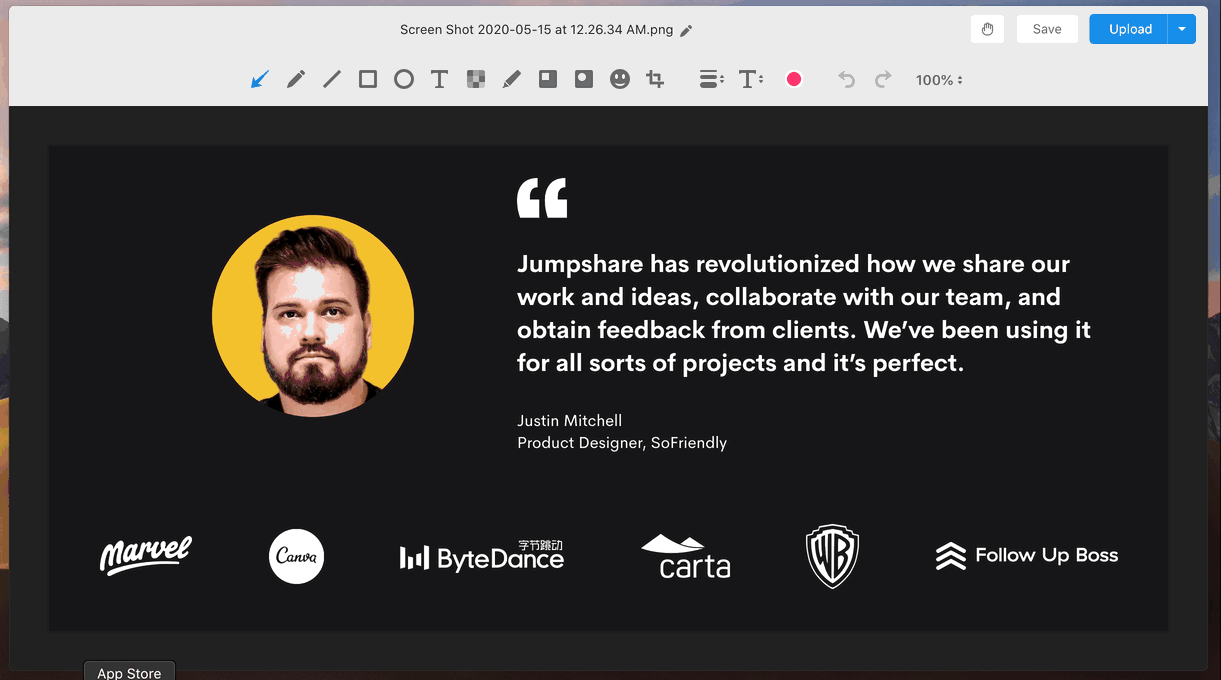
After you’re done annotating your screenshot, you can choose to rename the screenshot before sharing it by simply clicking the name or edit pencil in the top bar. Once done, you will find 3 main options in the top bar to share the screenshot.
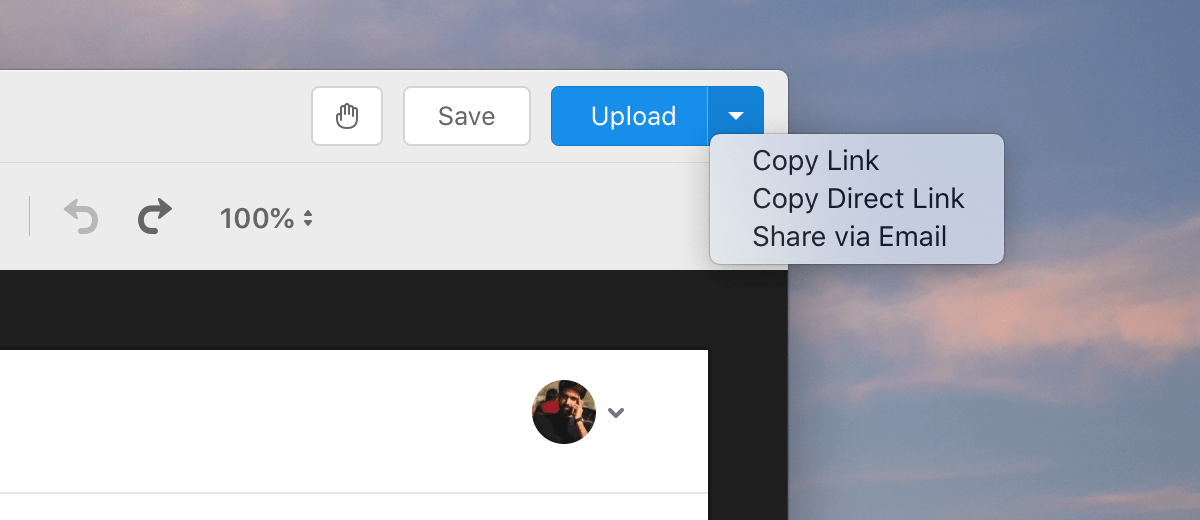
The first is the Hand button which you can click-and-drag to drag and drop screenshot anywhere, or you can double-click the button to copy the screenshot to your clipboard. The second is the Save button which saves the screenshot to your desktop and copies it to your clipboard at the same time. The third is the Upload button which will upload the screenshot to Jumpshare and copy a shareable link to your clipboard. You can also use the drop-down next to the Upload button to perform various actions like copying a direct link to clipboard or sharing it via email.
We hope you like our new annotation tool. We hope this makes you even more productive. We’re open to feedback on how we can improve it even further. Stay tuned for more updates from us and happy sharing!









