
We know how important it is to access, share, and view your files on the go. Today, we’re launching a brand new mobile website with a revamped interface, quick sharing options, and a new file viewer that allows seamless previewing of over 200 file formats online. With the new file viewer, users can easily switch between different files inside their folder. If you’re a Jumpshare Plus user, your custom branding will remain intact when sharing files. Viewing presentations, spreadsheets, documents, video, audio, or large photo albums just became a lot better now. We’ve made sure everything, including fonts, code, eBooks, CAD files and other files can be previewed on the smartphones.
Once you’re logged in, you will see your recent uploads.

Click any folder to view the files inside, or click the cog wheel on each thumb to view folder options, such as, Copy Link, Share, Delete, Download, and Cancel.
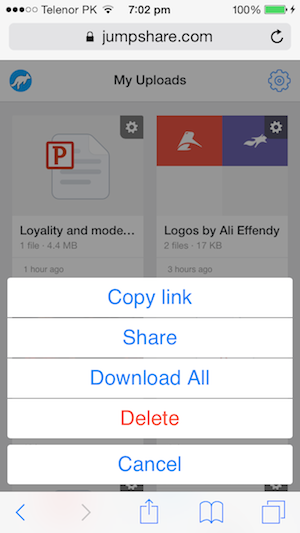
Copy Link shows you the link in a pop-up from where you can copy and share it. To quickly share your files via email, click Share, enter recipients’ email addresses, type a message (optional) and hit Send.


Click any file to open the file viewer. Swipe left to view the next file and swipe right to view the previous file. The counter at the bottom of the viewer will show which file you’re viewing currently.
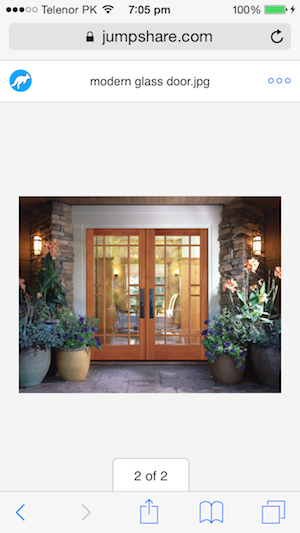
For files, such as, presentations and spreadsheets, you can browse them in full-screen mode. Inside a presentation, you can swipe left and right to view the next and previous slides, respectively. Click X to exit the full-screen mode and return to the file viewer. Similarly, you can tap View to preview the spreadsheet in full-screen mode where you can browse and switch sheets easily. Videos and Audio files play using the default OS players when you tap on them.


From the Settings page, you can change your Account Settings, such as, your name, email, and password and switch between the Light and Dark viewer.
Adding Jumpshare bookmark to your home screen
You can add the Jumpshare mobile site bookmark to your home screen to quickly access it until the official app becomes available for your phone. Both our iPhone and Android apps are under development. The iPhone app is scheduled to launch next month.
To add a bookmark to your home screen, visit jumpshare.com on your phone and tap the Share button. From the list of options, select “Add to home screen”.

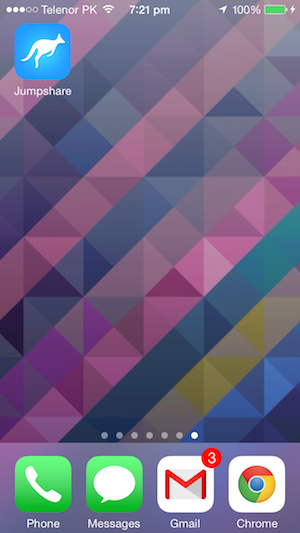
We believe the new mobile site will help you easily access and share your files while on the go. The ease of sharing extends to benefit your recipients who will be able to preview the files you share with them, on any smartphone or tablet they may be using.









