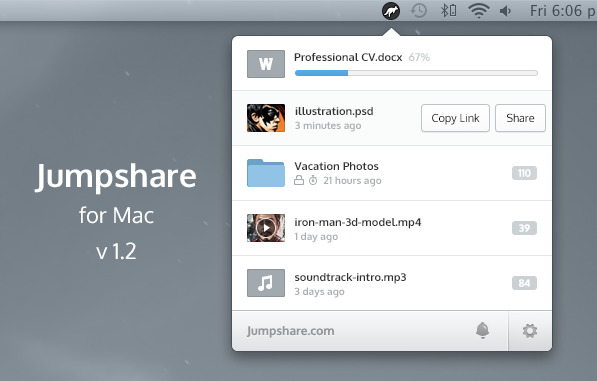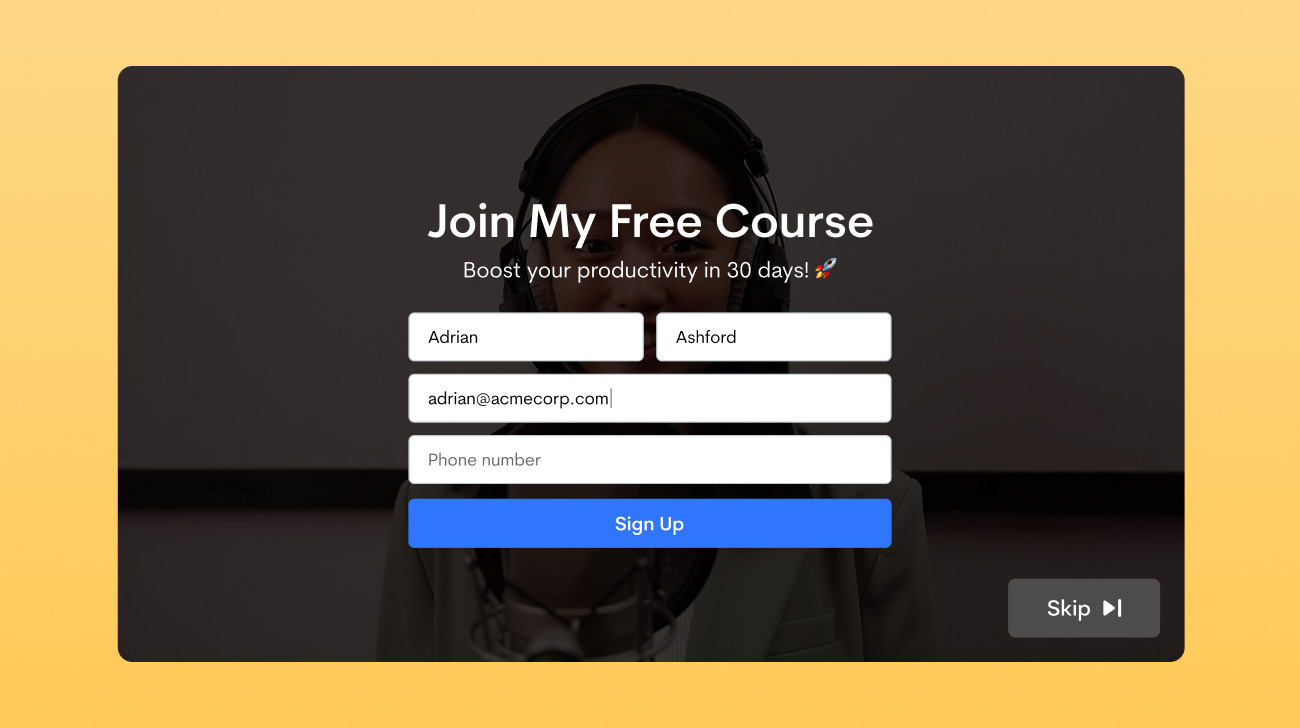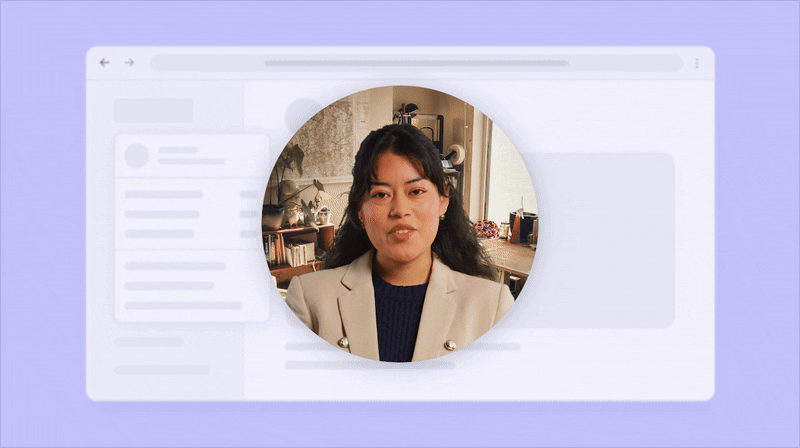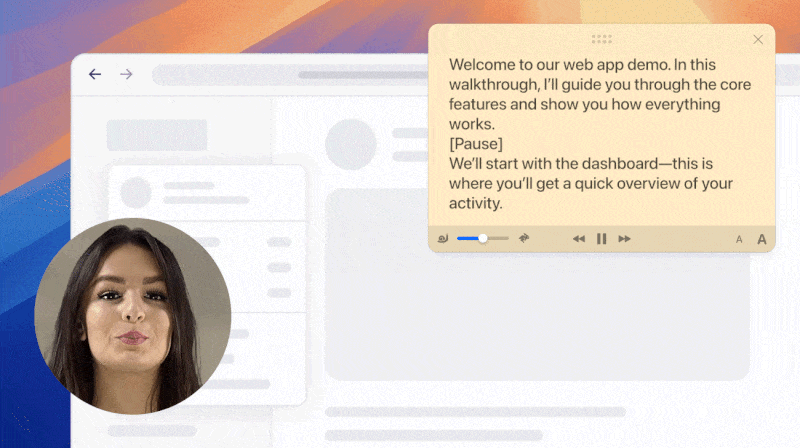Jumpshare for Mac v1.2 is out! This update adds plenty of new features, brings more stability, and gives users more control over how they share files. This version has been re-built from scratch and we’re excited to tell you about the new features.
Multi-threaded Uploading
Multi-threaded uploading was a part of our web app since late last year and it was what made files upload faster with fewer chances of failed uploads. We’ve added this same feature to our new Mac app. When you upload files, simultaneous connections are established to ensure the files are uploaded faster.
Automatic Email Suggestions
The app now remembers who you have shared files and folders with; as you type in an email address, it suggests emails based on what you type in the address field. It’s also gotten smarter at recognizing email addresses copied to your clipboard. You can copy emails from Outlook, Gmail, etc complete with a contact’s first and last name, and the app will automatically extract the email address from the text copied to your clipboard.
Instant Alerts
We’ve incorporated the new activity alerts into the app. Each time a file is shared with you, a file you shared is viewed or when it’s downloaded, you will receive a notification. The new bell icon which is replacing the old graph one will show a number badge that corresponds to the number of new activity alerts received.
Upload from Clipboard
We’ve added a new option ‘Upload from Clipboard’ that’ll let you quickly upload and share files copied to your clipboard. It also works with text copied to the clipboard. If you’ve copied text and use Upload from Clipboard option, the text is uploaded as a note. A link to the note is copied to your clipboard, ready to be shared.
Upload from Photoshop
The app has been updated to play nice with Photoshop; you can use the hotkey Option+D to upload screenshots directly from Photoshop.
Quickly Toggle Auto-Upload Screenshot
We’ve added a new way to quickly toggle auto-upload of screenshots. Just hold down the Option key and click the Jumpshare icon in the menu bar to turn it On and Off.
Rename items
To rename a file, right-click it in the app and choose Rename from the context menu. Enter a name and the file will be renamed instantly. If you forget, you can still rename an item after it has been shared. It’s another web feature that we’ve brought to the Mac app.
Customize (Notification Sound, Bar, Icon)
We’ve added customization options for notifications so you can now change the sound of the notification or disable it. The Jumpshare settings and notification bar can be repositioned so that it sits atop the list of recently uploaded files. Lastly, you can choose between the simple black Jumpshare icon for the menu bar or a nice blue one.
Refreshing New Look
We’ve improved the look and feel of the app while preserving the user interface. You will see sharper icons and Open Sans font that adds together to bring you a refreshing new look.
Works Behind Corporate Proxy
If you’re working in a corporate setting and are forced to use a network proxy configuration, the app will automatically detect your corporate proxy using the system’s network configuration and work around it. You’ll be able to share files without causing any disruptions.
Enable or Disable URL Shortener
A new option has been added to the app’s preferences that let you enable/disable the URL Shortener for your account without having to visit the web app.
All Plus Features
Jumpshare Plus users have the most to benefit from this new updated app. All Plus features have been incorporated inside the app so if you’re a Jumpshare Plus user, you can lock the files, set them to self-destruct, use advanced sharing options and schedule the shares, all from the Mac app.
Lastly, this version comes with a built-in auto updater. If you have the old Mac app installed, you’ll have to grab this version from our website. From next time, your app will update automatically whenever a new version comes out. Happy sharing!
 Screen Recording
Screen Recording
 Screenshot Capture
Screenshot Capture
 GIF Capture
GIF Capture
 File Sharing & Collaboration
File Sharing & Collaboration
 Jumpshare AI
Jumpshare AI