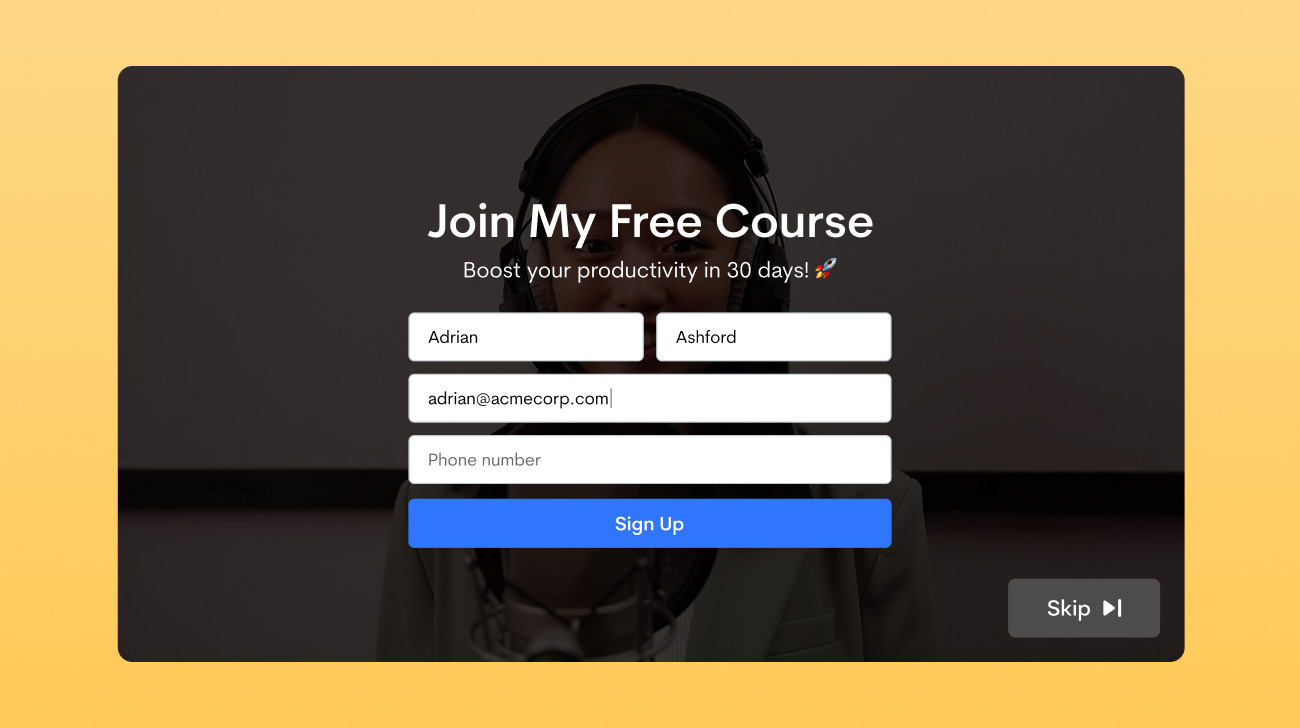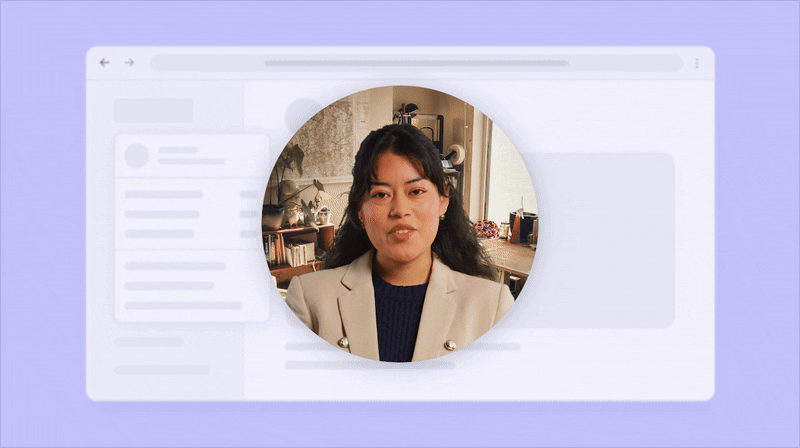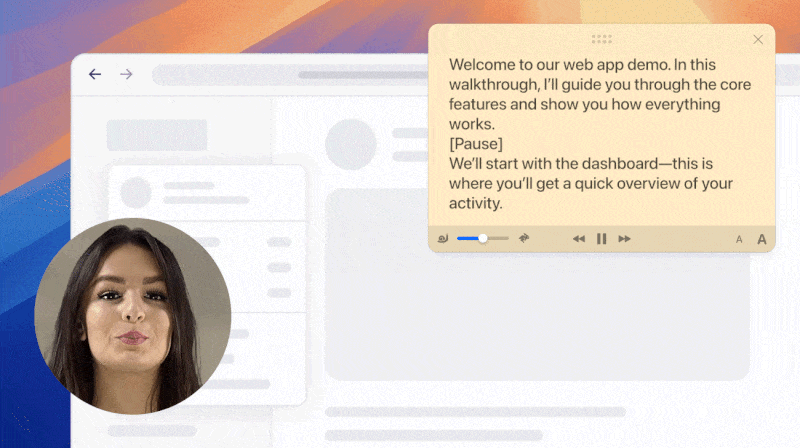In this digital age, the corporate world runs on visual communication. From brainstorming new ideas to collaborating on day-to-day tasks, everyone leans heavily on the power of instant visual communication to be more productive. That is where Slack comes in. Valued at a staggering $20 billion, Slack is a popular workplace chat app that facilitates instant communication.
What is Slack?
User-friendly, fast, and convenient, Slack is a workplace chat app that acts as a single hub for messaging, tools, and file sharing. Meant to be used by teams spread across multiple devices, the app offers lots of additional tools and integrations to make team collaboration a more streamlined experience. You can send direct messages, create groups, share files, integrate with third-party apps, and share ideas in multi-person audio and video calls with screen-sharing.
Where is Slack Available?
You can use Slack through your web browser or download their app on your desktop (Mac/Windows) or mobile (iOS/Android) device. To make the most of Slack, we recommend using the mobile app in conjunction with the desktop app. That way, you can keep track of chat notifications on your phone whenever you aren’t at your workstation.

How Much Does Slack Cost?
Slack’s basic plan is free for all. You can send messages across your team, browse through the most recent 10,000 messages and get 5GB for file storage.
All in all, Slack offers four pricing plans – Free, Standard ($8 a month per user), Plus ($15 a month per user), and Enterprise Grid, with bespoke pricing plans for corporate clients with diverse needs. The Slack pricing page over at slack.com/pricing offers more insight into their pricing tiers.
How to Get Started With Slack
You can sign up for Slack in a few simple steps:
- Visit Slack’s website at slack.com and choose one of the sign-in options to begin the signup process.
- Once the signup process is complete, click on Create a Workspace and pick a name for your Slack team.
- Enter the name of a project you are currently working on.
- Add the emails of associates with whom you would like to work on that project.
- Your slack team chat will then open in a browser window.
How to Accept an Invitation to Slack
You can join any workspace you have been invited to by following a few simple steps:
- Check your inbox for an email from Slack.
- Click Join Now.
- Enter your name, choose a password, and then click Create Account.
Does Slack Offer Integration With Other Apps?
Yes! You can add dozens of apps to Slack to reel in information from multiple sources, set calendar appointments and reminders, or add other useful features to facilitate team collaboration.
To integrate an app with Slack, all you need to do is visit the Slack App Directory and pick your desired apps. You can also visit the App Directory by clicking your team name to open the Team Menu and then selecting Apps & Custom Integrations. Slack offers integrations with most everyday-use apps including GitHub, Calendar, Zapier, and Trello. There is an option to even integrate Giphy into your Slack, which allows you to summarize your feelings using apt GIFs, keeping the office conversation light and open. However, if you are a free Slack user, you will be limited to adding a maximum of 10 app integrations to your Slack.

What Does the Slackbot Do?
Slackbot is the name given to Slack’s built-in virtual assistant. Slackbot can assist you in a multitude of ways, from keeping notes for you to managing private files. Click on the Slackbot in the Direct Messages menu to get started. You can also use Slackbot to customize responses. When users use your chosen words, Slackbot can be programmed to respond with the phrases or emojis of your choice.
This feature comes in surprisingly handy when it comes to repetitive queries. For instance, if your team has a tendency to forget the WiFi password, you can just program the password as a response and streamline the entire process.

Why Do People Prefer Slack for Team Chat?
When Slack came into the picture, it dominated the corporate communication arena. While there were a lot of communication and networking apps around, none of them were geared towards streamlining workspace collaboration.
Slack is known for two things – its incredibly user-friendly design and its constant evolution to keep pace with evolving consumer needs. With its intuitive UI, Slack revolutionized not only person-to-person messaging but also group messaging. You can create channels for group chat, send direct messages to individual team members, follow chat threads, and do so much more, all within one app. Easy to use, reliable, and great for non-technical users, it is obvious why Slack stands out amongst the crowd of lukewarm communication apps.
Is Slack a Collaboration Essential?
From sending messages across your team to uploading and sharing files, Slack seems to do it all. Does that make it a must-have app in every corporate office? While Slack might not be a collaboration essential, it sure makes working together a more enjoyable experience. From sending private messages to collaborating in teams, Slack comes quite close to mimicking collaborating in person. Its only shortcoming is the lack of context and fluency that is inherent to text messages and the hassle of scheduling audio or video meetings. That is where Jumpshare comes in. Jumpshare makes it easier to get your message across visually.
The app allows you to record your screen, annotate your screenshots, and share the results on Slack or practically anywhere else in just a few clicks. With remote and hybrid work quickly becoming the norm, apps like Jumpshare and Slack are important, if not essential, workplace partners.
 Screen Recording
Screen Recording
 Screenshot Capture
Screenshot Capture
 GIF Capture
GIF Capture
 File Sharing & Collaboration
File Sharing & Collaboration
 Jumpshare AI
Jumpshare AI