More than 1 million people use Jumpshare to work better
In the world of virtual communication through video, you must have your own voice to stand out in your niche. Most viewers find face cams or webcam overlays more relatable because it's more reassuring to have a human presence at the other end. Jumpshare lets you add a webcam overlay to your screen recordings and videos to give you that particular edge.
Jumpshare offers users multiple overlay modes for their webcam window so that users can customize it according to the content of their video. Additionally, Jumpshare lets you draw on video, enable click-tracking and add a CTA button to your videos before sharing it via link or email.
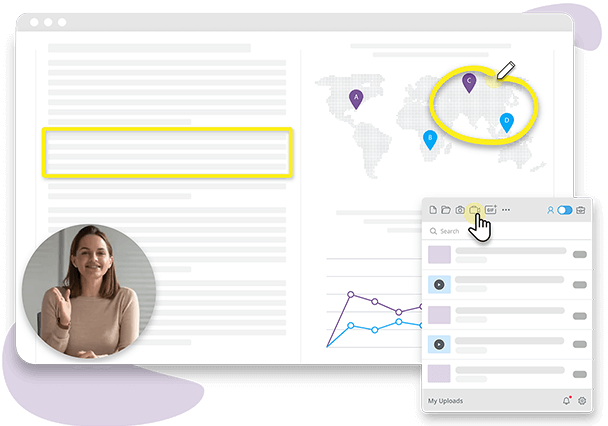
You can record your webcam in four different webcam modes, with varying screen to webcam ratios. Once you've opened the Jumpshare recording window, you can customize your webcam settings and your overlay frame. The overlay modes become visible when you hover your cursor over the webcam frame. You can get a small circle, bigger circle, 1/3rd of your screen, or simply go fullscreen - it's all up to you and what you want for your window.
Jumpshare's Record Screen in Video option allows you to capture your webcam in any quality, all the way up to 4K Ultra HD. Jumpshare integrates with your system's shortcuts, letting you pull up the recording window quicker so that you can record your webcam. Along with the four webcam overlay modes, you can choose between available webcams, flip your webcam, or remove it entirely.
Record your webcam overlays in excellent video and audio with Jumpshare. The recording window allows you to customize your audio settings by shifting seamlessly between different audio sources and available microphones. Customize your microphone settings to see if all is in order and start recording.
Drawing and click-tracking are two of the most clever and understated features for users who are recording their webcam and screen. Draw on your video to create interest in your video and make it more dynamic. Enabling the click-tracking option means more clarity for your viewers - they'll follow your mouse pointer throughout the video and be aware of any clicks.
The Call-to-Action (CTA) button helps you add a fully customizable CTA button to your videos to direct your viewers to specific web pages or websites. The CTA button is fully customizable, allowing users can change the shape, color, and text as they see fit.
Add your recording with webcam overlay virtually anywhere on the World Wide Web with the Embed feature that's available to all users in the Share box. Click on a button to copy the embed code and then paste it on your blog, or your website, or even online documents to embed your webcam overlay recording there.
Sharing is a particularly elite Jumpshare specialty. Your webcam overlay recordings get uploaded to your Jumpshare library within seconds of you hitting the Finish button, and a link is copied to your clipboard automatically - ready to be shared. You can then paste the link anywhere and share it directly, or share the recording via email along with a personalized note for your recipients.
Jumpshare promotes quick and pointed collaboration and feedback via real-time comments and mentions. Users can mention other users through email IDs and leave time-stamped comments on videos. Jumpshare allows guests to leave comments without signing up, which means that they'll be able to comment on shared recordings faster and with ease. All parties are notified of comments and mentions both in-app and via email.
The Advanced Analytics feature lets you stay on top of your shared webcam recordings, allowing you insight into who has accessed your shared files, from where, and when. You have complete control of who gets to view, download or comment on your shared webcam recordings. You can lock videos, or set them to self-destruct at a set time.
Adding a particular webcam overlay to your video is super simple with Jumpshare. It just takes three easy steps.
Download Jumpshare for free for Mac or Windows, and launch it.
Click on the Record Screen in Video button. Customize your webcam settings and click on the floating controls next to the webcam bubble to change overlay modes and move it around.
Go from a small round webcam overlay on your screen to full-screen as you prefer and then hit the Record button to start the video.
Adding a webcam overlay to your videos lets your viewers relate to you and help you create your own brand identity in your area of focus. Using a webcam overlay can help your viewers distinguish your content from others.

A face like an open book. Reaction videos are extremely popular entertainment these days, letting people relate to other people watch the same videos and react the way they did. In our reactions, we are all connected.
And that's how you win. Use webcam overlays to record yourself over a gaming walkthrough so that your viewers can connect with the person behind the screen. Review games simultaneously with webcam overlays.
Online learning is human, too. Help remove some of the clinical feelings behind online lectures by recording yourself as you present so that your students can connect with you and understand you better.
Jumpshare isn't just a basic webcam overlap app. It is a complete visual communication platform with all the tools required for effective remote collaboration.
Record your screen in high quality with a large variety of customizable options, including click-tracking, drawing, and other settings with the Jumpshare Screen Recorder.
Capture screenshots in pixel-perfect quality with Jumpshare, along with a wide array of annotation tools and editing features.
Capture noiseless audio with the Jumpshare Voice Recorder. Choose between various available microphone settings and audio sources.