More than 1 million people use Jumpshare to work better
Sometimes you need that extra bit of personal presence to really get your point across in a meeting. Nothing beats pairing visual elements with a voice explanation when you want to be completely clear in a collaborative exchange.
With Jumpshare’s Audio and Voice note recording feature, you can explain yourself with clarity through high-quality voice notes that you can share within seconds when you’re done recording. With the ability to choose between audio sources and allowing you control over the speed of the voice note, you can be understood lucidly and be particular in an online discourse.
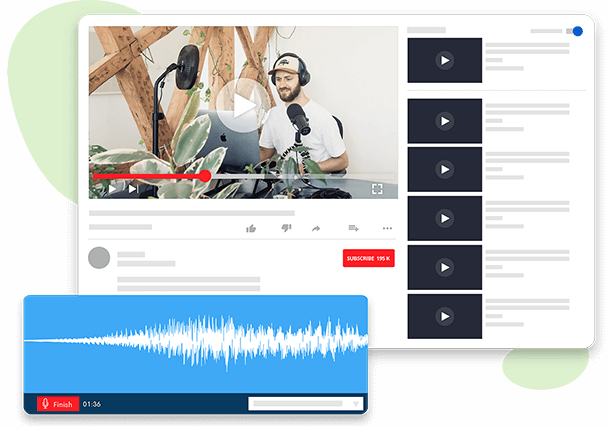
Record and share high-quality voice notes in order to explain your point of view and create coherence within the exchange. Have your voice heard. Adding a little human touch to an online exchange often makes it feel less clinical. It allows your team or your collaborators to relate with you and understand you better.
If you have a choice between audio sources, you can switch between them seamlessly in the voice recorder feature and figure out which one suits you best. If you prefer one mic over the other, all you have to do is click on the drop down menu of audio sources that appears on the bottom right of the box and take your pick.
A waveform appears in the recording box as a visual feedback reference, and you can play back your audio after you’re done recording to see if it’s exactly the way you want it. With the Audio and Voice recording feature, you can listen to your clip and see what needs work. Alter the speed of the video accordingly, ranging across 0.5x, 1x, 1.2x, 1.5x, 1.7x and upto 2x the speed of the original recording.
You can embed audio files directly and easily in powerpoint presentations in clearest quality. Jumpshare provides users with a clean and efficient tool for recording audio which you can later download and add to your powerpoint.
You can use Jumpshare to record audio from YouTube. Just play the audio you want to record and start up the Audio Recorder to capture the audio from your YouTube videos.
Your recorded audio and voice notes can be shared instantly via cloud as soon as you press ‘Finish’ on your recording. Share the recording via the generated link or through email, according to your preference. Pair your files and documents with a succinct and precise verbal explanation.
Jumpshare allows you the ability to provide and receive spot-on feedback on your shared audio files through time-stamped commenting and a user-friendly interface. You can add on to a particular point in your audio recording to clarify things further to your team and collaborate better.
With Jumpshare’s seamless organization, manage, search, and share audios with your team at a stretch without causing confusion. Rename your audio files and voice recordings, and make voice recorded explanations of your shared audio files distinctly and without any lack of clarity.
You control the people who get to view, comment on and download your shared audio recordings with additional Jumpshare sharing features and direct links to audio files. You can lock your audio recordings and restrict views and access to them. You can also customize them to self-destruct after a set time if you want them to get deleted automatically.
Record audio and voice notes with the Jumpshare Audio Recording feature in a few simple steps.
Download Jumpshare for free on your Windows or Mac desktop and load it up. The app will pop open from the system tray in Windows or the menu bar in macOS.
The Record Voice Note button can be found in the drop-down menu in the feature tray at the top of your Jumpshare window.
The waveform screen that appears provides you feedback on any audio being picked up even before you press Record. Select your preferred audio source from the bottom right menu on the box and start recording.
Making online communication a far more satisfying experience, the Jumpshare Audio and Voice recorder lets you be heard - literally - and gives you that extra edge you need to make your point well.

When you want to say ‘I told you so’. Make voice notes explaining specified tasks for individual team members, and go back to them whenever you want.
Be heard loud and clear. Share audio and voice samples efficiently and clearly with the ability to customize their speed as you wish.
This class will listen to you. In the educational realm, online communication may get a little draining. A little personal touch added to feedback goes a long way for students and teachers alike.
Jumpshare offers a lot more than audio and voice recording. It is a multi-faceted sharing and visual communication platform that allows teams and individuals to work efficiently and with ease.
Record and share customizable videos instantly via Jumpshare. You can record any part of your screen or fullscreen.
Take high quality screenshots through Jumpshare. Edit the size of the frame to be captured and annotate it before sharing.
With Jumpshare you can share files of any size or type in seconds. Upload, preview, share and collaborate online with ease.