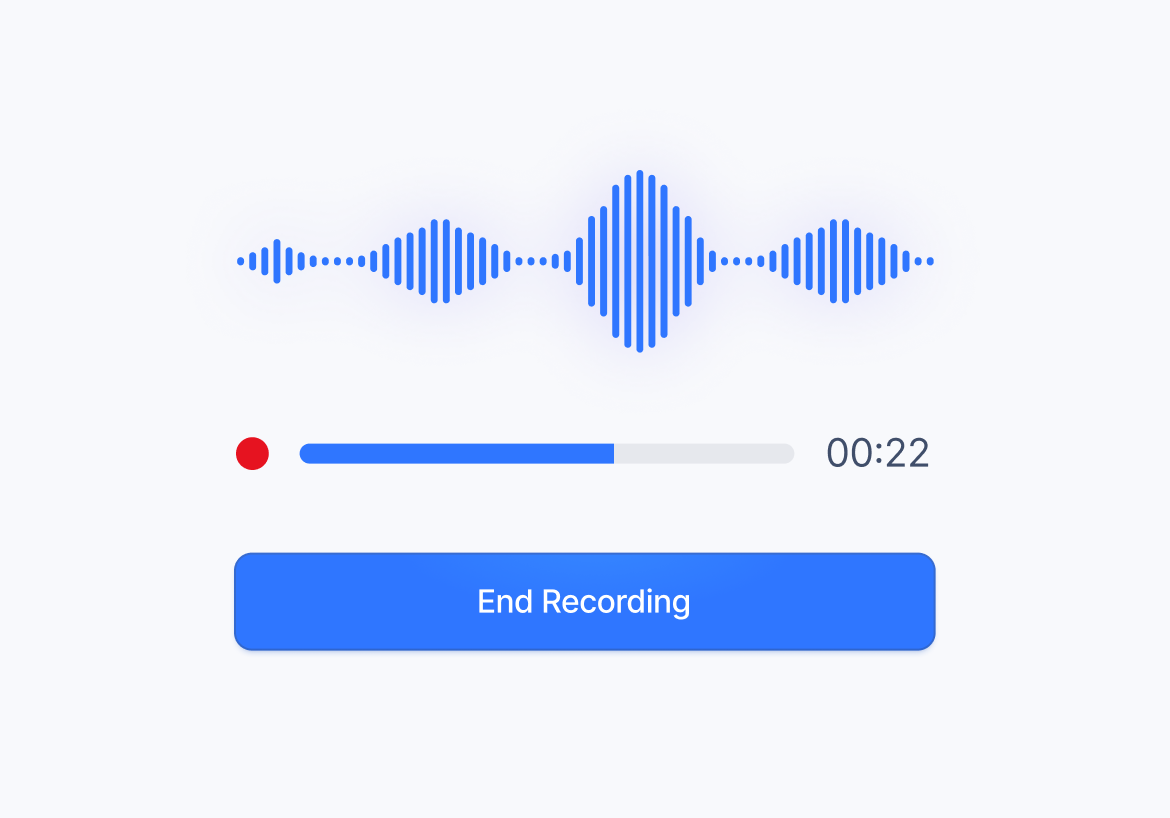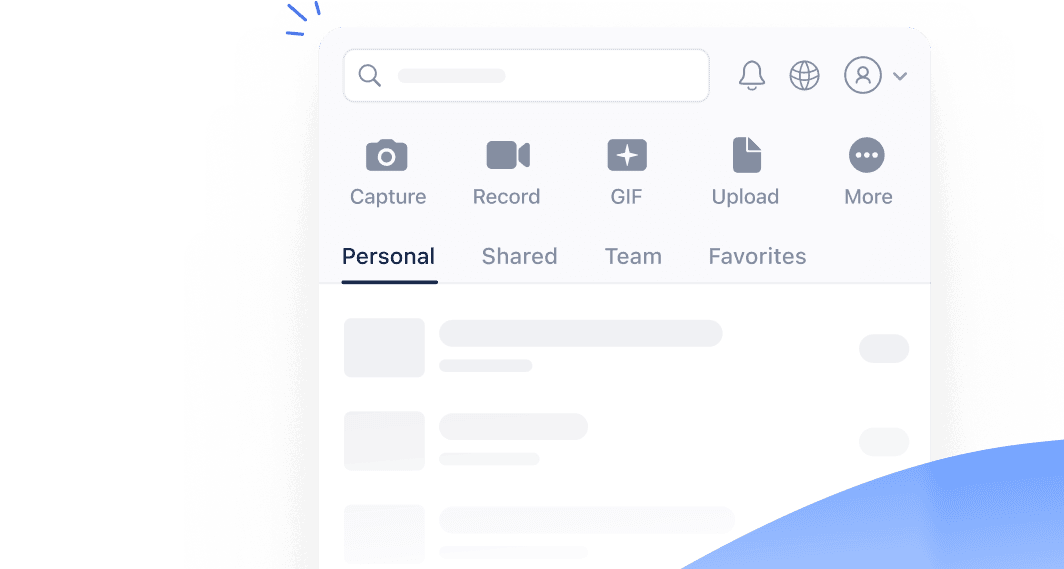Record your voice online with this free app
Browser is unable to find any microphone attached to your computer.
Please connect your device and refresh the page.
Your microphone did not capture any sound. Ensure it is properly connected and try again.
We can't access your microphone.
Please click the settings icon in your browser's address bar, allow mic access, then refresh the page.
Select a microphone and hit the button below to begin recording.
Record voice notes with your microphone in seconds. Our free online voice recorder lets you record up to 60 seconds of audio within any modern web browser, such as Chrome, Firefox, or Safari. No need to download or install any additional software on your Windows, Mac, or Linux system!
Sign up for a free Jumpshare account to share your voice recording anywhere in an instant using a link or send it via email.
Listen to your voice recording right within your browser without having to download it first. Play your audio at speeds ranging from 0.5x to 2x.
Download your recorded audio for offline use or install the Jumpshare desktop app for more recording time and an online library for all your voice messages and notes.
Click the Start Audio Recorder button at the top of the page. When your browser requests access to your microphone for this page, click Allow.
Select the mic you'd like to use from the dropdown and click the Start Recording button. Hit End Recording when you're done.
Listen to your voice recording within your browser, download it to your device, or share it over the web.
Jumpshare is much more than a voice recording tool. It is a powerful visual communication app that offers screen recording, screenshot capture, and more in one package.