More than 1 million people use Jumpshare to work better
It’s all about data these days. Tracking and analyzing data can inform your decisions on marketing strategies, branding ideas, and content creation. Video views are the most fundamental marker of knowing how well your video is performing, and it allows you a deeper understanding of your targeted audience.
Jumpshare offers an analytics feature that allows users an in-depth analysis of what videos are performing well, who has been viewing them, from where, and at what time. These advanced statistics are available in the Analytics tab on the Jumpshare web app.
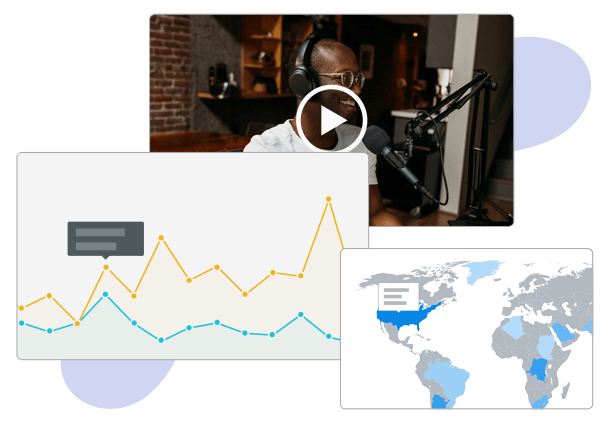
Jumpshare’s video analytics are designed to be intuitive and illuminating, allowing you transparency and control over your shared videos. Video views are updated in real-time, along with details of the viewers such as location, time, and date. Your view is counted only once, as the owner of the video.
Jumpshare visualizes your video stats in the form of a graph that plots views and downloads over time. It’s a quick way to know what videos were viewed most and at what time, and how many of those videos were downloaded by your viewers.
Jumpshare lets you view viewer IP addresses and also isolates what region most of your views are from. This is a great way for a company to understand where most of their service’s users are situated and work on targeted video marketing campaigns.
Designed to help teams collaborate effectively, Jumpshare allows users to leave timed comments for pinpointed feedback, and mention people via name or email address. Guests can leave comments on videos without needing to sign up, for faster communication.
You have complete control over who gets to view or download your shared videos on Jumpshare. You can set link privacy on your video before sharing it, limiting who can access it. When sharing, you can limit the number of views allowed on the video, and disable downloads for your recipients.
Embed your video practically anywhere online - your website, social media page, online documents, you name it. You can view an embedded video’s analytics in the same place, within the Jumpshare file viewer, no matter where you choose to embed it.
You can view your video’s analytics in Jumpshare in a few simple steps.
Download Jumpshare for free on either Mac or Windows. Click the kangaroo icon in the menu bar or system tray to launch the app.
Upload your video by dragging and dropping it within the Jumpshare popup or directly over the icon, then share it via link or email.
Click on the video to open it in the Jumpshare file viewer. You’ll find the video stats on the right. View cumulative stats for all videos in the Analytics section of your library.
Video analytics allow you to understand how the content you create comes across to your audience, but it can also be used for team and data management. It offers you opportunities to understand your audience through data and improve your service or your content accordingly.
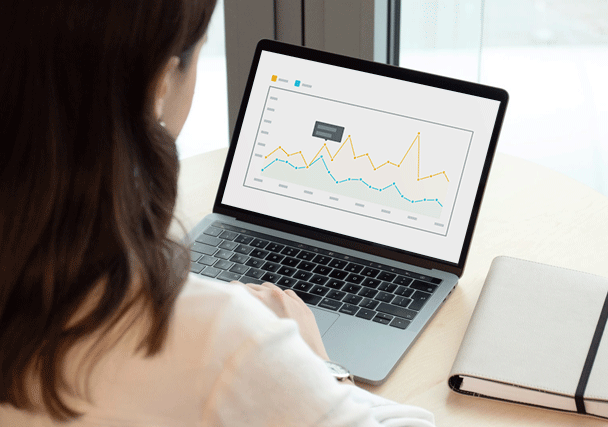
Grow your audience. Use analytics to figure out how to create a social media timeline for your posts that performs well and reaches the most people.
Give the people what they want. Content creators can figure out how to improve future content by how many views they’ve received on their videos and understanding which videos performed the best.
Improve work productivity. Team managers can regulate remote team schedules by viewing when shared files have been viewed by team members.
Video analytics is just a small part of what Jumpshare offers - Jumpshare is essentially a holistic visual communication platform to help remote teams collaborate efficiently.
Record videos with different webcam modes in excellent quality with the Jumpshare Screen recorder. Enable click-tracking, draw on your video, and switch between available audio sources.
The Jumpshare Voice Recorder lets you record high-quality audio, switching between recording devices on the fly. Recorded audio can then be played at varying speeds.
Capture pixel-perfect screenshots with Jumpshare’s screenshot capture tool and annotate them with a large variety of drawing and editing tools before uploading them or sharing them.