More than 1 million people use Jumpshare


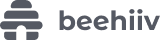



Video is one of the fastest and easiest ways to get your point across, and also make it memorable for your viewers. Unless you're some kind of superhuman, it's nearly impossible to record the perfect cut in a single take. You might need to edit out some parts of the video to make it appear more professional or clearer. This is where Jumpshare comes in.
Jumpshare's video editing tools are about quickly tailoring your video to help with clarity and make sure that you don't lose your viewers' interest. These simple editing tools work like a charm and don't take a lot of time. With tools like Trim, Add CTA, and GIF & Static thumbnails, Jumpshare gives you all you need to make your video better before you share it.
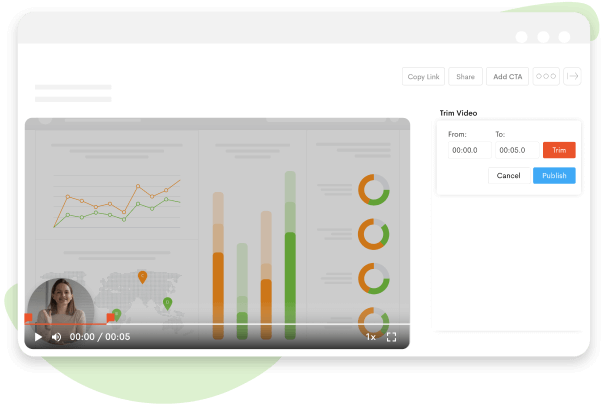
With Jumpshare you can trim videos to make them easier to view and provide clarity to the content you aim to share. The Video Trimmer lets users crop out unnecessary bits in your video so that they become more legible to your viewers and give you more control over the narrative of your video.
Jumpshare's online file viewer is one of the most powerful and convenient features of the app. You can upload a video of virtually any format and rest assured that you'd be able to trim it or edit it without any issues. Jumpshare can view and edit around 20 different video formats, letting you work quickly without worrying about converting your video for compatibility.
Add a fully customizable CTA (Call-to-Action) button to your video so that you can direct your viewers effectively and immediately to related webpages, your website, your blog, or your appointment calendar. Jumpshare lets you edit the shape, color, and text of the CTA button so that it matches the content of your video and your brand identity.
Jumpshare allows users to add a GIF thumbnail to their videos before they share them to allow their viewers a peek into the video's content. GIF thumbnails create interest and intrigue in the video by catching a viewer's eye and ultimately leading them to click on your video. With Jumpshare you have a choice to use a static image thumbnail or a GIF thumbnail as required.
Trim and join videos with Jumpshare's easy-to-use Video Editing tools. With the Trim Video feature, you can cut videos and seamlessly join them, keeping the audio of the video intact and completely in sync. Jumpshare lets you trim and join videos with complete ease.
The Jumpshare Share box offers users the Embed code to their video which they can copy with the click of a button and paste it virtually anywhere on the internet. Embed your video on your website, your blog, or online presentations - anywhere you want.
Once you've uploaded your video to your Jumpshare library, you can copy the link to share it directly with people. On the other hand, you can also share your video via email along with a customized note for your recipients. If you record a video through Jumpshare this shareable link is copied to your clipboard automatically once the upload is complete.
Jumpshare offers users a very cool feature in the form of Advanced Analytics. With the video analytics feature, you can always oversee how many people have viewed your shared videos. Not only can you see who's been viewing your videos, but you can also see where the videos have been viewed from and when.
You have complete control of your shared videos with Jumpshare, be it recording, editing, or sharing. You can limit views and downloads and also control who gets to comment on your videos, if at all. You can schedule sharing and also set video links to expire after a set number of views, downloads, or days.
Jumpshare's video editing tools work like a charm and are super easy to use. Just follow these three steps:
Download the Jumpshare app for free for either Windows or Mac and launch it.
You can record a video via Jumpshare or upload a local video to your Jumpshare library through drag & drop. Click on it to open it in the Jumpshare file-viewer.
Head to the Video Editing toolbox in the sidebar and choose how you want to edit your video. Trim, add a CTA button or edit your GIF thumbnail.
It pays to quickly be able to edit your videos so that they, well, speak for themselves without any additional text explanations. With Jumpshare's simple editing tools, you can do all of this editing in one place before sending your video link to recipients.

With Jumpshare, you can create and edit effective sales videos to change your audience into customers. You can add an innovative CTA button to direct them straight to your website or shop, further sealing the deal.
Jumpshare helps you preserve your best memories by seamlessly stitching them into a video. You can edit out bloopers to create the perfect video that you are sure to cherish for the time to come.
Summarize all the notes you've taken in a meeting in the form of a video in order to convey task priorities with a visual aid. Tag relevant individuals with video-timed comments to assign them tasks.
Jumpshare is more than a run-of-the-mill video editor software - it is a multi-faceted visual communication platform dedicated to easing remote work communication and collaboration.
With Jumpshare you can record your screen and your webcam along with a variety of options. Customize your recording window, enable click-tracking, and draw on your video.
Record high-quality noiseless audio with Jumpshare Voice Recorder. You can choose between audio sources and playback your video at varying speeds.
Capture your screen in excellent quality with Jumpshare Screenshot Tool. With the annotation window, you can edit and draw on your screenshots as well as local images.