More than 1 million people use Jumpshare to share better
Hi there,
Are you having trouble deciding which screen capture solution you should get a subscription for? To save you a few hours of research, we’ve compiled an extensive guide in which we go over the basic functionalities of both Screencastify and Jumpshare, compare them feature-wise, and discuss their pricing models.
| Features |  |
 |
|---|---|---|
| Screenshot capture | ||
| Screen recording | ||
| Annotate images | ||
| Annotate videos | ||
| File sharing | Version history | |
| Analytics | ||
| Receive files | Videos Only | |
| Compose notes | ||
| Self-destructing videos | ||
| Embed videos & images | ||
| Disable downloads | ||
| Custom branding | ||
| Team collaboration | ||
| File recovery | ||
| Schedule sharing | ||
| Timed comments | ||
| Expire shareable links |
“Jumpshare saves me a ton of time and allows me to work on my schedule. Customers love getting detailed screencasts from me and ask for them over and over. I especially like the option for a "call to action" link which let's people click on a link after the video - I link to my online calendar and let customers book time with me. It's a beautiful workflow. You cannot afford to NOT use Jumpshare.”
Dave Baxter - Estate Agent, DB Realty
Compared to Screencastify, Jumpshare is much faster and offers better screen recording capabilities.
To capture your screen, all you have to do is open the Jumpshare menu, click the screen recording button, and choose between area, window, and full-screen recording modes. You can also enable click tracking and add a voiceover as well as a webcam overlay to your recordings. If you have multiple mics connected, simply select your choice of audio input and begin talking. To make your recordings even more interactive, you can add annotations using a variety of colors.
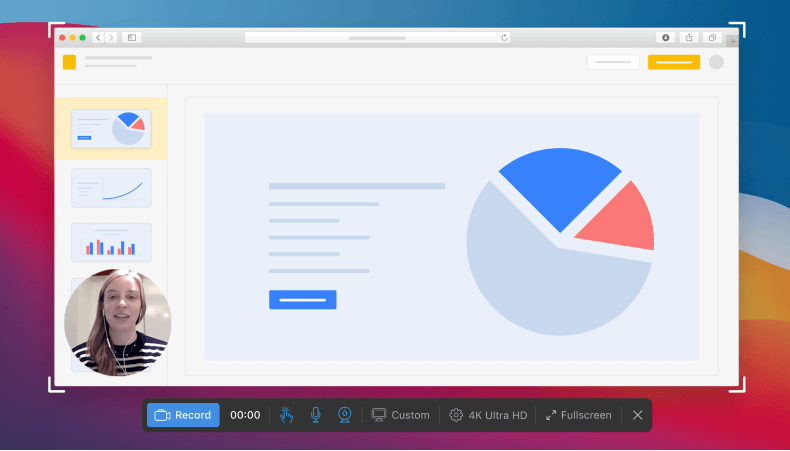
Once you’re done, the recording is automatically uploaded to your online library and a link to it is also copied to your clipboard, ready to be shared. Automated uploading saves you a lot of time, especially when you have to upload multiple recordings.
Screencastify offers limited functionality on top of screen recording. Unlike Jumpshare, it doesn’t let you adjust the recording window, which means your entire screen is always visible in the recording area. You’ll have to spend additional time preparing your screen and hiding away personal or confidential information before you start recording.
Without adjustment options, you might also find it harder to have viewers focus on what’s important, with irrelevant portions of the screen visible to them at all times.
Jumpshare also boasts a powerful screenshot tool. With it, you can take screenshots, then edit, annotate, and share in seconds.
The app even comes packed with hotkeys to further speed up the process. Once you’re done taking the perfect screenshot, you can annotate your image in a number of ways including but not limited to adding shapes, arrows, text, highlights, blur, emojis, and much more. Once you upload the file to the library, its link is automatically copied to your clipboard for quick sharing.
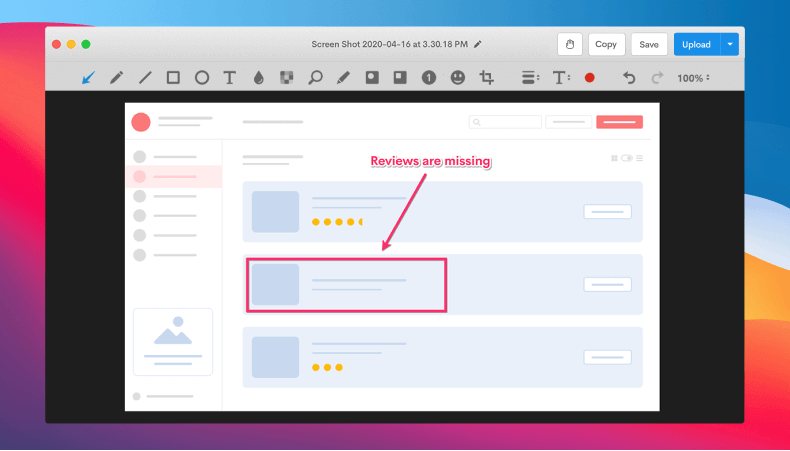
Screenshot capture and annotation are missing from Screencastify. You’ll have to use a separate tool for this basic functionality.
Screencastify is integrated with Google Drive. This means that all your recordings are stored there by default. While this might be preferable if you’re heavily invested in Google’s ecosystem, it also means you won’t be able to personalize file sharing beyond whatever Google Drive offers.
Jumpshare comes with its own online library, so it’s not reliant on any other platform. Our library also makes it much easier for people to access your uploads. It provides a host of unique features that are absent from Google Drive
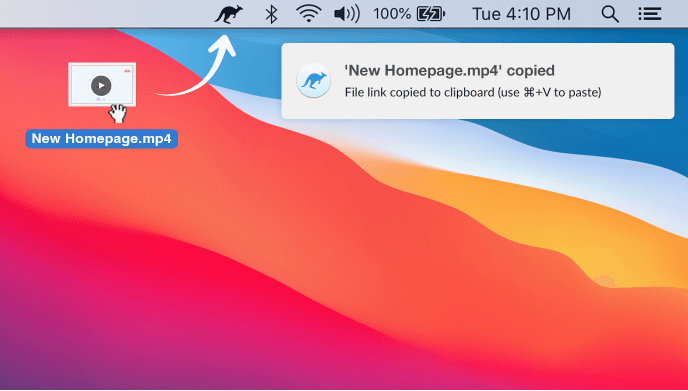
You can send files through emails while also being able to schedule them and add personalized messages. You can share using temporary links, which expire after a predefined time, and disable downloads on select files to prevent your content from falling into the wrong hands. Jumpshare also allows embedding video files, complete with custom static or animated thumbnails.
Our online file viewer supports over 200 different file formats and facilitates collaboration by allowing viewers to leave comments under files, that too without having to create a Jumpshare account. You can even personalize shared files with a custom domain and logo to match your company’s branding.
Our dashboard offers multiple workspaces and libraries to aid in organizing your files by project and efficiently collaborating with your team in shared spaces.
Jumsphare also offers an extremely powerful analytics tool that lets you monitor when your files have been viewed and downloaded, from where, and by whom. With these tools, you can easily quantify the performance of your content and make improvements as needed.
“I use Jumpshare probably 30+ times EVERY DAY! It is so helpful, I wouldn't know what to do without it. I like how it just gets out of the way and I don't even have to think about it. I can easily send screenshots and video recordings to people on our team and to clients with ease.”
Nicholas Scalice - Growth Marketer, Earnworthy
Jumpshare lets you create an Inbox to securely receive files from anyone. Senders don’t need to create an account on Jumpshare, which speeds up the process. Whenever you receive a file in your Inbox, you’re immediately alerted through an email and in-app notification.
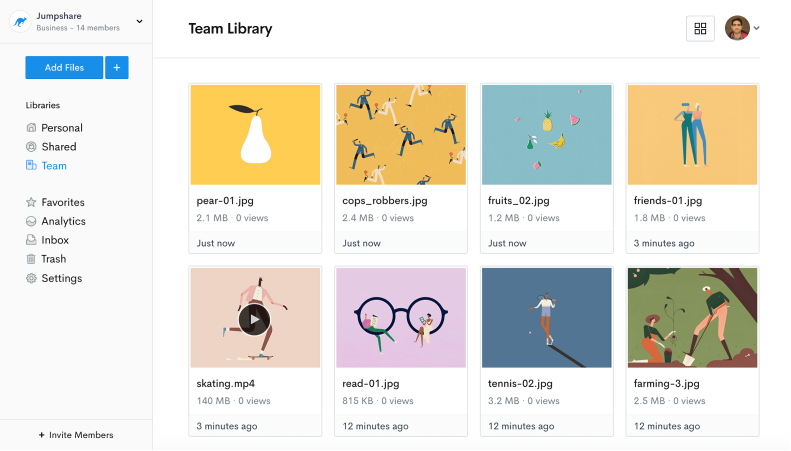
Screencastify has a similar feature, but it only lets you receive videos. If you want to receive an image or a file of any other format, you’re out of luck.
Jumpshare is free to begin using and you only have to upgrade if it fits your needs. There’s no compulsion to upgrade if you’re a light user. We have a very simple billing system that starts from $12 a month, offering 2TB of online storage along with a number of powerful premium features. There is no lifetime commitment with Jumpshare and you will never have to pay extra for any of our features. You can also cancel and renew your subscription as it fits your needs. All upgrades and additional features that we introduce are usable by all of our customers.
Screencastify has a rather confusing billing system. Its premium recording features start at $50 a year. If you also want to freely edit your recordings, it’s going to cost you an additional $50 a year. The ability to receive files is charged separately too, at $100 a year.
Not only is this system a tad confusing, but it's relatively expensive too. Even if you get all three licenses, you will still have to pay extra for Google Drive storage if you exceed its limit. Since their limit is fairly low, it’s inevitable that you’ll have to purchase additional storage really soon.
Jumpshare offers much more than just screen recording. It is a complete visual communication platform with powerful file sharing and collaboration features. It has been built with a modern workspace in mind and is constantly being updated based on the feedback we receive, with new features added at no additional cost to our customers.
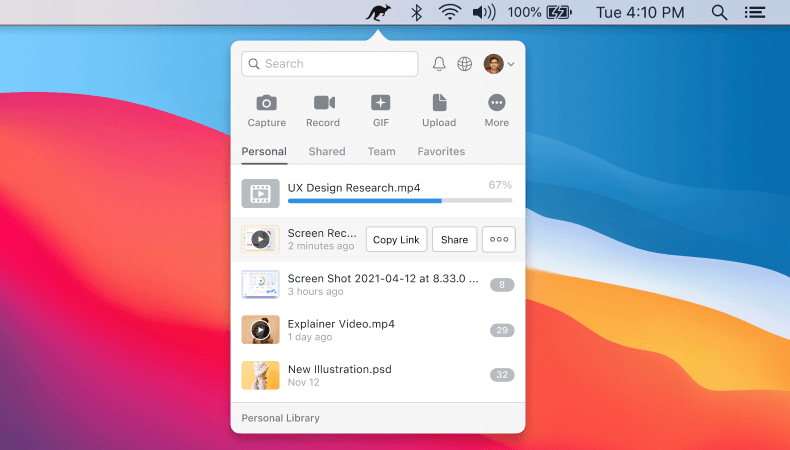
Screencastify is more of a one-trick pony and doesn’t offer much via any of its individual licenses. Combined, these licenses will cost you a hefty $200 annual sum, with the features on offer still relatively limited. Given their current system, it’s probable that any future additions to the product will also require separate licenses.
Jumpshare is free to get started with. Its premium plans are far cheaper and offer much more to boot. We understand that the content you create using our apps will need to be shared at some point and provide all the tools you could need to make the process as efficient as possible.
“We use Jumpshare to share files with our clients - either during development or for the final delivery. This is the best file sharing solution we have found that strikes a great balance between usability, speed and price.”
Bruce Bigelow - Founder, BlakeBeus