More than 1 million people use Jumpshare


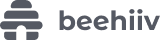



Of all the video formats online, who can deny the supremacy of the MP4 format? The MP4 video format, if not the best, is perhaps the most common video format used online. Sorry, AVI, it is what it is. This is why Jumpshare allows users to edit MP4 videos online with ease and in exceptional quality.
Jumpshare users can edit almost all popular video formats online, let alone MP4 videos. With three essential editing tools designed to help you create better videos, Jumpshare lets users edit their MP4 videos for more clarity. Jumpshare also gives users a whole plethora of other tools to use for their videos.
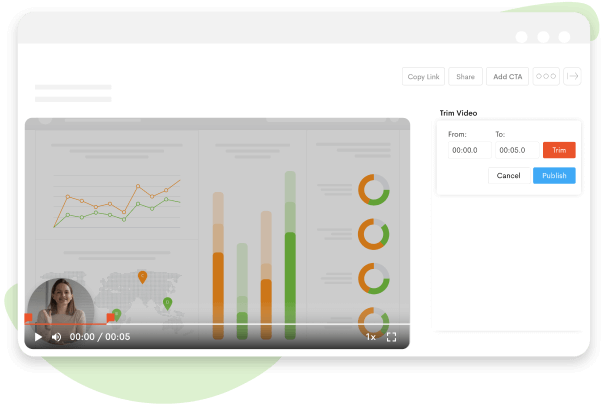
Jumpshare's Trim tool is a simple yet practical little feature, perfect for getting the best cut of your MP4 video before sharing it. Simply drag and drop your MP4 video into your Jumpshare Library and click to open it. The video will open in the powerful file-viewer. Just click on the Trim feature in the sidebar and get to trimming your MP4 video immediately.
A really cool thing you can add to your videos is a custom thumbnail that lets your viewers get a glimpse of what your MP4 video is going to be about. It's a small but thoughtful video editing feature. You can choose any point in the video to set a static or animated thumbnail, or you can upload a custom image for your thumbnail in gif, png or jpeg format.
Jumpshare users get to add a fully customizable CTA - that's short for Call-to-Action - button to their MP4 videos online. The CTA feature is also located in Jumpshare's video editing toolbox in the sidebar and allows users to add a custom CTA button to their MP4 videos to drive traffic. You can change your CTA's shape, color, and text to match your brand or your MP4 video's aesthetic.
You can share your edited MP4 video immediately after you're done editing it online. Jumpshare lets users set sharing controls on their edited MP4 videos, allowing users to password-protect them or limit views and downloads. You can share your edited videos via link or email, with advanced link expiration settings and customized notes for your recipients.
Your viewers can leave video-timed comments on your shared MP4 videos online. They can mention you by name or email to tag you and call your attention to their comment. Jumpshare allows guests to view and comment on shared MP4 videos without needing to sign up for Jumpshare before, making your feedback channels more inclusive. All parties involved are informed of comments and mentions via email and in-app notifications.
You can embed your edited MP4 video virtually anywhere online. The Embed tab appears in the Share box after you're done editing your video. Use the Copy Link button to copy tour embed code with a single click and paste it anywhere you wish. Embed your edited MP4 video to your blog, your website, or your social media page. It's as simple as copy and paste.
Once you've shared your MP4 via Jumpshare, you can always have a birds-eye view of who has accessed it. The Advanced Analytics feature ensures that you're always aware of who's been viewing your edited MP4 videos and from where and when. You are always in control of all the MP4 video content you share online.
While MP4 is the most common video format online, it's not the only video format that Jumpshare can edit. In fact, Jumpshare's Video Editing tools can be used on around 16 different video formats online, including MP4, MOV, and AVI - to name the most popular. Jumpshare's powerful file-viewer is capable of playing back all video formats in excellent quality and editing them.
Jumpshare lets you edit MP4 videos easily with some essential editing tools. There are just three steps to take:
Download Jumpshare for free for either Mac or Windows. Launch the app, and it'll pop open from its white on blue kangaroo icon.
Upload your MP4 video to Jumpshare directly or drag and drop it to your Jumpshare Library. You can also record an MP4 video through the built-in Screen Recorder.
Click on the uploaded video to open it in the file viewer and edit your MP4 via the tools available in the Edit Video box in the sidebar.
Jumpshare's trinity of video editing tools - Trim, CTA, and Custom Thumbnail - makes for a clever video editing toolbox that can be used to edit your MP4 videos to give them that professional touch they need before the world gets to see them.

Make it viewable. Editing your MP4 videos before posting them to YouTube ensures that they are clear and digestible. Make them easier to view and understand with a little trimming.
Save it all - every single thing. Create short inventory videos for work and keep them backed up online in your Jumpshare library or on your desktop.
So that everyone can see. Stream walkthrough demos in clear MP4 quality. Edit your MP4 videos by adding a CTA to them and stream them online.
Jumpshare is so much more than your basic MP4 editing software - it's an intuitive visual communication platform designed with the tools needed to ease remote collaboration in teams and professionals.
Jumpshare Screen Recorder lets you record videos in excellent quality with customizable sound and webcam settings. Draw on your screen while recording and enable click-tracking.
Record clear audio with Jumpshare, with a choice between available microphones and audio sources. Playback audio at speeds ranging from 0.5x to 2x the recorded audio.
Capture screenshots in Ultra HD quality with Jumpshare. Capture a part of your screen or your whole screen and annotate the captured image with a variety of annotation tools.