More than 1 million people use Jumpshare to work better
One of the greatest benefits of the digital age is easy access to information. From learning how to assemble a table or beat a particularly hard level at your favorite video game, information about everything is available at your fingertips. While there are several websites and blogs dedicated to tutorials, a video tutorial is more educational and easier to follow. However, recording a video tutorial requires herculean effort. From recording a video to editing and then finally sharing it, there are several steps involved in recording a well-rounded tutorial video. Thankfully, Jumpshare makes recording tutorials feel like a breeze.
Jumpshare's amazing interface makes recording and editing tutorial videos a hassle-free experience. You can record your screen, add a webcam recording, incorporate a CTA button and do so much more to make sure your tutorial video hits the desired targets.
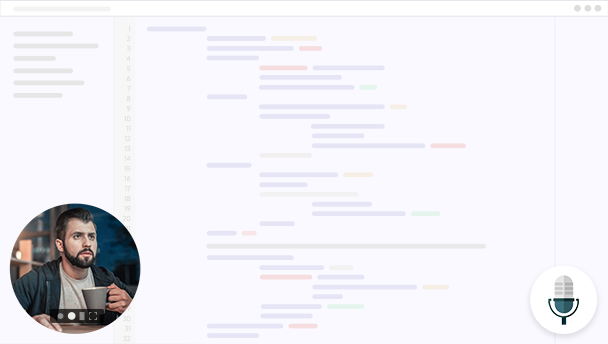
Record video tutorials in 4K Ultra HD quality with Jumpshare screen recorder. You can customize the size of your recording screen according to your preferences. Moreover, your video recording is accompanied by crisp and clear audio. You can choose between multiple audio sources to capture external or system audio, based on your need.
You can seamlessly incorporate webcam video in your tutorial with Jumpshare. You can choose between multiple webcam overlay modes, differing in size and shape, based on the theme of your video. Users can also choose to record the webcam on full screen. The webcam overlay can be adjusted anywhere around the screen and can also be disabled entirely if you wish.
The annotation tool in Jumpshare helps you draw on the screen, making your video more engaging and interactive for your audience. You can add text, insert emojis, blur out portions of the screen, draw on your screen in different mediums and colors and do so much more to make the video seem more personalized and in line with your brand identity.
Allow your audience to follow your train of thought by enabling click tracking. Click tracking emphasized mouse clicks, making them not only easier to follow but also more memorable. This is an especially useful feature when creating video tutorials, as enabling click tracking literally shows your audience the exact steps they need to take to attain the desired results.
A thumbnail is the first impression your video creates. An eye-catching thumbnail is sure to get more clicks than your average run-of-the-mill thumbnail. Jumpshare allows you to take your engagement to the next level by enabling you to add a striking thumbnail to your video. You can choose between a static or a GIF thumbnail, depending on the theme of your video.
You can add a fully customizable call to action button on your video to direct your audience to other helpful resources. You can capitalize on your audience and divert them to your shop, blog, or website to create a compounding effect and increase your engagement across several platforms.
Jumpshare's arsenal of video editing tools includes the invaluable trim feature. Jumpshare enables you to trim videos in any format, with its precise and effective trim tool. You can leave out the bloopers and unnecessary parts of your video and seamlessly create a coherent tutorial video that delivers your message directly and concisely without losing your audience's attention.
With Jumpshare, you can track all the changes made to your video by looking at the version history. You can also restore an older version of your video in just a few clicks. Any mistakes while editing can easily be amended and you can revert to the original version without your precious footage going down the drain.
Instead of creating multiple tutorial videos for different channels, you can create one well-executed video and embed it across multiple platforms. You can embed the tutorial onto your website, your blog, online presentations, or across social media platforms in just a few simple steps.
You can record a tutorial video with Jumpshare by following these three simple steps:
Download Jumpshare for free for Mac or Windows and run it on your computer system.
Click on the Record button, choose a customizable area of the screen and start recording.
Hit Finish to stop recording. Your recording is uploaded to your Jumpshare library for easy access.
Video tutorials help viewers visualize step-by-step instructions, making them an imperative instructive tool in a wide array of industries. From recruitment agencies to the sales teams, everyone can benefit from a well-executed tutorial video.

Tutorials are a great way to help potential customers understand your product and visualize its usage. You can create a tutorial video to showcase features, both old and new, to create more buzz about your product. This can allow your sales team to turn your releases into revenue, creating a more profitable bottom line for your company.
Detailed onboarding tutorials can make the orientation process a lot smoother. You can create a detailed guide focused on your processes and protocols, making it easier for new hires to get up to speed about company policy. You can use useful features like adding a CTA button to redirect new employees to more training resources.
Jumpshare can be used to create gaming tutorials that give you an insight into gameplay regarding any game. You can connect with your audience by showing them cool new features of a game or by helping them clear an especially difficult level. You can enable click tracking to make sure that your viewers can follow your every move with ease.
Jumpshare is not just your average tutorial creation software. Jumpshare is a multi-faceted visual communication platform that enhances collaboration and makes remote work a more interactive experience.
Jumpshare makes taking screenshots easy. You can take a screenshot of all or part of your screen and edit the picture using the wide variety of annotation tools available on Jumpshare.
Jumpshare's voice recorder helps you capture crisp audio notes, without any interference. You can choose between multiple audio sources and microphone settings to capture perfect audio notes.
With Jumpshare, you can keep track of your progress by noting down reminders or creating to-do lists. You can compose notes in a wide array of formats, ranging from plain text to code and markdown.