More than 1 million people use Jumpshare to work better
Video is one of the only modes of communication that transcends the barriers of language. People from all walks of life can follow a step-by-step video tutorial, or connect over a powerful video. Where words fail, video often tends to prevail, making it one of the most dynamic tools at man's disposal.
With Jumpshare, you can make a screencast of anything your heart desires. From making training videos to recording marketing pitches, Jumpshare can help you create the content of your dreams. You can not only make a screencast, but you can also edit and share it seamlessly without ever having to leave the Jumpshare app.
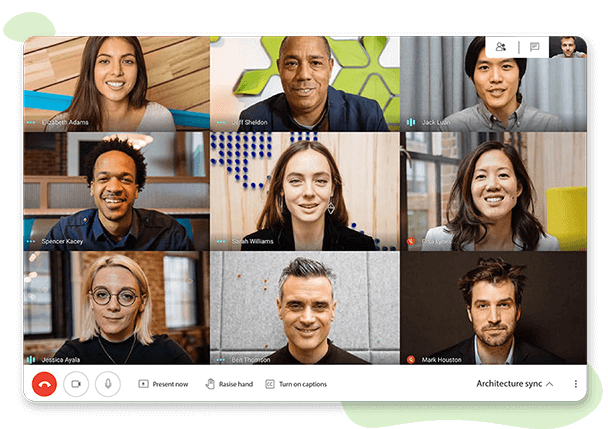
Creating a screencast has never been simpler. You can record any part of your screen with just a few clicks. Your high-quality screencast is uploaded to your Jumpshare library in no time and a link is copied onto your clipboard to facilitate sharing.
You can record an audio narration to accompany your screencast, to make your recording more comprehensive and engaging. Choose between multiple audio sources, enabling you to record system audio or external audio, depending on your needs.
Add a webcam recording to your screencast to incorporate a more personalized element into your content. You can record yourself explaining what you are trying to demonstrate on your screencast, making your recording more engaging and interactive for your audience.
While making a screencast, you have the option to enable click-tracking. This tool emphasizes your mouse clicks, making them easy to follow. This makes following instructions easier, as it helps your audience break them down into distinct steps.
Once you finish recording, your screencast is automatically uploaded to your library and available for sharing. You can choose to share your screencast via email, via a link, or by embedding it onto your website, blog, or socials.
Add fully customizable CTAs to your screencast. Using a call-to-action button, you can redirect your audience to a shop, a website, a blog, or any other useful resources. You can personalize the color, text, and shape of the CTA button to match the theme of your screencast.
Make your screencast more memorable by using the annotation tool to draw attention to important aspects of your content. You can use a variety of drawing tools to draw, crop, blur, or add text to your screencast. This helps your audience to understand your message better, making the video resonate with more people.
Jumpshare answers the three questions related to engagement by collecting insights about who, when, and where. You can check who has watched your screencast, the location of your audience, and when they viewed it. This helps you understand you understand your demographic and allows your team to work towards fulfilling the needs of your target market.
Using Jumpshare's media player, you can play your screencast at a multitude of playback speeds ranging from 0.5x to 2.0x. Being able to vary viewing speeds adds dynamism to your viewing experience, by tailoring the speed to your specific need. For instance, a step-by-step tutorial can be slowed down by a viewer to help them follow the intricate steps without any errors, making it a more efficient experience.
Jumpshare allows you to make a screencast by following just three simple steps.
Download Jumpshare for free for Mac or Windows and run it on your computer.
Click on the Record option and select the area you want to record.
Hit Finish and the recording is saved and uploaded to your library.
Out of all the sources of content present today, video is the most potent. Videos have proven to be more memorable, engaging, and interactive, making them the ideal tool for communication across platforms. These reasons come together to make screencasts the preferred mode of communication to address a wide array of needs.
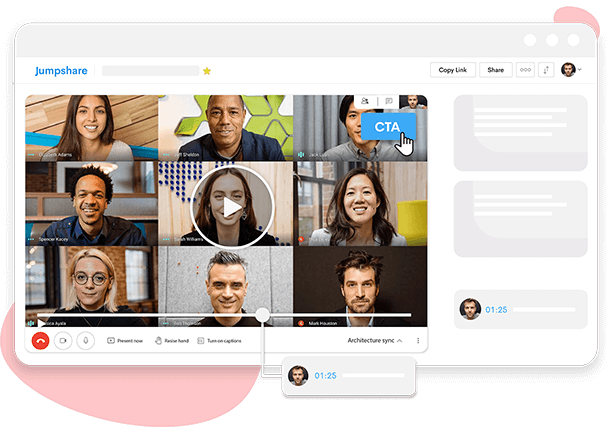
Instead of sending vague emails or messages, you can minimize the time spent going back and forth by screencasting your feedback and sharing it with the concerned parties. You can use the annotation tool to mark up the areas that need improvement, making communication fast and direct. Screencasting your feedback gives you all the context and clarity of an in-person meeting, without having to go through the hassle and disruptions that come with physical meetings.
You can preserve your lectures forever. Educators can make screencasts of their lectures and share them with their students. Tools like the drawing tool and click-tracking can be used to engage students and make the lecture easier to follow. The lectures can be categorized for easy access and stored digitally, so that students can access them whenever they want, extracting the maximum benefit from the lecture.
Gamers can use Jumpshare's screencast tool to record their gameplay in 4K. This enriches the user experience and allows you to share your journey with your audience, making it a collaborative experience instead of a solitary one. You can incorporate a webcam recording within your screencast to make it a more personalized experience. Moreover, you can also use the CTA button to link your audience with a shop, blog, or website to redirect their attention to other places of your choice.
Jumpshare is not your ordinary screencast app. Jumpshare is a highly functional platform with varied tools that make working with your team a much more enjoyable experience.
You can capture pixel-perfect screenshots of the whole or part of your screen in just a few clicks and then annotate them before sharing.
Record crisp audio notes to facilitate communication with your team members or clients.
Drag & drop to share your files with anyone and organize them in one place for easy access.