More than 1 million people use Jumpshare to work better
Sometimes it's important for you take those notes in class a tiny bit faster. Most academic institutions offer virtual classes that can feel tiring to proactively make notes for. However, it gets easier to sometimes record training videos and lectures for future use, and this is where Jumpshare comes in.
With Jumpshare you can record high-quality classroom videos for both training, and to create lectures. You can create screen recordings with customizable audio and webcam settings and annotation tools, and share them within seconds of upload via link or email.
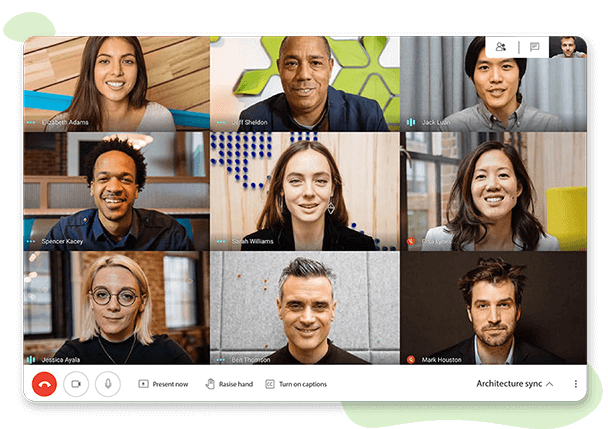
Create high quality screen recordings with Jumpshare in 4K/UltraHD quality, and record lectures or meetings and training videos. You can create GIFs to show a step-by-step process quickly. Record video with or without audio, with a choice between voice and audio sources.
Make sure your viewers don’t miss a single click of your pointer by enabling the click-tracking feature while recording your video. The yellow highlight around your pointer allows your clicks to be visible and ensures that your viewers follow you legibly.
Add a personal touch to your recordings by enabling the webcam feature. Jumpshare’s webcam feature comes with three varying modes: circle, rectangle, and fullscreen. Using the webcam feature in your recordings allows you to add emphasis to your lectures and presentations, ensuring that your viewers stay hooked.
Highlight important points in your recording via Jumpshare’s annotation tools. Make sure your lecture or presentations is completely understandable by circling text to emphasise points, drawing charts or diagrams on screen to make things more interesting.
Jumpshare makes sharing large files easier with cloud sharing and a seamless user experience. The second you hit “Finish” on your recording, the video is uploaded immediately to your Jumpshare library, and a link is copied to your clipboard automatically, ready to be shared. You can email it, along with a personalized note for recipients, or just paste the link to share it.
With Jumpshare you can embed your video anywhere - on your blogs, your website, online documents, or online threads, in order to make it easy for a large number of people to be able to view it and comment on it.
Jumpshare allows users to add a fully-customizable Call-to-Action (CTA) button to their shared recordings so that they can easily direct viewers to specific web-pages. The CTA button can be customized via shape and color to create more emphasis, and you can also personalize the CTA text.
Jumpshare has a powerful and excellent file-viewer which can view more than 12 different video formats online. With Jumpshare you can leave time-stamped comments on videos in order to make collaboration easier and provide feedback, along with mentions. Guests can also leave comments without having to sign up.
Share securely with Jumpshare by locking and password-protecting your files. With Jumpshare’s clean interface you can share files consecutively without causing any confusion. You have complete control over your uploads, and you can limit views and downloads, rename files and set customized self-destruct on files.
You can record your classroom with Jumpshare in just three simple steps:
Download Jumpshare for free on your Windows or Mac desktop and load it up. The app will pop open from the system tray in Windows or the menu bar in macOS.
Click on the Record Screen in Video button and customize your recording window and audio/webcam controls.
Draw on video while recording and hit “Finish” when done. The video will get uploaded to your Jumpshare library instantly and a shareable link is automatically copied to clipboard.
The best part about recording a Google Classroom video is that you can use it to teach students something through the platform, and also about the platform. Students, parents and teachers can all benefit from recording Google Classroom videos.

Never lose a single note. Save your notes and other training videos forever by recording them on-screen. Visuals stay in your head longer than text, so you can retain them longer.
Teach them all they know. Once you record lectures you can go back to them any time so that you can remember all the important bits, and not have to explain things over again.
Show them how to do it. Explain your students how to do something only once and then immortalize it in a recording so that they can go back to it in their own time.
Jumpshare is more than a Video or Screen recorder. It is a complete and dynamic visual communication platform with many great features.
Capture pixel-perfect screenshots with Jumpshare, along with a large variety of annotation tools.
Record high-quality voice and audio with Jumpshare, with a choice between audio sources and playback speeds.
Jumpshare lets you share large files within seconds via cloud-sharing and a seamless user interface. Share large files securely and quickly with Jumpshare.