More than 1 million people use Jumpshare to work better
We've all had moments when we're watching a video - whether it's for work or just for entertainment, and we find the need to save a particular frame or a poignant part of the video. Basically when you want to capture that particular screen of your moving video. With Jumpshare's Screenshot tool, users can capture pixel-perfect still images from any video they're watching on their screens.
With a hotkey that can be integrated with your system's default shortcut keys, Jumpshare's Screenshot tool is available for both Windows and Mac and can be used quickly. Additionally, Jumpshare offers users an extensive annotation window to edit these captured images and share them via link or email.
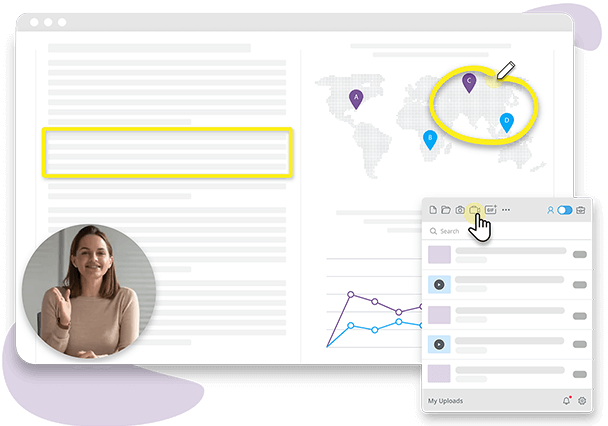
With Jumpshare you can capture a particular frame of your video within seconds, thanks to the screenshot shortcut key. Press Alt+Shift+1 - that's Command+Shift+4 to Mac Users - to pull up the screenshot window and customize your capture frame. You can also take a fullscreen capture with the click of a button in 4K Ultra HD quality.
You can use Jumpshare's timed screenshot feature to quickly schedule your perfect shot. This usually works best for taking still high-quality images from videos as it gives you some time to prepare your screen for the final shot. Jumpshare gives you a five-second timer to make sure your screen is exactly how you want it before it is immortalized in an image.
Jumpshare allows users to annotate their screenshots and local images with an extensive editing and annotation tool panel. Users get to add arrows, text, and emojis to their captured image. Additionally, users can highlight, mark, and draw as they please.
Jumpshare allows users to share videos within seconds through cloud sharing. Once you're done annotating and editing your image, you can save your image file locally or upload it to your Jumpshare library. The link to the image is copied to your clipboard automatically, ready to be shared directly or via email.
With Jumpshare you can leave comments on images along with mentions so that you can collaborate better professionally. Jumpshare allows guests to comment on shared images without needing to sign up. All parties involved are immediately notified of comments both in-app and via email.
Embed images to your website, your online documents, your personal or professional blog via Jumpshare's embed code. The Embed code is available to users in the Share box so that it could be copied and pasted virtually anywhere online. Adding dynamic visual media to your websites allows you to increase viewer traffic and capture their attention.
You can edit images anytime with the Jumpshare Annotation window and Jumpshare will save all the edited versions in a dedicated "Previous versions" page. You can cycle between these different versions, and update them without breaking the share link. You can rename files without replacing them and have all previous versions of the file available to you for a better review.
Always know who has accessed your shared screen captures and images with Jumpshare's Advanced Analytics feature. You can always know where your files have been viewed from, when, and by whom. This allows there to be more transparency in the sharing of your captured images and allows team managers to better collaborate across their teams.
When it comes to sharing your captured images, Jumpshare gives you complete control of who gets to view them, download them or comment on them. You can password-protect captured images and schedule sharing. You can set image files to self-destruct after a set number of days or views. Jumpshare gives you complete autonomy of all the images in your library.
Capture an image from any video you want in three simple steps with Jumpshare.
Download Jumpshare for free for your Windows or Mac desktop. The app will launch from the kangaroo icon.
Use the capture screenshot option from the top of the Jumpshare window, or use the shortcut keys to quickly capture it.
The annotation window will immediately open for you to edit your image. Then you can save the image locally or upload it to your Jumpshare library.
You know what they say about pictures - they speak a thousand words. Mainly, it's about how it's easier for us to take in visual media and retain information from images in our memory.
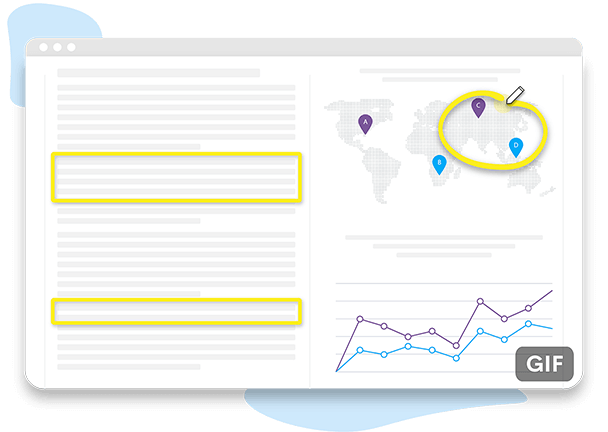
Show them in detail what needs work. Reviewing videos can be easier if you can take a screenshot of particular frames in order to visually explain what works and what doesn't.
Get those gorgeous visuals. A lot of aesthetic and visual blogs and pages use screencaps from online videos to share poignant pieces of media. Use Jumpshare to take wallpaper-worthy screenshots of your favorite movie scenes.
Never forget a thing you're taught. Take screenshots of specific frames of educational videos you're shown online, especially if they contain infographics and visual information to keep them safe.
Jumpshare is an excellent app to capture images from videos, but it also offers so much more than that. Jumpshare is a holistic visual communication platform designed to make remote work more convenient.
Record video with Jumpshare in excellent quality. Record your screen or webcam, along with various options like click-tracking, audio source selection, and drawing.
Jumpshare lets you record high-quality audio with a choice between microphones and audio sources and allows you to play it back at varying speeds.
Upload and share heavy files within seconds via Jumpshare, thanks to could-sharing. With advanced control options, you can schedule shares, and limit views or downloads.