More than 1 million people use Jumpshare to work better
While creating digital content, words can only get you so far. Sometimes you need to show your audience what you mean, instead of just writing it out in words. Annotation tools help you draw over content, making it more engaging. You can add text, emojis, underline parts, or show connections between things, all with a few clicks or scribbles. However, downloading additional applications to do so is nothing short of a hassle. Moreover, these apps may not offer you a seamless experience. This is where Jumpshare's annotation feature comes in to save the day.
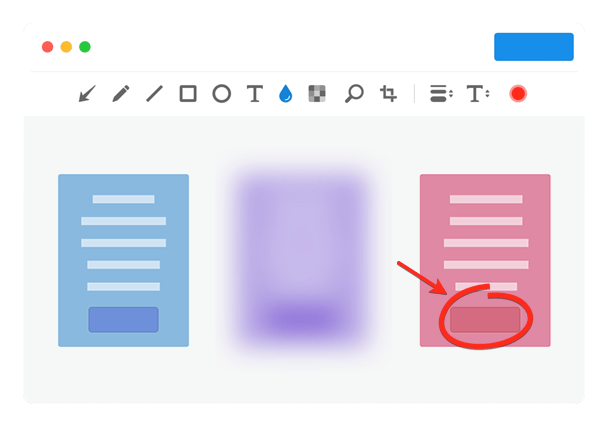
Jumpshare is not your average screen capture application. It allows you to seamlessly annotate your screenshots and images, adding a personal flair to them. You can draw in a variety of colors and fonts, superimpose text add shapes, and do so much more without having to switch between multiple apps.
Hide away undesirable or private portions of your screenshot by using the Blur and Pixelate tools in the annotation window. Click and drag over the area you want to hide and voila, your screenshot is safe to share. You can choose multiple areas to hide and move the selected window around over your screenshot.
Draw attention to specific areas within your screenshot to make them more noticeable. The Magnify tool offers a zoomed in view of a selected area whereas the Focus tool enables you to highlight selected portions of your screenshot by dimming out and desaturating the rest of the image.
While Jumpshare already allows you to take a screenshot of a portion of your screen, you can still crop your screenshot further in the annotation window. Snip out any unwanted regions of the screenshot with the Crop tool and and fine-tune your screenshot’s bounds to your needs.
Jumpshare enables you to revisit your changes, allowing you to revert edits that you aren’t happy with. In case you crop a picture too much or doodle on the wrong part of a screenshot, you can rest assured that the original version of the image is still safe and sound.
As soon as you finish annotating your screenshot, the finalized version is uploaded to your online library and a link is copied onto your clipboard for easy sharing. You can also share your edited screenshot via email and make use of a wide array of privacy controls.
You can annotate your screenshots by following these three basic steps:
Download and install Jumpshare for free on your Mac or Windows computer. Launch the app by clicking on the kangaroo icon.
Click on the Capture button, then click and drag over the area of the screen you want to capture.
Within the annotation window that follows, use the many tools available to highlight or obscure areas. Click Upload or Save when you’re done.
The ability to annotate your screenshots not only makes content more dynamic but also adds a more personal flair to it. Annotation initiates an exchange of ideas, encouraging human-to-human connection. This ability can prove to be invaluable to a vast array of people, ranging from teachers to sales teams.
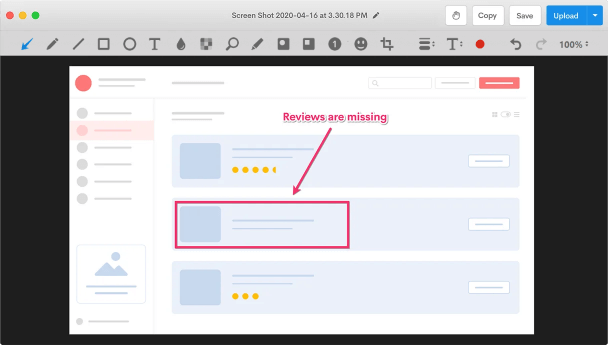
Encourage knowledge sharing with articulate guides and tutorials. You can build a library of marked-up resources and numbered guides that your team can reference whenever, making it easier to onboard new hires and revisit problem areas.
Engage your students or colleagues by making use of Jumpshare’s image annotation tools. You can draw on any image or visual guide to make your lectures or presentations easier to follow and more memorable for your audience.
Use Jumpshare’s annotation tools to add context and clarity to your feedback. Capture what you see on your screen and annotate the result with a variety of tools to deliver clear feedback and pinpoint areas that are in need of improvement.
Jumpshare is more than just an annotation app. It is a multi-use visual communication platform that gives people vital tools to make collaboration an engaging and interactive experience.
Jumpshare helps you create high-quality recordings of your screen overlaid with your webcam. You can customize the size of your recording window, annotate as you record, and enable click tracking.
Make feedback faster by recording clear and concise audio notes with Jumpshare. Your audience can review your notes at several different playback speeds, ranging from 0.5x to 2.0x.
Share files quickly and seamlessly via drag and drop. The Jumpshare file viewer supports more than 200 file formats so you can view all your files without having to download additional apps.