More than 1 million people use Jumpshare to share better
More than 1 million people use Jumpshare to share better






Hi there,
If you’re considering switching to Jumpshare, you must be looking for a better and more reliable alternative to Loom to improve your work communication. You must be wondering what’s the difference between both tools so we’ve written a guide to show how both tools compare with each other in terms of features, usability, and price below.
| Features |  |
 |
|---|---|---|
| Screenshot capture | ||
| Annotate screenshots | ||
| Annotate local images | ||
| Upload history | ||
| Search in desktop apps | ||
| Record videos | ||
| Record with click tracking | ||
| Record with webcam | ||
| Record GIFs | ||
| Record audio | ||
| Upload files | ||
| Preview 200 file formats | ||
| Drag & drop upload | ||
| Advanced shareable links | ||
| Schedule sharing | ||
| Compose notes | ||
| Bookmark websites | ||
| Favorites | ||
| Version History | ||
| Advanced Analytics |
“I was not sure how Jumpshare compares to others with more name recognition like Loom, but, it is by far better, easier to use, has higher quality, simple interface and just works.”
Sean Fahimi - CEO, Optimized360
Let’s begin with the similarities, both Loom and Jumpshare offer a screen recording tool that allows you to capture your screen with webcam, audio and click tracking. That’s where the similarities end. Jumpshare offers a vastly more feature rich app with more tools and better user experience.
With Loom, when you capture a video recording, you’re taken to a web page where the video processes and you’re able to share it. This is counterintuitive to a faster workflow and slows down your productivity. Loom does not allow you to record in 4K/HD quality and instead records videos in low resolution causing the videos to appear blurry when sharing with colleagues and clients. Loom also does not record a part of the screen and instead forces you to record full screen by default which results in heavy videos that take more time to process and slows down your communication. To record in 4K/HD quality and part of the screen, you have to upgrade to their paid plan. As you will see below, Jumpshare offers more value for the same price.

Jumpshare is a desktop app for Mac and Windows which can be accessed by clicking the Jumpshare icon in the menu bar (Mac) or system tray (Windows). With Jumpshare, the videos are recorded in 4K/HD quality either a part of the screen or fullscreen and when you’re finished we immediately copy a link to your clipboard so you can share it before the uploading has finished. We do not open any web page to interrupt your workflow or clutter your screen. You can choose to view the video yourself in a file viewer by clicking on the video from the Jumpshare popover window. This better user experience helps you share faster, record multiple screen recordings, search your recordings, and quickly access your uploads - all from the desktop app without having to visit the website every time. Jumpshare also processes the videos much more quickly than Loom.

Some of the sharing controls by Loom are also offered by Jumpshare such as password protection, comments, and ability to see who viewed the files. However, Jumpshare goes a few steps ahead and offers you many more advanced sharing options to put you in complete control, such as, temporary links that expire after a certain number of days, views or downloads, ability to share via email, disable downloads, self destruct files, version history, advanced analytics, and so much more.
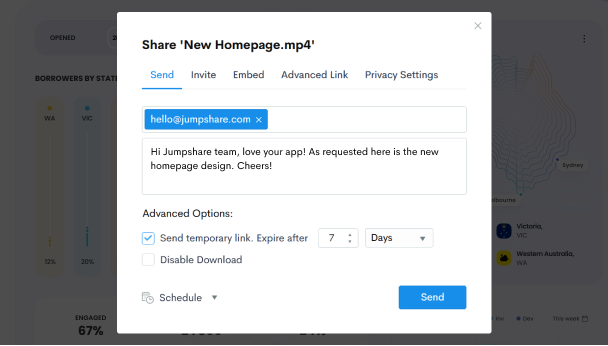
These features are not available in Loom.
Jumpshare offers custom branding with your own logo, browser favicon, and domain name. You can also choose to further personalize your public file viewer and folder page by adding a URL to the logo so that your customers and clients will be taken to your website when they click the logo.
Jumpshare offers much more than just video recording capability, we also offer a powerful screenshot capture tool that helps you quickly snap any part of your screen, annotate it and quickly share it in seconds with a link. Loom only has a video recording tool so you get more value from using Jumpshare. Instead of using multiple tools and switching between them, using just one tool helps you simplify your workflow, save time, and improve your productivity.

“Jumpshare is perfect for sending in the moment screenshots or creating a walkthrough video for a new employee. The screenshot editing also helps me immensely when trying to explain bugs to our engineering team.”
Matt Nicolae - IT Business Analyst, Enjoy
Similar to the video recording and screenshot capture tools, Jumpshare also helps you share your files quickly by simply dragging and dropping them to the Jumpshare icon in the menu bar (Mac) or system tray (Windows). When you upload a file, we immediately copy a link to the clipboard so you can share it. If you upload multiple files, we will automatically create a visually stunning folder and upload files inside it so that your recipients can view them online before downloading them. You can rename the folder and set advanced options before sharing it just like you can do it with individual files - all from the desktop app without visiting the web dashboard.
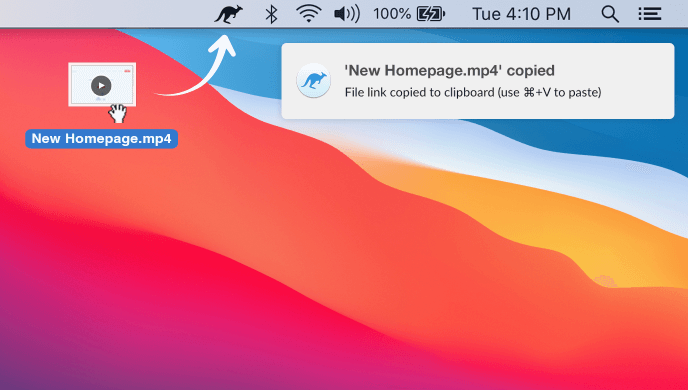
Jumpshare’s powerful file viewer supports preview of over 200 file formats which helps your customers, colleagues, and clients quickly view all types of files online without having to download them to their devices first. All of this has been designed to make your sharing and collaboration as fast and as easy as possible.

Jumpshare Business offers a team library for small to medium-sized teams so that everyone on your team can work faster, together. The team library is a single library for your team members to upload, comment, share, and collaborate together, keeping everyone in the loop when working on projects. When you want to work privately you can shift back to your personal dashboard. Jumpshare offers a toggle to move between the team library and your personal dashboard in just a click.

Administrators get team management and organization-wide controls, team-only protected sharing, dedicated infrastructure, guaranteed uptime, priority support, and more.

Based on our survey, team members save 50 minutes of communication time every day with Jumpshare Business.
Jumpshare has an iPhone and iPad app which helps you upload, view, and share your work on the go. We know how important it is to stay connected when you’re away from your desk, which is why we built a feature-rich app that can help you work on the go. All the features, such as file sharing, image annotation, password protection, self destruct, rename, favorite, download, search, etc are available in the app. We’ve also built a powerful file viewer in our iOS app so you can preview your files easily.

In the end, the decision comes down to three things - price, features and user experience. At $10/month, Jumpshare offers a lot more tools and features compared to Loom and vastly superior user experience.
We hope you liked this short guide. There’s so much more you can do with Jumpshare that is not covered here. Give it a try to find out all the other things you can do with Jumpshare.
“I’ve been using Jumpshare for the last few weeks, and I’m very satisfied. I often use screen recording to take videos of my computer while I’m running my code, and that saves so much trouble when I need debugging help because I can just refer back to the video. Great tool, really useful.”
Henry Negrete - Jordan Brand Global Communication, Nike