More than 1 million people use Jumpshare to share better
More than 1 million people use Jumpshare to share better






Hi there,
If you’re considering switching to Jumpshare, you’re probably thinking if it’s the right solution for you. You’ve come to the right place. We’ve written a guide below where we compare Gyazo with Jumpshare and discuss the features and the user experience of both tools. Before reading the guide, here’s a quick comparison chart.
| Features |  |
 |
|---|---|---|
| Screenshot capture | ||
| Annotate screenshots | BASIC | |
| Annotate local images | ||
| Upload history | ||
| Search uploads | ||
| Record videos | ||
| Record GIFs | ||
| Record audio | ||
| Upload files | ||
| Preview 200 file formats | ||
| Drag & drop upload | ||
| Advanced shareable links | ||
| Schedule sharing | ||
| Compose notes | ||
| Bookmark websites | ||
| Custom branding | BASIC |
“I’m lovin Jumpshare! Very easy to use. I compare it with other related apps and this one is faster than the other. I really recommend it!”
Daniel Adelantado - Support Engineer, Brightcove
Gyazo offers a basic screenshot capture tool that works by opening the app every time you want to capture a screenshot. Gyazo also offers a second app that captures a GIF of your screen. Both apps are extremely basic and do not offer any features other than simply capturing the screen. Jumpshare, on the other hand, offers the screenshot capture, screen recording, audio capture, note taking, bookmark, and file sharing tools all-in-one single app. Having one app that does more than Gyazo’s two apps combined simplifies your workflow since you do not have to open different apps for each function. Jumpshare sits in your menu bar (in Mac) or system tray (in Windows) easily accessible with one click offering all the tools you need to quickly share your work.

When you open the Jumpshare app, you will notice that all the tools are available on the top bar which can also be launched with customizable keyboard shortcut keys. Clicking the screenshot tool will allow you to capture any part of your screen. Once you capture a screenshot, Jumpshare opens an annotation window where you can annotate the image before sharing it using a link. The link is automatically copied to the clipboard, allowing you share your work in real-time without waiting for the upload to finish.

In contrast, Gyazo does not offer image annotation feature unless you upgrade to a paid plan, and even if you do you have to wait for the screenshot to finish uploading before being able to annotate on the web, which adds extra steps and wastes a lot of time when you want to share your ideas quickly.
Gyazo only offers 7 seconds of GIF recording which is not enough to share your ideas. If you upgrade, you can record a GIF or a video for 60 seconds only. Jumpshare offers 30 seconds of GIF recording for free and even allows you to record videos with mouse click tracking, audio, and webcam. If you upgrade to, you can record your screen in GIF for 60 seconds and video for unlimited time. This helps you demonstrate your point of view and ideas easily.

“I use Jumpshare dozens of times a day to share screenshots of development work in Slack and even on Twitter. The quick keyboard and URL based sharing makes for great previews without the hassle of manual uploading. Jumpshare saves me time and feels like a native part of OS. It is so good.”
Paul Watson - CTO and Cofounder, Kinzen
Jumpshare helps you quickly share files with a simple drag & drop. To share a file, just drag it to the Jumpshare icon in the menu bar (in Mac) or system tray (in Windows) and a link will be copied to your clipboard instantly, ready to be shared. If you drag multiple files in one go, we will automatically create a visually stunning folder and copy the folder link to the clipboard so you can share it immediately. The recipients will see a gallery view in the folder allowing them to browse the files, leave comments for feedback or download them.
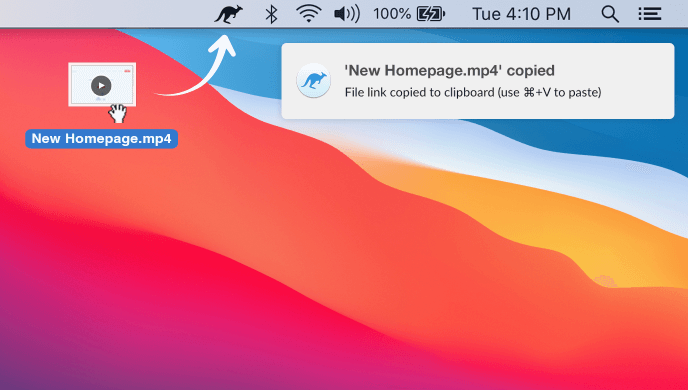
If you’re looking for a more personal way to share your files, you can open the Jumpshare app, hover over the files you want to send via email and click the Share button. It’s that easy!
Here’s the best part, everything you upload can be viewed online in the powerful file viewer. The Jumpshare viewer supports preview of over 200 file types. This helps you work better and save time since your recipients do not have to download the files just to view them. Everything from documents, presentations, spreadsheets, images, videos, markdown, and other file types can be viewed online, on any device - desktop or mobile.

Gyazo forces you to visit their website to access your uploaded screenshots, organize, search, and share them. Jumpshare, on the other hand, allows you to access everything you have uploaded from the desktop. Just click the Jumpshare icon in the menu bar (in Mac) or system tray (in Windows) to open the Jumpshare window. From this window, you can access your recently uploaded files, search them quickly, share them, or perform advanced options such as password protection, self destruct, etc. You can also view stats, rename the file, delete, and perform more actions from this window - all without having to visit the website.
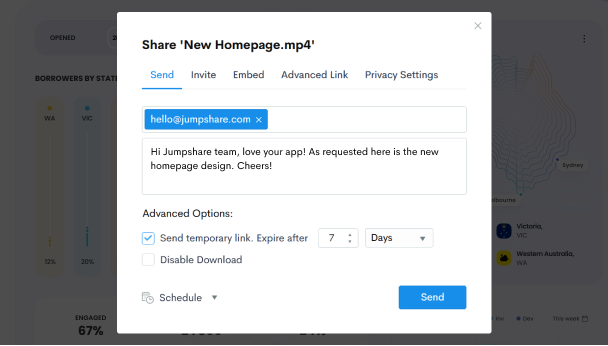
Jumpshare offers a Business plan for small-to-medium sized teams helping them share and work better, together. The Jumsphare Business plan comes with a single library for your whole team called the Team Library where all team members can upload, view, comment, search and share the files. This allows your team to collaborate better on projects and keep everyone in your team in sync.

Jumpshare offers you a lot more - you can record audio and upload it quickly, bookmark your favorite web pages, and compose notes/code/markdown. That’s not all. Jumpshare also takes care of version history automatically when you upload the updated file, thus allowing you to share the latest work with clients without breaking the share link. Everything at Jumpshare is designed to ensure a faster sharing experience that speeds up your productivity.
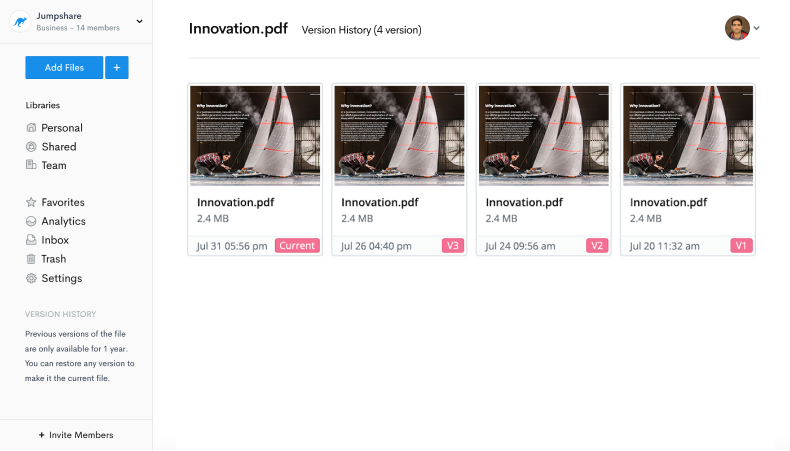
We hope you liked this overview. Give Jumpshare a try to find out what’s possible and boost your productivity starting today!
“Being a developer, I was looking for a tool which had a way of taking screenshots and screen recordings. There are so many apps now a days and I just came across Jumpshare. Tried it out and immediately got hooked on it. Amazingly seamless in functionality and everything works perfectly. And I keep recommending this to others as well.”
Arjun Paliath - Support Team Lead, Freshchat